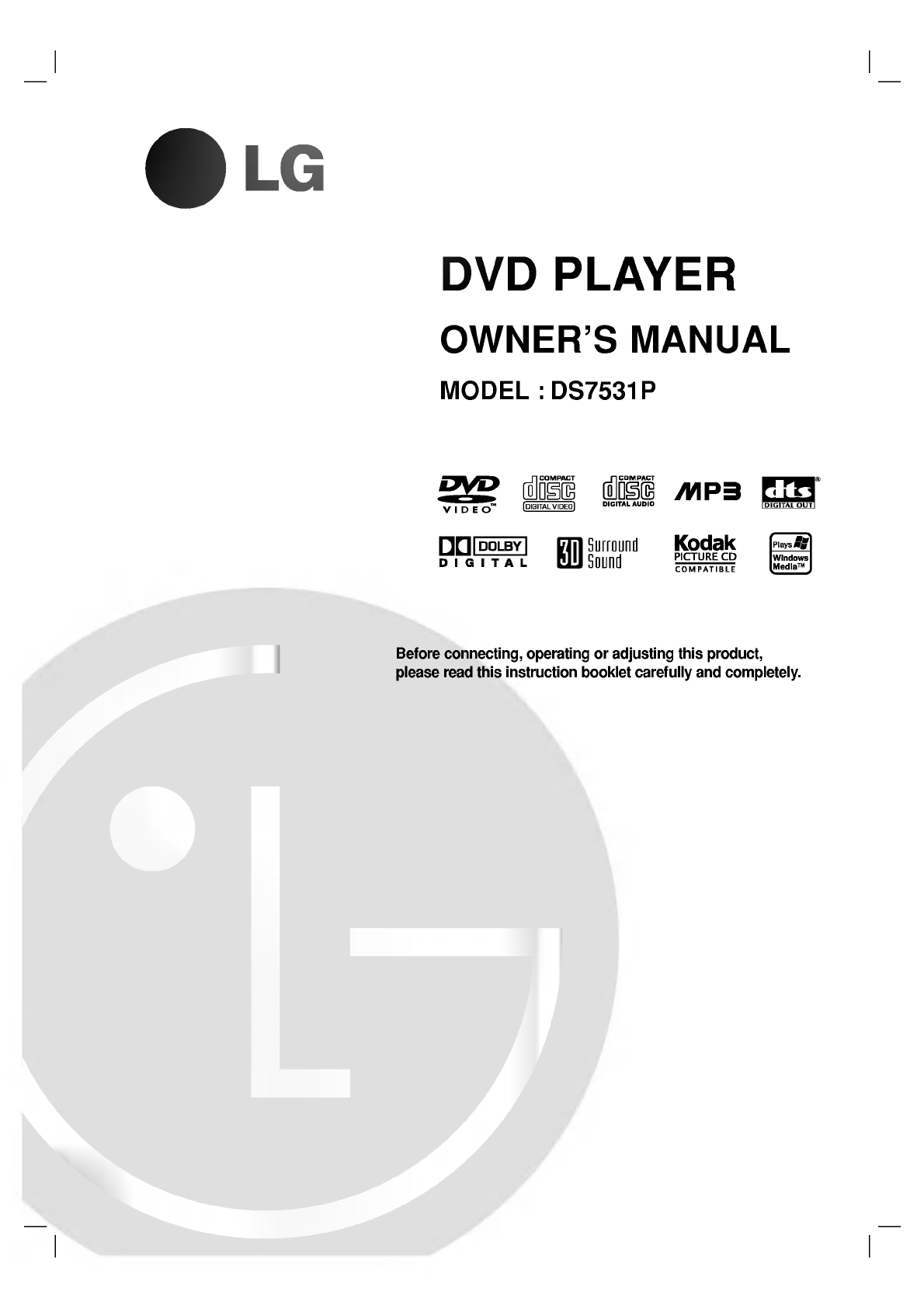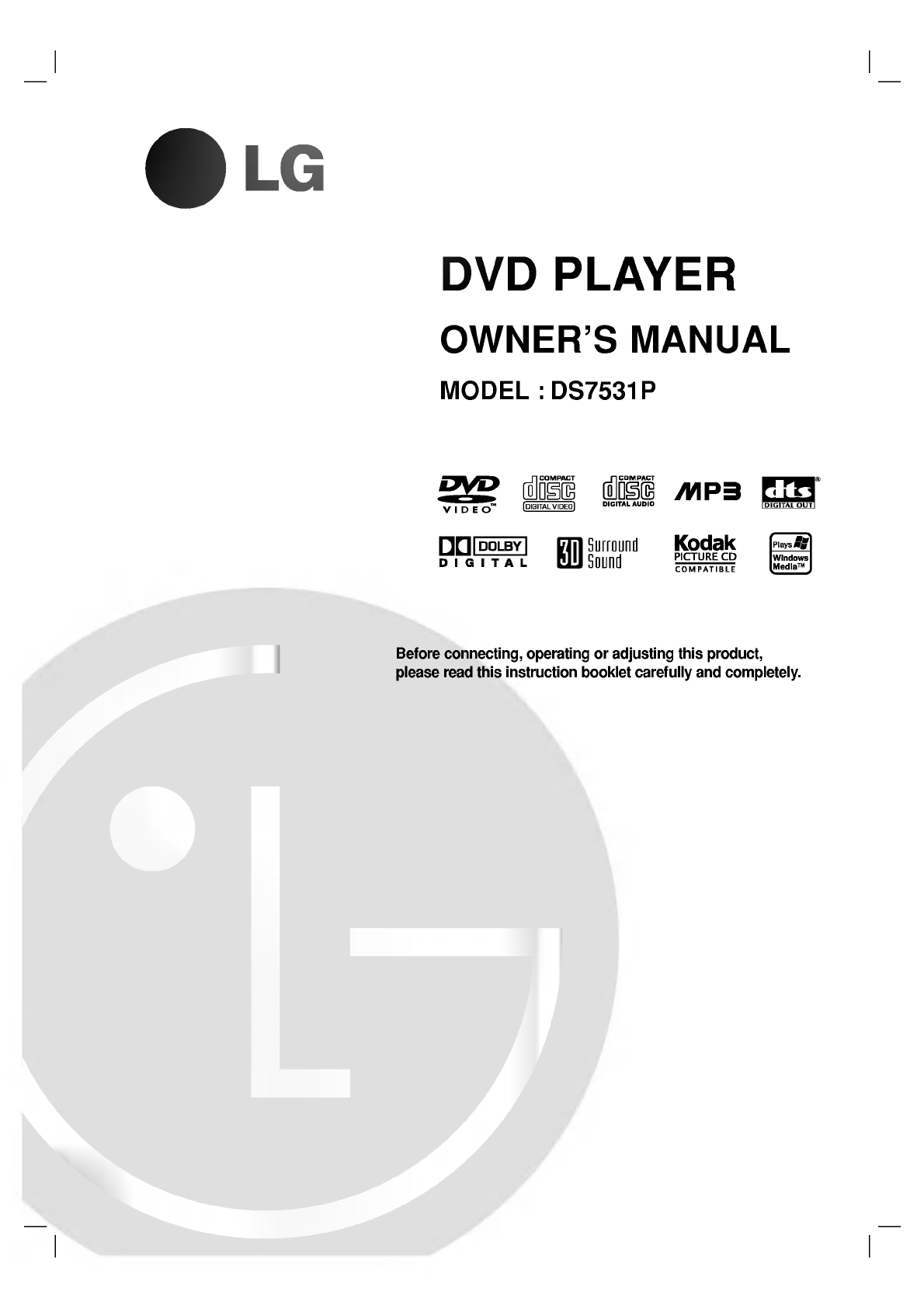DVD PLAYER OWNER'S MANUAL MODEL : DS7531P Before connecting, operating please read this instruction booklet or adjusting this product, carefully and completely.
Safety Precautions CAUTION NOTES ON COPYRIGHTS: It is forbidden RISK OF ELECTRIC SHOCK DO NOT OPEN CAUTION: TO REDUCE THE RISK OF ELECTRIC SHOCK DO NOT REMOVE COVER (OR BACK) NO USER-SERVICEABLE PARTS INSIDE REFER SERVICING TO QUALIFIED SERVICE PERSONNEL.
Table of Contents Introduction SafetyPrecautions.........................2 TableofContents..........................3 BeforeUse..............................4-5 PlayableDiscs...........................4 Precautions.............................5 NotesonDiscs..........................5 AboutSymbols..........................5 .6 FrontPanelandDisplayWindow. . . . . . . . . . . . . RemoteControl............................7 RearPanel................................8 Preparation Connections........
Before Use Playable Disc-related terms Discs Title The main film content (8cm/12cmdisc) or (VCD) (8cm/12cmdisc) you to locate it Audio CD (8cm/12cmdisc) In addition, this unit can play a DVD-R, DVD±RW, CD, SVCD, and CD-R or CD-RW that contains audio titles, MP3, WMA or JPEG files. Kodak PICTURE Depending ment some or played -- -- the conditions of the recording equip(or DVD-R/±RW) disc itself, (or DVD-R/±RW) discs cannot be the CD-R/RW CD-R/RW on or irregularly shaped octagonal).
Before Use (Continued) After the unit Handling discs Storing Precautions playing, store the disc in its case. When Do not expose the disc to direct sunlight or sources of heat, or leave it in a parked car exposed to direct sun- The light, shipping the unit original shipping carton and packing materials come in handy. For maximum protection, re-pack the unit as it was originally packed at the factory.
Front Panel and Display Window POWER Switches the player ON and OFF. Remote Power indicator Display Lights green when the DVD player is turned on. sensor window Shows the current status of the player. Disc Tray Insert Opens or a disc here. / OPEN/CLOSE ( closes the disc tray. ) PLAY(2) playback. Starts Pause playback temporarily/ press repeatedly for PAUSE(;) frame-by-frame playback. STOP(9) Stops playback.
Remote Control POWER Switches DVD Player OPEN/CLOSE ON and OFF. Selects 3D SURROUND disc during playback. TV POWER Turns off TV sound. - operational Selects OPEN/CLOSE DVD SOUND/MUTE TV - control to DVD. DISPLAY PR./CH DISPLAY 2 - Selects - an item in the VOL ENTER TITLE SLOW menu on a SKIP/SCAN PLAY SKIP/SCAN ( ) CLEAR ? AUDIO SUBTITLE ANGLE SETUP SLOW(, /.)? playback.
Rear Panel COAXIAL Connect to (Digital audio out jack) digital (coaxial) audio equipment. AUDIO OUT Connect to (Left/Right) amplifier, receiver, an or stereo system. VIDEO OUT Connect to a AC Power Cord TV with video COMPONENT VIDEO OUT Connect to a (Y Pb Pr) inputs. TV with Y Pb Pr S-VIDEO OUT Connect to OPTICAL a TV with S-Video inputs. (Digital audio out jack) digital (optical) audio equipment. Connect to Do not touch the inner pins of the jacks on the rear panel.
Connections Tips Depending Rear of TV your TV and other equipment you wish to connect, there are various ways you could connect the player. Use only one of the connections on COMPONENT VIDEO Pr Pb S-VIDEO INPUT Y AUDIO INPUT R VIDEO INPUT L described below. PREATION Please refer to the manuals of your TV, VCR, Stereo or other devices as necessary to make the System best connections.
Connections Connecting (Continued) Optional Equipment to Rear of DVD player Connecting to an amplifier equipped with two channel analog stereo or Dolby Pro Logic ll/ Pro Logic Connect the Left and DVD Player to the amplifier, receiver, cables (A).
Before Operation Caution: Before using the remote control, press the DVD button to select the device to be General or TV gives DVD Some DVDs numbers General screen. playback Temporary 2 TITLE can be of an Repeat For some Track Repeat All Tracks Repeat A-B Repeat Off OFF Resume be setting functions, setting. Title Repeat AB item. Feedback Field Icons Repeat Chapter Action display operation Press DISPLAY setting be also be used for number).
Before Initial You Operation (Continued) set your can Menu Settings Select Personal Preferences own on the player. Initial General Settings you Language a see Operation Press SETUP. 1 The setup for the language appears.
Before Operation (Continued) Sound Others Audio Digital Output Each DVD disc has The of audio variety output options. player's Digital Audio Output according to the Set the a type of audio system you DRC, Vocal, PBC and Auto Play settings Press 3/4 to select the desired item and press setting of the selected item is SELECT/ENTER. The use. changed DOLBY DIGITAL/PCM: Select "DOLBY DIGITAL/PCM" between On and Off.
Before Operation (Continued) Parental Control Rating Movies DVDs may contain on scenes not suitable for Therefore, discs may contain Parental Control information that certain to the applies complete the disc. These scenes on disc are TV 7 Disc Menu 6 Country TV Code Menu 3 2 Language 1 Digital Audio Unlock Output Change Others 1 "Rating" on the Setup menu using the 3/4 buttons. 2 While 3 When you have not entered a password yet.
Operation Playing with DVD and Video CD Playback Setup Turn on the 1 DVD VCD2.0 the TV and select the video nected to the DVD Audio source Note VCD1.1 input source con- on the audio system and select connected to the DVD player. Moving Press OPEN/CLOSE to open the disc tray. Load your 2 playback When chosen disc in the tray, with the starts automatically. If playback press PLAY.
with DVD and Video CD Operation General Features Still Picture and VCD2.0 DVD 2 You can during playback. repeatedly on press REPEAT. currently playing, Track icon appears the disc repeat Repeat 3 To exit by the remote The on the TV screen. press REPEAT currently playing, All icon appears Repeat mode, Repeat con- trol. a the TV on screen. press REPEAT Off icon appears the TV on a third time. screen. Note On Slow Motion VCD2.
with DVD and Video CD Operation General Features Zoom VCD2.0 DVD during playback or still playback the repeatedly, discs: Menus to acti- level magnification steps. 2 Use the 1 234 buttons to move the zoomed through picture. 3 Press CLEAR to the normal resume playback or the contents of DVD Video Checking vate the Zoom function. If you press ZOOM increases up to six return to paused image. DVDs may offer menus that allow you to access special features.
with Audio CD and MP3/WMA Disc Operation Playing an Audio CD and MP3 CD The DVD ings Player can play or read the notes files that have on The on the TV on screen. player About the TV go to step 4. MP3/WMA disc; The MP3/WMA-JPEG choice screen not read Go to step 2 a MP3/WMA Disc limited Press 3/4 to select the MP3/WMA then press 2 SELECT/ENTER. 1. as appears on the TV screen. Press RETURN to move to the MP3/WMA-JPEG choice menu. 2. 3.
Operation Pause with Audio and MP3/WMA Disc MP3 CD 1 Press PAUSE/STEP WMA Repeat during playback. 2 To return to playback, PAUSE/STEP again. press PLAY or To 1 press repeat to another Track Press SKIP/SCAN . or > Press SKIP/SCAN . twice In previous case WMA briefly during step back to briefly of audio CD, to The directly to any track, enter the numbered buttons (0-9) to go using icon and "A Repeat " appears during playback.
Operation Viewing a with JPEG Disc JPEG disc Moving JPEG This DVD Player can play discs with JPEG files and Kodak picture CD. Before playing JPEG recordings, read the notes on JPEG Recordings on right. Insert 1 a menu appears > once or during viewing a previous file. to the Still Picture 1 Press PAUSE/STEP on or to advance to the next file picture disc and close the tray. The MP3/WMA-JPEG choice TV to another File Press SKIP/SCAN . the screen. The will during slide show.
Programmed Playback CD VCD2.0 with Audio CD Programmed Playback function enables you to store your favorite tracks from any disc in the player memory. Program Program mode to enter the during playback or in Program Edit mode. the stop E The mark will appear to the right of the word the right side of the menu screen. on with Video CD Note On a setup Video CD with menu to PBC, you the use must set PBC to Off on the function. See page 13. Program contain 30 tracks.
Additional Information Last Condition DVD This CD player Controlling Memory VCD1.1 memorizes the user settings for the last disc that you have viewed. Settings remain in memory even if you remove the disc from the player or switch off the If you load a disc that has its settings memothe latest stop position is automatically recalled. player. rized, player as well capable it. Screen Saver be device), sure 2 The on Setting picture turn itself off.
Troubleshooting Check the following guide for the possible cause of before problem a service. Cause Symptom Correction No power. The power cord is disconnected. The power is on, but the DVD player does No disc is inserted. Plug the power securely. Insert disc. a cord into the wall outlet (Check that the DVD or, audio CD indicator in the window is not work. No contacting The TV is not set to receive DVD picture. signal output.
Language Code Enter the (See appropriate 12).
Country Code Enter the appropriate List code number for the initial setting "Country Code" (See page 14).
Specifications General Power Power requirements AC 110-240V consumption 14W Dimensions Mass (approx.) , 50/60 Hz 360X48X241mm(wxhxd) 2.1 (approx.) kg Operating temperature 5˚C to 35˚C Operating humidity 5%to90% (41˚F to 95˚F) System Laser Semiconductor Signal system PAL/NTSC Frequency DVD(PCM96kHz):8Hzto44kHz DVD(PCM48kHz):8Hzto22kHz response laser, wavelength 650 nm CD:8Hzto20kHz ratio Signal-to-noise More than 100dB (ANALOG Harmonic distortion Less than 0.
P/NO : 3834RS0062V