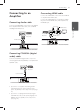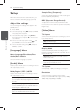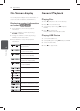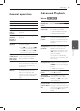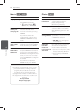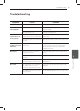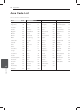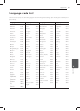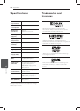Owner's Manual
System Setting12
System Setting
3
Setup
When the unit is turned-on at the rst time, you
have to select the desired language. (optional)
Adjust the settings
You can change the settings of the player in the
[SETUP] menu.
1. Press HOME.
2. Select the [Setup] using
ad
and press ENTER.
The [Setup] menu appears.
3. Select the rst setup option using
ws
the
rst setup option, and press
d
to move to the
second level.
4. Select a second setup option using
ws
, and
press ENTER to move to the third level.
5. Select a desired setting using
ws
, and press
ENTER to con rm.
[Language] Menu
Menu Language/Disc Menu/Disc
Audio/Disc Subtitle
Select and set the language you prefer.
[Audio] Menu
Set the player’s Audio options according to various
disc output type you use.
Dolby Digital / DTS / MPEG
Set the unit's Audio options according to various
disc output type you use.
[Bitstream]: Select to connect COAXIAL jack
to an ampli er with Dolby Digital, DTS or MPEG
decoder.
[PCM] (for Dolby Digital / MPEG): Select to
connect COAXIAL jack to an ampli er without
Dolby Digital or MPEG decoder.
[O ] (for DTS): Select to connect COAXIAL
jack to an ampli er without DTS decoder.
Sample Freq. (Frequency)
Selects the sampling frequency of the audio signal
between [48KHz] and [96KHz].
DRC (Dynamic Range Control)
To adjust the volume level by itself when Audio
level reaches to more than the speci c level (Dolby
Digital only).
[Video] Menu
TV Aspect
Select and set TV aspect ratio according to your TV
type and preference.
[4:3]: Standard TV type
[16:9]: Wide TV type
Display Mode
Select and set Display Mode according to your
preference. Display Mode works only when the TV
Aspect mode is 4:3.
[Panscan]: Display full screen with cut non-
main scene on TV
[Letterbox]: Display wide screen with black
stripe at top and bottom on TV
TV System
Select [NTSC] or [PAL] according to your region.
Resolution
Select and set the output resolution of the
Component and HDMI video signal as Auto, 1080p,
1080i, 720p, 576p(480p), 576i(480i).