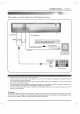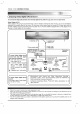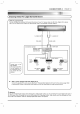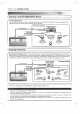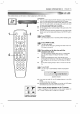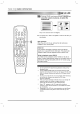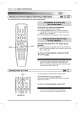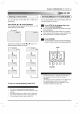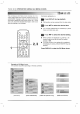Owner's Manual
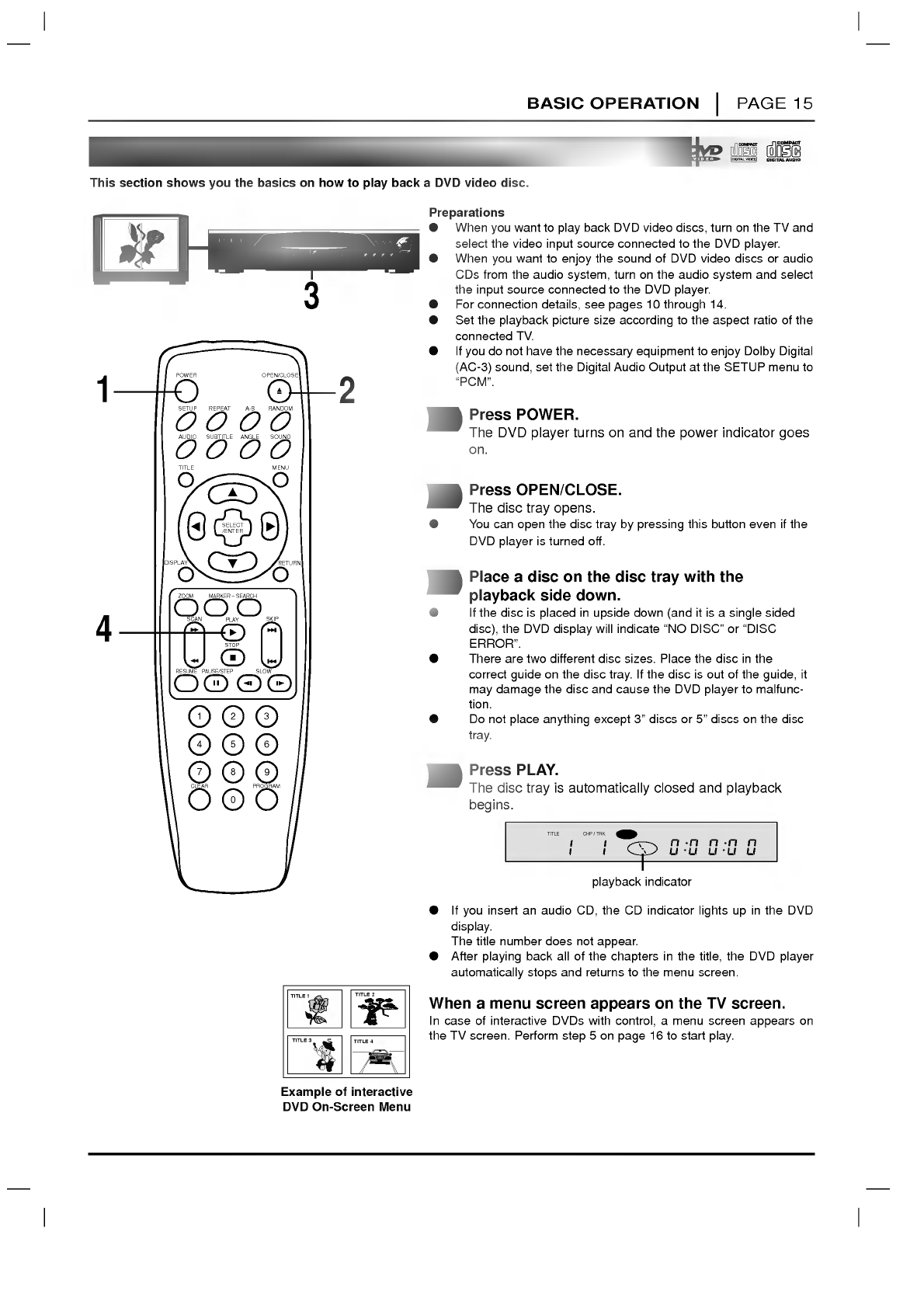
BASIC
OPERATION
PAGE
15
Basic
Playback
This
section
shows
you
the
basics
on
how
to
play
back
a
DVD
video
disc.
power
standby
open/close
menu
pause/step
play
stop
skip/scan
select/enter
menu
search
Press
POWER.
The
DVD
player
turns
on
and
the
power
indicator
goes
on.
Press
OPEN/CLOSE.
The
disc
tray
opens.
You
can
open
the
disc
tray
by
pressing
this
button
even
if
the
DVD
player
is
turned
off.
Place
a
disc
on
the
disc
tray
with
the
playback
side
down.
If
the
disc
is
placed
in
upside
down
(and
it
is
a
single
sided
disc),
the
DVD
display
will
indicate
"NO
DISC"
or
"DISC
ERROR".
There
are
two
different
disc
sizes.
Place
the
disc
in
the
correct
guide
on
the
disc
tray.
If
the
disc
is
out
of
the
guide,
it
may
damage
the
disc
and
cause
the
DVD
player
to
malfunc-
tion.
Do
not
place
anything
except
3"
discs
or
5"
discs
on
the
disc
tray.
Press
PLAY.
The
disc
tray
is
automatically
closed
and
playback
begins.
If
you
insert
an
audio
CD,
the
CD
indicator
lights
up
in
the
DVD
display.
The
title
number
does
not
appear.
After
playing
back
all
of
the
chapters
in
the
title,
the
DVD
player
automatically
stops
and
returns
to
the
menu
screen.
When
a
menu
screen
appears
on
the
TV
screen.
In
case
of
interactive
DVDs
with
control,
a
menu
screen
appears
on
the
TV
screen.
Perform
step
5
on
page
16
to
start
play.
1
2
3
4
playback
indicator
CHP
/
TRK
TITLE
DVD
Preparations
When
you
want
to
play
back
DVD
video
discs,
turn
on
the
TV
and
select
the
video
input
source
connected
to
the
DVD
player.
When
you
want
to
enjoy
the
sound
of
DVD
video
discs
or
audio
CDs
from
the
audio
system,
turn
on
the
audio
system
and
select
the
input
source
connected
to
the
DVD
player.
For
connection
details,
see
pages
10
through
14.
Set
the
playback
picture
size
according
to
the
aspect
ratio
of
the
connected
TV.
If
you
do
not
have
the
necessary
equipment
to
enjoy
Dolby
Digital
(AC-3)
sound,
set
the
Digital
Audio
Output
at
the
SETUP
menu
to
"PCM".
CLEAR
PROGRAM
DISPLAY
RETURN
SELECT
/ENTER
TITLE
MENU
AUDIO
SUBTITLE
SOUND
ANGLE
SETUP
REPEAT
RANDOM
POWER
OPEN/CLOSE
A-B
123
456
7 8
0
9
SLOW
ZOOM
MARKER
--
SEARCH
PAUSE/STEP
RESUME
STOP
PLAY
SCAN
SKIP
1
2
3
4
TITLE
3
TITLE
2
TITLE
1
TITLE
4
Example
of
interactive
DVD
On-Screen
Menu