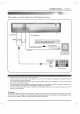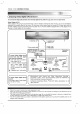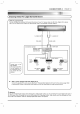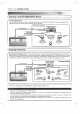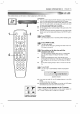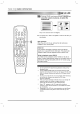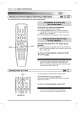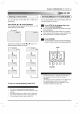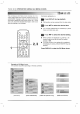Owner's Manual
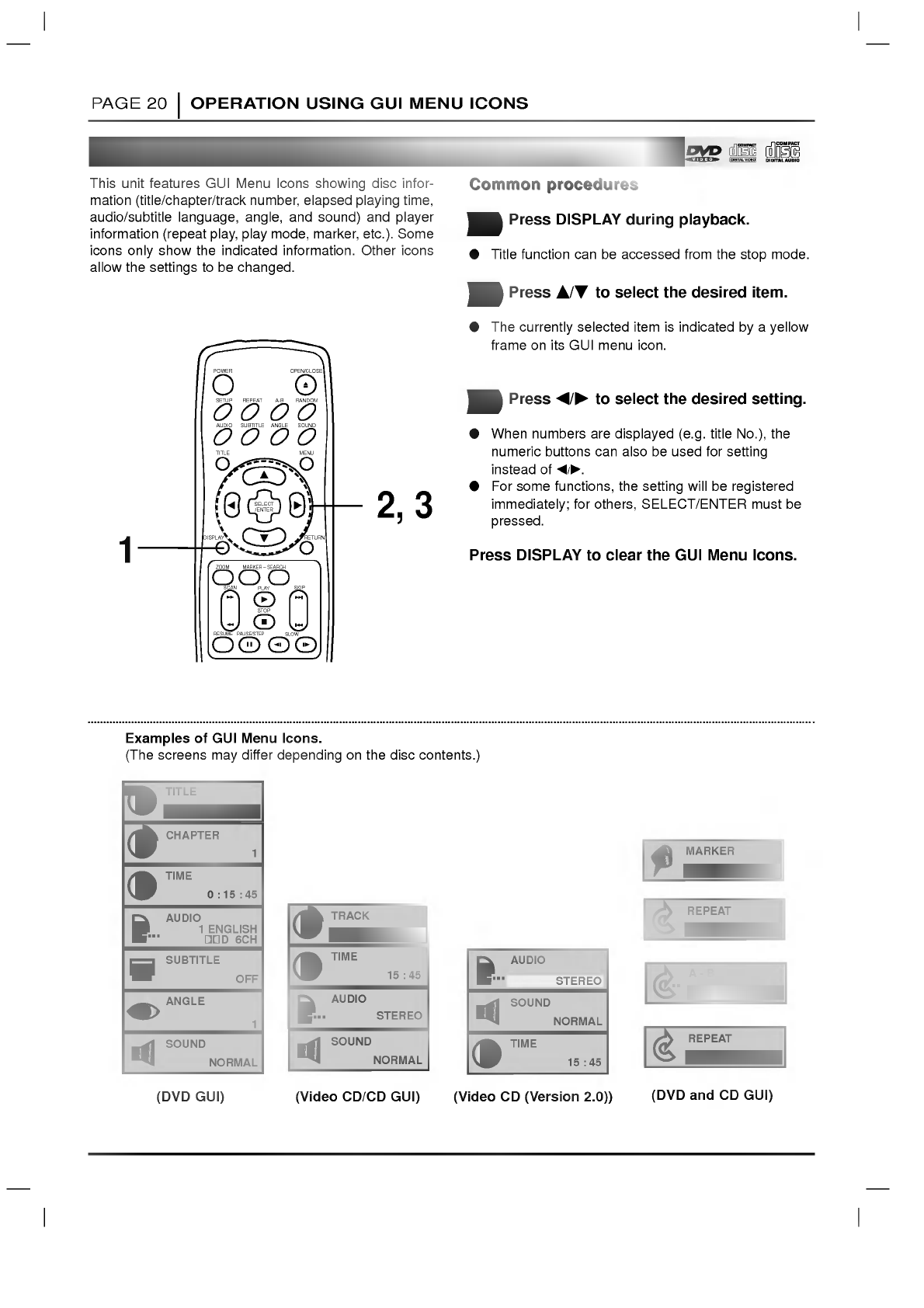
PAGE
20
OPERATION
USING
GUI
MENU
ICONS
General
Information
about
GUI
menu
icons
This
unit
features
GUI
Menu
Icons
showing
disc
infor-
mation
(title/chapter/track
number,
elapsed
playing
time,
audio/subtitle
language,
angle,
and
sound)
and
player
information
(repeat
play,
play
mode,
marker,
etc.).
Some
icons
only
show
the indicated
information.
Other
icons
allow
the
settings
to
be
changed.
Common
procedures
Common
procedures
Press
DISPLAY
during
playback.
Title
function
can
be
accessed
from
the
stop
mode.
Press
D/E
to
select
the
desired
item.
The
currently
selected
item
is
indicated
by
a
yellow
frame
on
its
GUI
menu
icon.
Press
F/G
to
select
the
desired
setting.
When
numbers
are
displayed
(e.g.
title
No.),
the
numeric
buttons
can
also
be
used
for
setting
instead
of
F/G.
For
some
functions,
the
setting
will
be
registered
immediately;
for
others,
SELECT/ENTER
must
be
pressed.
Press
DISPLAY
to
clear
the
GUI
Menu
Icons.
2
3
1
TITLE
CHAPTER
TIME
AUDIO
SUBTITLE
ANGLE
SOUND
1
1
0:15:45
OFF
1
NORMAL
1
ENGLISH
D
6CH
TRACK
TIME
AUDIO
SOUND
1
15:45
STEREO
NORMAL
Examples
of
GUI
Menu
Icons.
(The
screens
may
differ
depending
on
the
disc
contents.)
(DVD
GUI)
(Video
CD/CD
GUI)
TIME
AUDIO
SOUND
15:45
STEREO
NORMAL
(Video
CD
(Version
2.0))
(DVD
and
CD
GUI)
REPEAT
TITLE
REPEAT
OFF
1
2,3
DISPLAY
RETURN
SELECT
/ENTER
TITLE
MENU
AUDIO
SUBTITLE
SOUND
ANGLE
SETUP
REPEAT
RANDOM
POWER
OPEN/CLOSE
A-B
SLOW
ZOOM
MARKER
--
SEARCH
PAUSE/STEP
RESUME
STOP
PLAY
SCAN
SKIP
A-B
AB
MARKER
1/5