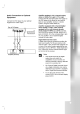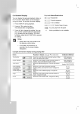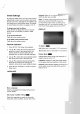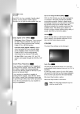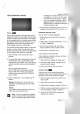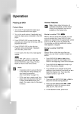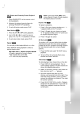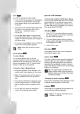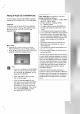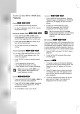Owner's Manual
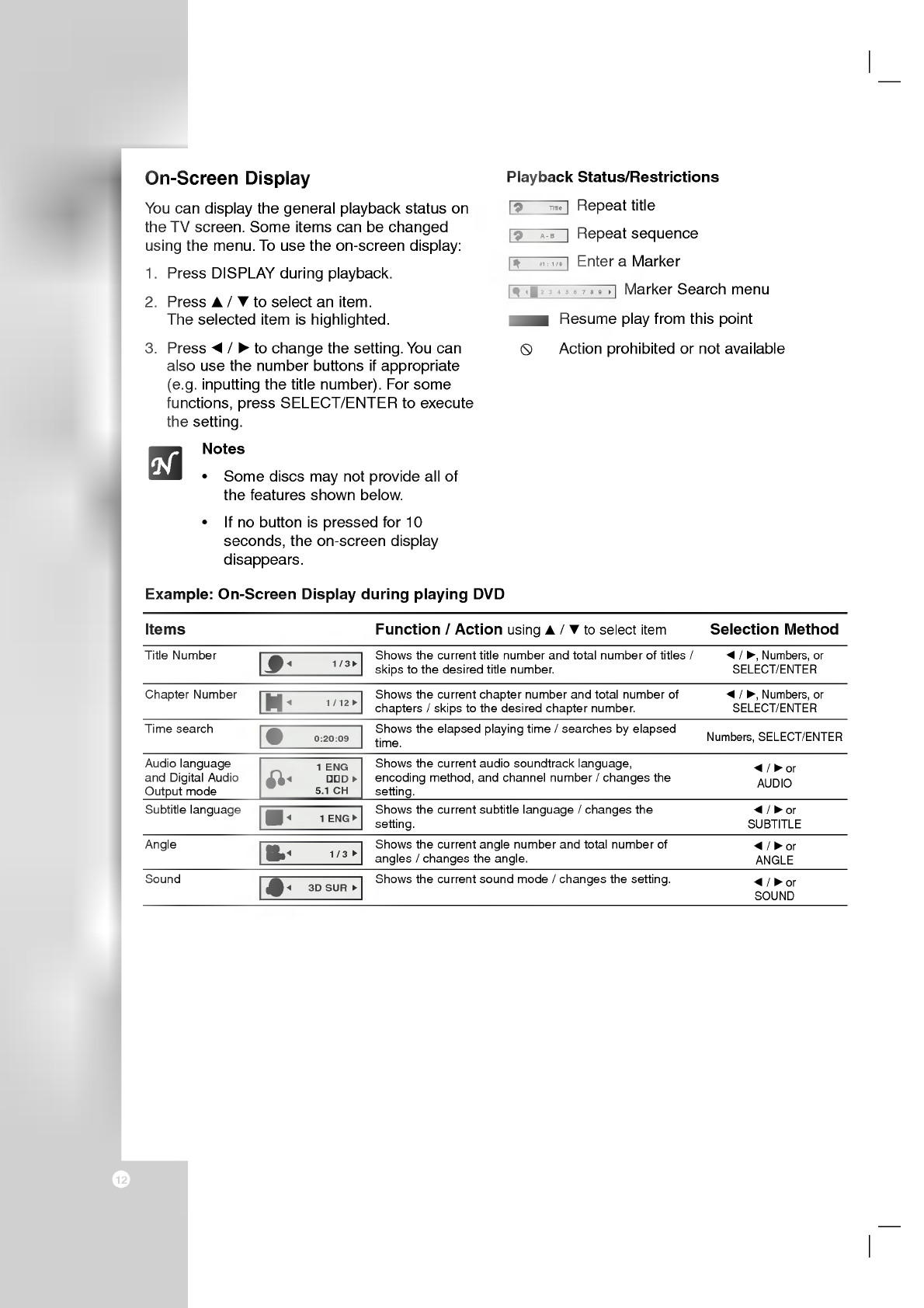
12
On-Screen
Display
You
can
display
the
general
playback
status
on
the
TV
screen.
Some
items
can
be
changed
using
the
menu.
To
use
the
on-screen
display:
1.
Press
DISPLAY
during
playback.
2.
Press
v
/
V
to
select
an
item.
The
selected
item
is
highlighted.
3.
Press
b
/
B
to
change
the
setting.
You
can
also
use
the
number
buttons
if
appropriate
(e.g.
inputting
the
title
number).
For
some
functions,
press
SELECT/ENTER
to
execute
the
setting.
Notes
?
Some
discs
may
not
provide
all
of
the
features
shown
below.
?
If
no
button
is
pressed
for
10
seconds,
the
on-screen
display
disappears.
Playback
Status/Restrictions
Repeat
title
Repeat
sequence
Enter
a
Marker
Marker
Search
menu
Resume
play
from
this
point
Action
prohibited
or
not
available
123456789
#1:1/9
A-B
Title
Function
/
Action
using
v
/
V
to
select
item
Shows
the
current
title
number
and
total
number
of
titles
/
skips
to
the
desired
title
number.
Shows
the
current
chapter
number
and
total
number
of
chapters
/
skips
to
the
desired
chapter
number.
Shows
the
elapsed
playing
time
/
searches
by
elapsed
time.
Shows
the
current
audio
soundtrack
language,
encoding
method,
and
channel
number
/
changes
the
setting.
Shows
the
current
subtitle
language
/
changes
the
setting.
Shows
the
current
angle
number
and
total
number
of
angles
/
changes
the
angle.
Shows
the
current
sound
mode
/
changes
the
setting.
Items
Title
Number
Chapter
Number
Time
search
Audio
language
and
Digital
Audio
Output
mode
Subtitle
language
Angle
Sound
Selection
Method
b
/
B,
Numbers,
or
SELECT/ENTER
b
/
B,
Numbers,
or
SELECT/ENTER
Numbers,
SELECT/ENTER
b/Bor
AUDIO
b/Bor
SUBTITLE
b/Bor
ANGLE
b/Bor
SOUND
1/3
1/12
0:20:09
ABC
1
ENG
1/3
3D
SUR
1
ENG
D
5.1
CH
Example:
On-Screen
Display
during
playing
DVD