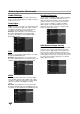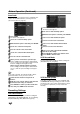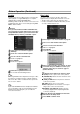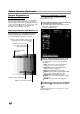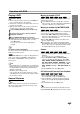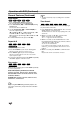Owner's Manual

29
PLAYBACK
Operation with DVD
Playing a DVD
Playback Setup
Before using the remote control, press the DVD but-
ton to select the device to be operated.
Turn the TV on and select the video input source con-
nected to the Recorder.
Audio system: Turn the audio system on and select
the input source connected to the Recorder.
11
Press OPEN/CLOSE (Z) to open the disc tray.
22
Load your chosen disc in the tray, with the
playback side down.
33
Press OPEN/CLOSE (Z) to close the tray.
REAd appears on the display window, and playback
starts automatically. If playback does not start,
press N (PLAY).
In some cases, the disc menu might appear
instead.
ip
If a menu screen is displayed
The menu screen may be displayed first after loading a
DVD which contains a menu.
Use the bBvVbuttons to select the title/chapter you
want to view, then press ENTER to start playback.
Press TITLE or DISC MENU / LIST to return to the
menu screen.
otes
– If Parental Control is set and the disc is not within the
Rating settings (not authorized), the 4-digit code must
be entered and/or the disc must be authorized (see
“Rating”, on page 23).
– DVDs may have a Region Code.
Your recorder will not play discs that have a region
code different from your recorder. The region code for
this recorder is 5 (five).
General Features
ote
Unless stated otherwise, all operations described use
the remote control. Some features may also be avail-
able on the Setup menu.
Moving to another TITLE
When a disc has more than one title, you can move to
another title as follows:
Press DISPLAY twice then use v / V to select the
title icon. Then, press the appropriate numbered but-
ton (0-9) or b / B to select a title number.
Moving to another CHAPTER/TRACK
When a title on a disc has more than one chapter/track,
you can move to another chapter/track as follows:
Press SKIP (. or >) briefly during playback to
select the next chapter/track or to return to the begin-
ning of the current chapter/track.
Press SKIP (.) twice briefly to step back to the
previous chapter/track.
To go directly to any chapter/track during playback,
press DISPLAY twice. Then, use v / V to select chap-
ter icon. Then, enter the chapter/track number using
the numbered buttons (0-9) or press b / B.
Search
1 Press BACKWARD (m) or FORWARD(M) during
playback.
The recorder will now go into SEARCH mode.
2 Press BACKWARD (m) or FORWARD(M) to
select the required speed: b (Reverse play), m,
mb, mm, mmb, mmm (backward) or
M, MB, MM, MMB, MMM (forward).
With a DivX disc, the Search speed changes: m,
mb, mm (backward) or M, MB, MM (for-
ward).
3 To exit SEARCH mode, press N (PLAY).
Still Picture and Frame-by-Frame Playback
1 Press PAUSE/STEP (X) during playback.
The recorder will now go into PAUSE mode.
2 You can advance or back up the picture frame-by-
frame by pressing b / B repeatedly during PAUSE
mode.
3 To exit PAUSE mode, press N (PLAY).
ip
You can advance the picture frame-by-frame by press-
ing PAUSE/STEP (X) repeatedly on the remote control.
+R+RWVR
Video
DVD
DivX+R+RWVR
Video
DVD
+R+RWVRDVD
DivX
+R
+RWVR
Video
DVD
DVD