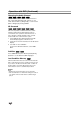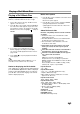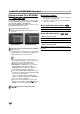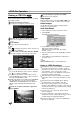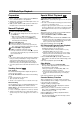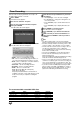Owner's Manual

38
Basic Recording
Basic Recording from a TV
Follow the instructions below to record a TV program.
Recording starts immediately and continues until the disc or
tape is full or you stop the recording.
11
Switch on the Recorder, select the device (VCR
or DVD) for Recording and load a recordable
disc or tape.
Also make sure that the TV input is set to this recorder.
If you load a completely blank DVD-RW disc, Disc
Initialize menu will appear, to select a desired Recording
Mode to initialize the disc (See page 25).
22
Set a recording mode as necessary by pressing
REC MODE repeatedly.
DVD: XP(High quality), SP (Standard quality), LP
(Low quality), EP (Extended quality), MLP
(Maximum Long Play)
VCR: SP (Standard Play), LP (Long Play)
33
Use PROG. (v/V) on the front panel or
PR/CH(TRK)(v/V) on the remote control to
select the TV channel to record.
44
Use AUDIO to select the audio channel to
record.
The table below shows what will be recorded on the
different settings for different types of broadcast. The last
column (Monitor Audio) shows what you’ll hear as it is
recording.
55
Press REC (z) once.
Recording will start. (The REC indicator lights in the
display window.)
Recording continues until you press STOP (x) or the
disc (or tape) is full.
To record for a fixed length of time, see Instant Timer
Recording on right.
66
Press STOP (x) to stop recording.
Instant Timer Recording
Instant Timer Recording allows you to make a recording
easily of a preset length without using the program timer.
11
Follow steps 1-5 as shown left (Basic Recording
from a TV).
22
Press REC (z) repeatedly to select the record-
ing time length.
Recording starts after the first press.
DVD: Each subsequent press increases the recording
time by 10 minutes within free space.
VCR: Each subsequent press increases the recording
time by 30 minutes. Please confirm the Video tape has
enough remaining time to be recorded before recording.
Instant Timer Record Menu
Checking the Recording Time
Press REC (z) or DISPLAY once to check the record-
ing time. The recalled setting will automatically return to
the TV screen for a moment. Also, remaining time of
recording is shown in the display window.
To Extend the Recording Time
The recording time can be extended anytime by press-
ing REC (z).
Each subsequent press increases the recording time by
10 minutes (DVD) within free space or 30 minutes (VCR).
To Pause the Recording
1 Press PAUSE/STEP (X) to pause the disc or tape
during recording.
2 When you want to continue recording, press
PAUSE/STEP (X) or REC (z).
otes
• If you press PAUSE/STEP (X) during the Instant
Timer Recording, it will be canceled.
• The Recorder will automatically power off
when the
Instant Timer Recording ends.
To record one TV program while
watching another
1 Press TV/VCR to select the TV mode during record-
ing. The TV indicator appears.
2 Using the TV remote controller, select the channel to
be viewed.
ip
When recording onto a video tape, you can change a recording
channel in the recording pause mode. (You cannot change a
recording channel in the DVD recording pause mode.)
ote
If you wish to watch the DVD playback during the VCR
recording, press DVD (or DVD/VCR) to change to DVD mode
and perform the DVD playback. You cannot playback the VCR
during the DVD recording.
TV Selected Audio Broadcast Audio Monitor
Broadcast VR mode or Video, +R or Audio
Audio Tape +RW mode
LCh R Ch LCh R Ch
STEREO STEREO/MAIN STEREO STEREO STEREO
STEREO/SUB STEREO STEREO STEREO
MONO/MAIN MONO MONO MONO
MAIN+SUB STEREO/MAIN MAIN SUB MAIN MAIN MAIN
STEREO/SUB MAIN SUB SUB SUB SUB
MONO/MAIN MAIN SUB MAIN MAIN MAIN
MONO STEREO/MAIN MONO MONO MONO
STEREO/SUB MONO MONO MONO
MONO/MAIN MONO MONO MONO