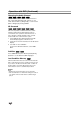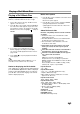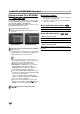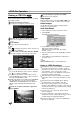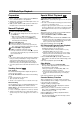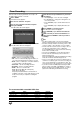Owner's Manual
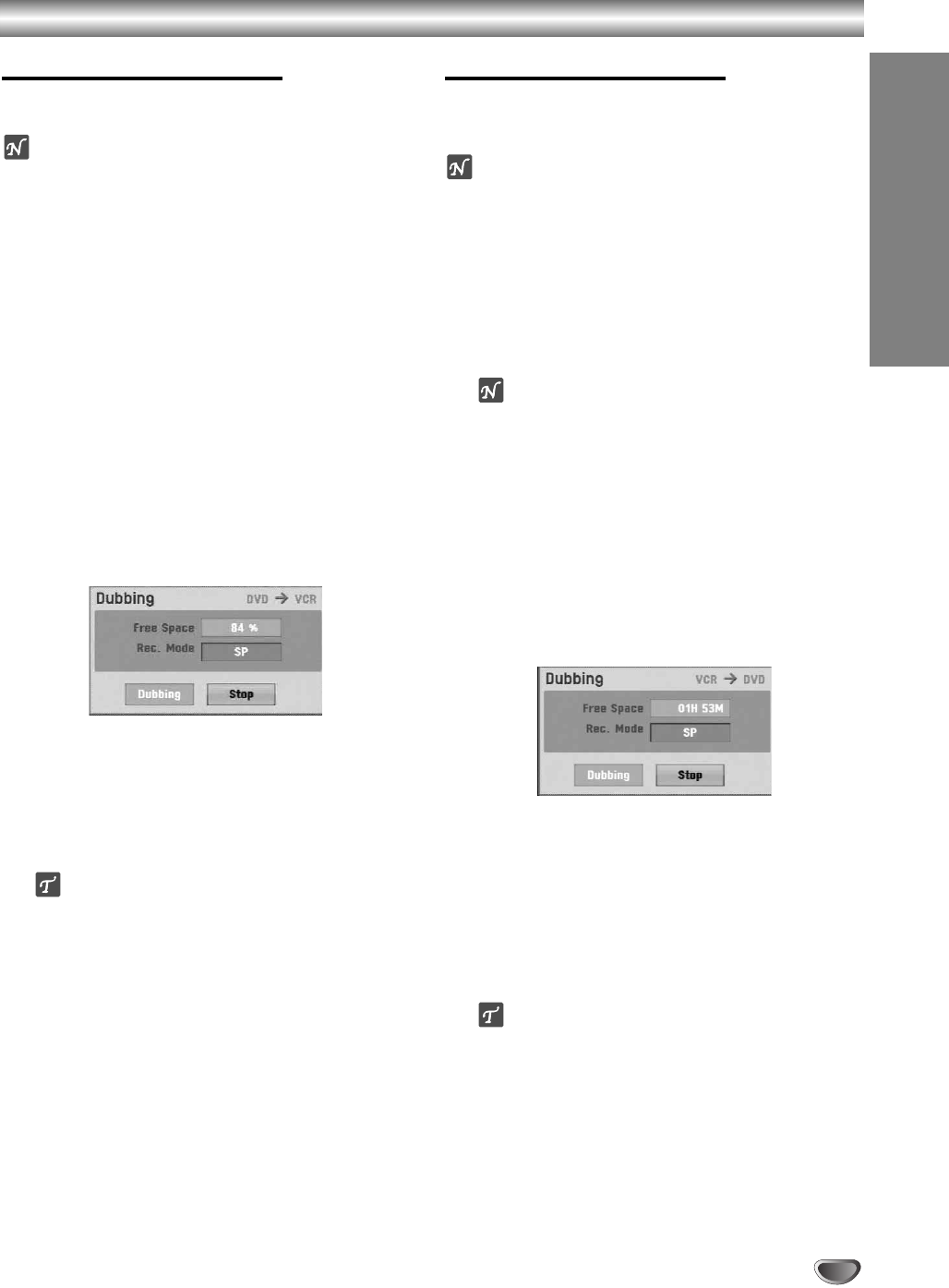
39
RECORDING
Basic Recording (Continued)
Dubbing from DVD to VCR
You can copy the contents of a DVD to a Video tape
using the DUBBING button.
ote
If the DVD (or Discs) you are attempting to copy is copy
protected, you will not be able to copy the disc. It is not
permitted to copy Macrovision encoded DVDs (or
Discs).
11
Insert a Video Tape
Insert a blank Video tape into the VCR deck.
22
Insert a Disc
Insert the disc you wish to copy in the DVD deck
and close the disc tray.
33
Select DVD mode by pressing DVD on the
remote control or pressing DVD/VCR on the
front panel.
44
Find the place on the DVD (or Disc) from which
you want to start recording using the PLAY and
PAUSE functions.
For best results, pause playback at the point from which
you want to record.
55
Press the DUBBING button.
The Dubbing menu appears.
66
Use
vv
/
VV
/
bb
/
BB
to select the desired Record
Mode:
• SP (Standard Play)
• LP (Long Play, 2 times SP).
77
Select Dubbing then press ENTER or DUBBING
to start dubbing.
ip
If you press PAUSE/STEP during Copy mode, both the
DVD and VCR decks go into Pause mode. While in Pause
mode, you can adjust the DVD playback position using
PLAY, BACKWARD, FORWARD, PAUSE/STEP, etc. The
VCR deck will remain in Pause mode. To resume copying,
press the DUBBING button twice.
88
Stop the Copy Process
To stop copying at any other time, press STOP (x).
You must stop the Copy process manually when the
DVD movie ends, or the unit may replay and record
over and over again.
Dubbing from VCR to DVD
You can copy the contents of a Video tape to a record-
able DVD disc using the DUBBING button. This allows
you to archive your old Video tapes to DVD.
ote
If the video tape you are attempting to copy is copy
protected, you will not be able to copy the tape. It is not
permitted to copy Macrovision encoded tapes.
11
Insert a recordable DVD disc
Insert a blank recordable DVD disc in the DVD
deck and close the disc tray.
22
Insert a Video Tape
Insert the video tape you wish to copy into the VCR
deck.
ote
When using a DVD±RW disc, you must initialize
before copying; see page 25.
33
Select VCR mode by pressing VCR on the
remote control or pressing DVD/VCR on the
front panel.
44
Find the place on the Video tape from which
you want to start recording using the PLAY,
BACKWARD, FORWARD and PAUSE functions.
For best results, pause playback at the point from which
you want to record.
55
Press the DUBBING button.
The Dubbing menu appears.
66
Use
vv
/
VV
/
bb
/
BB
to select the desired Record
Mode:
• MLP (Maximum Long Play)
• EP (Extended Quality)
• LP (Low Quality)
• SP (Standard Quality)
• XP (High Quality)
77
Select Dubbing then press ENTER or DUBBING
to start dubbing.
ip
If you press PAUSE/STEP during Copy mode, both the
DVD and VCR decks go into Pause mode. While in Pause
mode, you can adjust the VCR playback position using
PLAY, BACKWARD, FORWARD, PAUSE/STEP, etc. The
DVD deck will remain in Pause mode. To resume copying,
press the DUBBING button twice.
88
Stop the Copy Process
To stop copying at any other time, press STOP (x).
Copying will stop automatically when the Video tape
ends.