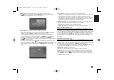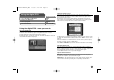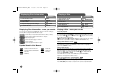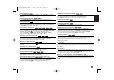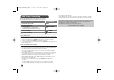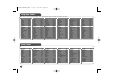Owner's Manual
14
Displaying Disc Information - more you can do
You can select an item by pressing vV and change or select the setting by
pressing bB or using the numbered buttons (0-9).
Current title (or track) number/total number of titles (or tracks)
Current chapter number/total number of chapters
Elapsed playing time
Selected audio language or channel
Selected subtitle
Selected angle/total number of angles
Symbol Used in this Manual
All discs and file listed below Audio CDs
DVD and finalized DVD±R/RW
CD-G discs
MP3 files
DivX files
WMA files
Playing a Disc - more you can do
Stops the playback
The unit records the stopped point depending on the disc. “ X
xx
” appears on
the screen briefly. Press PLAY (
NN
) to resume playback (from the scene point).
If you press STOP (
xx
) again or unload the disc (“
xx
” appears on the screen),
the unit will clear the stopped point.
(
XXxx
= Resume Stop,
xx
= Complete Stop) The resume point may be cleared
when a button is pressed (for example : POWER, OPEN/CLOSE, etc).
Playing a DVD that has a menu
Most DVD now have menus which load first before the film begins to play. You
can navigate these menus using vV b B or number button to highlight an
option. Press ENTER to select.
Playing a DVD VR disc
This unit will play DVD-RW disc that is recorded using the Video Recording
(VR) format. When you insert a DVD VR disc, the menu will appear on the
screen. Use vV to select a title then press PLAY (
NN
). To display DVD-VR
menu, press DVD MENU or TITLE.
Some DVD-VR disc are made with CPRM data by DVD RECORDER.
Player does not support these kinds of discs.
Skip to the next/previous chapter/track/file
Press SKIP (>) to move to the next chapter/track/file.
Press SKIP (.) to return to the beginning of the current chapter/track/file.
Press SKIP (.) twice briefly to step back to the previous chapter/track/file.
ALL
DVD
WMA
DivXMP3
CD-G
DVD
ACDALL
Displaying Disc Information
1 Select the disc mode: MODE
2 Press DISPLAY: DISPLAY
3 Select a item:
vv VV
4 Adjust the Display menu settings:
bb BB
/ ENTER
5 To return the exit: DISPLAY
ON REMOTE
Playing a Disc
ON REMOTE
1 Select the disc mode: MODE
2 Open the disc tray:
ZZ
OPEN/CLOSE
3 Insert a Disc: -
4 Close the disc tray:
ZZ
OPEN/CLOSE
5 Start playback:
NN
PLAY
6 To stop playback:
xx
STOP
DV499H-E.BESPLLK_ENG 4/6/09 9:29 AM Page 14