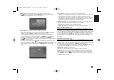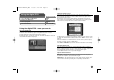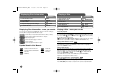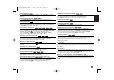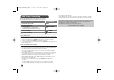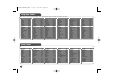Owner's Manual
16
Playing DivX movie file - more you can do
Changing the character set to display DivX subtitle correctly
Press and hold SUBTITLE for 3 seconds during playback. The language code
will appear. Press bB to select another language code until the subtitle is
displayed properly and then press ENTER.
DivX file requirement
DivX file compatibility with this player is limited as follows:
• Available resolution size: 1280x720 (W x H) pixel
• The file names of DivX and subtitle are limited to 37 characters
• DivX file extensions: “.avi”, “.mpg”, “.mpeg”
• Playable DivX subtitle: SubRip (.srt / .txt), SAMI (.smi),
SubStation Alpha (.ssa/.txt), MicroDVD (.sub/.txt), SubViewer 2.0 (.sub/.txt),
TMPlayer (.txt), DVD Subtitle System (.txt)
• Playable Codec format: “DIVX3.xx”, “DIVX4.xx”, “DIVX5.xx”, “MP43”,
“3IVX”
• Only the playback function is supported with DivX 6.0 in the unit
• Playable Audio format: “Dolby Digital”, “PCM”, “MP3”, “WMA”
• Sampling frequency: within 8 - 48 kHz (MP3), within 32 - 48 kHz (WMA)
• Bit rate (MP3/WMA): within 8 - 320 kbps (MP3), within 32 - 192 kbps (WMA)
Bit rate (DivX file): less than 7.2 Mbps (CD-R/RW)
less than 9.7 Mbps (USB Flash Drive, DVD±R/RW )
• CD-R/RW, DVD±R/RW Format: ISO 9660
• Maximum Files/Folders: Less than 600 (total number of files and folders)
• This unit can support a DivX file size up to 4GB.
Listening to Music Disc or files - more you
can do
Creating your own program
You can play the contents of a disc in the order you want by arranging the order
of the musics on the disc. To add a music(s) on the program list, press
PROGRAM to enter the program edit mode ( mark appears on the menu).
Select a desired music on the [List] then press ENTER to add the music to the
program list. Select a music from the program list then press ENTER to start
programmed playback. To clear a music from the program list, select the music
you want to clear then press CLEAR in program edit mode. To clear all music
from the program list, select [Clear All] then press ENTER in program edit
mode. The program is cleared when the disc is removed or the unit is turned
off.
E
Playing a DivX movie file
1 Select the disc mode: MODE
2 Open the disc tray:
ZZ
OPEN/CLOSE
3 Insert a disc: -
4 Close the disc tray:
ZZ
OPEN/CLOSE
5 Select a movie file from the menu:
vv VV
, DVD MENU
To go directly to file, enter the file number
using the numbered buttons (0-9).
6 Start playback:
NN
PLAY
7 To stop playback:
xx
STOP
ON REMOTE
You can enjoy the high quality images such as HD DivX file (720p) with
this unit.
Listening to Music Disc or files
ON REMOTE
1 Select the disc mode: MODE
2 Open the disc tray:
ZZ
OPEN/CLOSE
3 Insert a disc: -
4 Close the disc tray:
ZZ
OPEN/CLOSE
5 Select a music from the menu:
vv VV
, DVD MENU
To go directly to track/file, enter the track/file number
using the numbered buttons (0-9).
6 Start playback:
NN
PLAY
7 To stop playback:
xx
STOP
DV499H-E.BESPLLK_ENG 4/6/09 9:29 AM Page 16