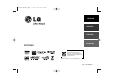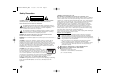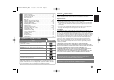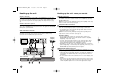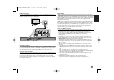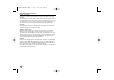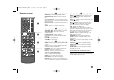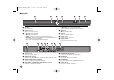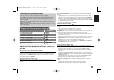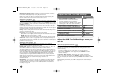Owner's Manual
9
Adjust the Disc playback settings - more you
can do
When you turn on for the first time (optional)
The menu for a language selection will appear when you turn on the unit for the
first time. You must select a language to use the unit. Use vV b B to select a
language then press ENTER and the confirm menu will appear. Use bB to
select [Enter] then press ENTER.
Adjust the language settings
Menu Language – Select a language for the Setup menu and on-screen
display.
Disc Audio/Subtitle/Menu – Select a language for the Disc Audio/Subtitle/
Menu.
[Original]: Refers to the original language in which the disc was recorded.
[Other]: To select another language, press number buttons then ENTER to
enter the corresponding 4-digit number according to the language code list
(see page 20). If you make a mistake while entering number, press CLEAR
to delete numbers then correct it.
[Off] (for Disc Subtitle): Turn off Subtitle.
Adjust the display settings
TV Aspect – Select which screen aspect to use based on the shape of your TV
screen.
[4:3]: Select when a standard 4:3 TV is connected.
[16:9]: Select when a 16:9 wide TV is connected.
Display Mode – If you selected 4:3, you’ll need to define how you would like
widescreen programs and films to be displayed on your TV screen.
[Letterbox]: This displays a widescreen picture with black bands at the top
and bottom of the screen.
[Panscan]: This fills the entire 4:3 screen, cropping the picture as necessary.
TV Output Select – Select an option according to the TV connection type.
[RGB]: When your TV is connected with the SCART jack.
[YPbPr]: When your TV is connected with the COMPONENT / PROGRES-
SIVE SCAN OUTPUT jacks on the unit.
Adjust the audio settings
Dolby Digital / DTS / MPEG – Selects the type of digital audio signal when
using the DIGITAL AUDIO OUTPUT jack.
[Bitstream]: Select this when you connect this unit’s DIGITAL AUDIO
OUTPUT jack to an amplifier with a built-in Dolby Digital, DTS or MPEG
decoder.
[PCM] (for Dolby Digital / MPEG): Select this when you connect this unit’s
DIGITAL AUDIO OUTPUT jack to an amplifier without a built-in Dolby Digital
or MPEG decoder.
[Off] (for DTS): Select this when you connect this unit’s DIGITAL AUDIO
OUTPUT jack to an amplifier without a built-in DTS decoder.
Sample Freq. (Frequency) – Selects the sampling frequency of the audio
signal.
[48 KHz]: The audio signals are always converted to 48 kHz.
[96 KHz]: The audio signals are output in their original format.
Adjust the Disc playback settings
1 Select the disc mode: MODE
2 Display setup menu: SETUP
3 Select a desired option on the first level:
vv VV
4 Move to second level:
BB
5 Select a desired option on the second level:
vv VV
6 Move to third level:
BB
7 Change the setting:
vv VV
/ ENTER
ON REMOTE
Selecting an operating mode
You must select one of the operating modes before operating.
Press MODE repeatedly to change the mode among DVB-T, DAB or Disc.
Disc: You should select the Disc mode before using playback functions or
disc setup setting.
DVB-T: You should select the DVB-T mode before watching TV channel or
using TV setup setting.
DAB: You should select the DAB mode before listening to the radio or using
radio setup setting.
DV499H-E.BESPLLK_ENG 4/6/09 9:29 AM Page 9