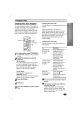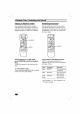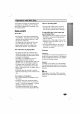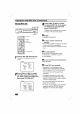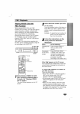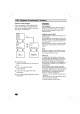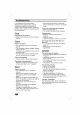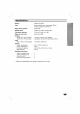Owner's Manual
PBC
Playback
23
Playing
VIDEO
CDs
with
PBC
Function
When
playing
VIDEO CDs
with
PBC
Function
(Ver.
2.0
discs),
you
can
enjoy
playing
simple
interactive
software,
software
with
search
functions,
etc.
PBC
Playback
allows
you
to
play
VIDEO
CDs
interactively,
following
the
menu
screen
in
the
TV
screen.
On
this
player,
you
can
use
the
number
buttons,
PREV,
NEXT
and
RETURN
during
PBC
Playback.
Also
refer
to
the
instructions
supplied
with
the
disc,
as
the
operating
procedure
may
dif-
fer
according
to
the
VIDEO
CD.
1
Start
playing
a
VIDEO
CD
with
PBC
functions,
following
Step
1
through
4
in
"Playing
a
VIDEO
CD"on
page
8.
The
menu
screen
appears
on
the
TV
screen.
2
Select
the
item
number
you
want.
On
the
remote
Press
the
number
button
of
the
item
you
want.
When
you
want
to
select
an
item
number,
press
corresponding
number
buttons.
Example
:
To
select
the
item
number
30
Press
3
on
the
remote
first,
then
0
on
the
remote.
3
Follow
the
instructions
on
the
menu
screen
for
interactive
operations.
When
Do
the
following
Selecting
the
Press
number
button
of
item
item
you
want
on
the
remote.
Going
back
Press
RETURN,
PREV
to
the
menu
or
NEXT
(Also
refer
to
the
screen
instructions
supplied
with
the
disc,
as
the
operating
procedure
may
differ
according
to
the
VIDEO
CD.)
When
""
appears
on
the
TV
screen
Yo
u
've
pressed
an
invalid
button.
Press
the
correct
button,
following
the
instructions
in
the
menu
screen.
To
cancel
PBC
Playback
of
a
VIDEO
CD
with
PBC
functions
There
are
three
ways.
?
Press
PBC
ON/OFF
on
the
front
panel
or
PBC
on
the
remote
until
"PBC
OFF"
appears
in
the
front
panel
display.
?
In
stop
mode,
press
DIGEST/INTRO
and
"PBC
OFF"
appears
in
the
front
panel
display.
?
Before
you
start
playing,
select
the
track
number
using
the
number
buttons.
"PBC
OFF"
appears
in
the
front
panel
display
and
the
player
starts
playback.
You
cannot
play
still
pictures
such
as a
menu
screen.
OPERATION
RETURN
PLAY/SELECT
Number
buttons
RETURN
PREV
NEXT