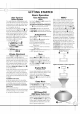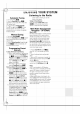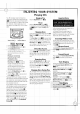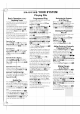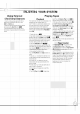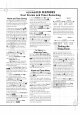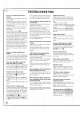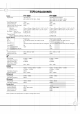Owner's Manual
GETTING
STARTED
Basic
Operation
Auto
Function
Select
System
This
system
allows
you
to
automatically
switch
sources
by
selecting
a
function
associ-ated
with
the
new
source
in
a
single
step,
without
having
to
press
an
input
or
source
select
button.
That
is,
if,
for
example,
the
radio
is
playing
and
you
wish
to
switch
to
playing
a
CD,
you
need
only
press
the
Disc
1
button
,
and
the
unit
will
automatically
switch
to
CD
mode,
where
the
various
function
buttons
will
affect
the
CD
changer
rather
than
the
tuner.
(You
can
open
the
disc
tray
to
change
discs
without
affecting
the
tuner
operation.)
This
applies
for
the
following
sources
and
functions:
1.
Using
the
remote
control
Tuner:
Preset
G
/
¤
buttons
4
CD:
Play/Pause
?
button
^
Tape:
Forward
?
and
Reverse
?
Play
buttons
7@
2.
On
the
unit
CD:
Disc
Direct
Play
buttons
(DISC
1,
2,
3)
Volume
Adjustment
Turn
the
Volume
knob
G
clockwise
to
increase
the
sound
level,
or
counterclockwise
to
decrease
it.
If
you
turn
the
volume
up
above
the
maximum
level,
the
volume
level
flashes
in
the
display.
This
is
a
warning
to
lower
the
volume
in
order
to
prevent
possible
damage
to
your
loud-
speakers.
You
may
also
adjust
the
volume
by
pressing
the
Volume
Up
or
Down
buttons
U
on
the
remote
control.
Sound
can
be
deceiving.
Over
time
your
hearing
"comfort
level"
adapts
to
higher
volumes
of
sound.
What
sounds
"normal"
can
actually
be
loud
and
harmful
to
your
hearing.
Guard
against
this
by
choosing
a
safe
level
BEFORE
your
hear-
ing
adapts.
To
Establish
a
Safe
Level:
?
Start
your
volume
control
at
a
low
setting.
?
Slowly
increase
the
sound
until
you
can
hear
it
comfortably,
clearly
and
without
distortion.
Once
You Have
Established
a
Comfortable
Sound
Level:
?
Do
not
exceed
that
level.
Taking
a
moment
to
do
this
now
will
help
to
pre-
vent
hearing
damage
or
loss
in
the
future.
After
all,
we
want
you
listening
for
a
lifetime.
Tone
Adjustments
Boost
Each
time
the
Boost
button
fi
is
pressed,
the
tone
changes
as
follows:
?
PowerBass:
Reinforces
low
frequencies
?
Treble
Boost:
Reinforces
high
frequencies
?
Super
Boost:
Reinforces
both
bass
and
treble
EQ
(Equalization)
Press
the
EQ
button
fl
once
to
display
the
cur-
rent
sound
mode.
Press
the
EQ
button
fl
repeatedly
until
the
desired
sound
mode
is
displayed.
?
FLAT:
No
additional
equalization
?
POP:
Optimized
for
Top
40,
R
&
B,
Soul
and
Country
music
?
ROCK:
Optimized
for
Hard
Rock
and
Heavy
Metal music
?
CLASSICAL:
Optimized
for
orchestral
music
?
JAZZ:
Optimized
for
jazz
music
Mute
(On
Remote
Control)
Press
the
Mute
button
2
to
mute
your
unit.
The
Mute
function silences
the
unit,
which
is
convenient
for
answering
the
telephone,
etc.
The
Mute
indicator
r
will
appear
on
the
dis-
play.
Press
the
Mute
button
2
a
second
time
to
resume
normal
play.
Display
Mode
(On
Remote
Control)
For
your
visual
enjoyment,
your
system
offers
a
spectrum
lighting
display
that
"dances"
in
time
to
the music.
You
can
select
different
displays
by repeatedly
pressing
the
Display
Mode
button
,
or
you
may
turn
the
lighting
display
off.
Demo
Mode
With
the
unit
plugged
in
but
turned
off,
press
the
Play
Mode/Demo
button
h
for
a
continuous
visual
display
of
the
system's
features.
Press
it
again
to
return
to
a
display
of
the
current
time.
FM
Stereo/ANR
(AM
Noise
Reduction)
When
the
FM
radio
signal
is
too
weak
to
be
received
in
Stereo
mode
without
interference,
press
the
FM
Stereo/ANR
button
°
to
switch
to
Mono
mode
for
improved
reception.
When
recording
AM
radio
transmissions,
press
this
button
to
reduce
unwanted
noise.
VMAx
VMAx
is
JBL's
proprietary
technology
that
cre-
ates
an
ambient,
simulated
surround-sound
stage
from
a
stereo
signal
or
Dolby
Pro
Logic-
encoded
material
using
only
two
loudspeakers.
It
can
be
used
with
music
and
movies
to
create
a
more
enveloping
sound.
Press
the
VMAx
but-
ton
on
either
the
main
unit
?
or
the
remote
O
to
activate
or
deactivate
the
VMAx
mode.
The
VMAx
indicator
on
the
display
will
be
lit
when
VMAx
is
active.
In
order
to
maximize
the
effect,
the
listener
should
be
approximately
10
feet
in
front
of
the
imaginary
line
between
the
two
speakers,
facing
the
speakers.
The
speakers
should
be
facing
the
same
direction,
and
should
be
placed
even
with
each
other.
If
used
in
a
video
application,
the
speakers
should
be
to
the
right
and
the
left
of
the
screen,
following
all
the
other
guidelines
above.
Please
note
that
JBL
Soundgear
speakers
are
not
shielded,
and
if
placed
too
close
to
the
screen
may
cause
inter-
ference
and
degradation
of
the
picture.
Speaker
Placement
Speaker
Placement
in
a
Video
Application
VMAx
Virtual
Surround
Real
Speaker
Phantom
Standard
Stereo
10
feet
10
feet
31
35
34
33
33
PowerBass
Treble
Boost
Super
Boost
11