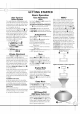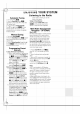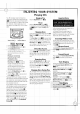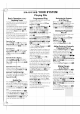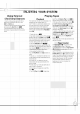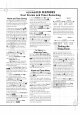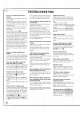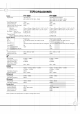Owner's Manual
Automatic
Tuning
1.
Turn
on
the
Power
¡
1.
2.
Press
the
Tuner/Band
button
3
repeatedly
to
choose
either
AM
or
FM(or
SW,
LW
:
optional)
radio.
3.
Press
and
hold
the
Tuning
Down/Up
(Tune
¤/Tune
G)
button
§&(
for
more
than
0.5
seconds.
The
unit
will
scan
and
automatically
tune
in
a
station
of
acceptable
broadcast
strength.
Manual
Tuning
1.
Turn
on
the
Power
¡
1.
2.
Press
the
Tuner/Band
button
3
repeat-
edly
to
choose
either
AM
or
FM(or
SW,
LW
:
optional)
radio.
3.
Press the
Tuning
Down/Up
(Tune
G/Tune
¤)
button
§&(
briefly
and
repeatedly,
until
the
desired
station
is
tuned.
Programming
Preset
Stations
To
Clear
All
Presets
From
Memory:
1.
While
in
Tuner
mode
(that
is,
the
tuner
was
selected
by
pressing
the
Tuner/Band
but-
ton
3),
press
and
hold
the
CD/Tuner
Program
button
b
O
for
more
than
1.5
seconds
so
that
RESET
flashes
in
the
dis-
play.
The
Memory
indicator
will
appear
in
the
display.
2.
While
RESET
is
flashing
in
the
display,
press
the
Stop/Reset
button
*.
Entering
a
Station
Preset
Into
Memory:
1.
Press
the
Tuner/Band
button
3
to
select
either
the
AM
or
FM
band.
2.
Press
the
Tune
¤/Tune
G
buttons
§&(
to
tune
in
the
desired
station.
3.
To
store
the
station
at
the
next
available
Preset
number,
press
the
CD/Tuner
Program
button
bO
TWICE.
The
first
press
causes
the
preset
number
to
flash
c,
and
the
Memory
indicator
to
appear
in
the
display.
The
second
press
stores
the
station
to
that
preset
number.
4.
Alternatively,
to
store
the
station
at
a
par-
ticular
preset
number
of
your
choice,
press
the
CD/Tuner
Program
button
bO
ONCE,
so
that
the
next
available
preset
number
flashes
in
the
display.
Press
the
Preset
G
/
¤
buttons
cg4
to
choose
a
preset
number,
then
press
the
CD/Tuner
Program
button
b
O
again,
while
the
preset
number
is
flashing,
to
store
the
station
at
that
preset.
Tuning
in
Preset
Stations:
Press
and
hold
the
Preset
G
/
¤
buttons
cg4
until
the
desired
preset
number
appears,
or
press
the
buttons
repeatedly.
RDS
(Radio
Data
System)
Reception
-
OPTIONAL
What
is
RDS?
RDS
(Radio
Data
System)
is
a
system
gradually
being
introduced
on
FM
in
many
countries,
whereby
an
inaudible
stream
of
data
is
trans-
mitted
in
addition
to
the
normal
radio
signal.
The
data
appears
as
text
in
the
front
panel
Information
Display
c.
This
data
can
con-
tain
various
types
of
information,
including
sta-
tion
identification,
traffic
and
weather
informa-
tion
and
a
list
of
alternative
frequencies
for
the
radio
station
being
received.
1.
Press
the
Tuner/Band
button
3
to
select
FM.
RDS
is
not
available
on
the
AM
band.
2.
Tune
in
the
desired
station
as
described
above.
3.
When
an
RDS
transmission
is
received,
the
display
shows
the
station
name
and
the
RDS
indicator
z
lights.
4.
To
return to
a
display
of
the
station
fre-
quency, press
the
Set/Station
button
∞.
Notes:
?
RDS
is
only
available
for
FM
Reception.
?
The
station
name
is
displayed
automatically
when
an
RDS
station
is
received.
However,
if
the
signal
is
not
strong
enough,
it
may
be
possible
to
receive
the
audio
signal
without
any
RDS
data.
?
When
an
RDS
station
is
first
tuned
in,
the
station
name
or
other
RDS
information
may
be
garbled
for
a
few
seconds
while
JBL
Soundgear
processes
the
signal.
This
is
normal,
and
the
correct
information
will
appear
automatically
within
a
few
seconds.
41
30
41
43
30
41
41
41
ENJOYING
YOUR
SYSTEM
Listening
to
the
Radio
12