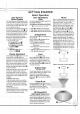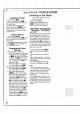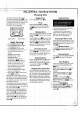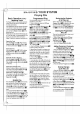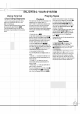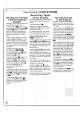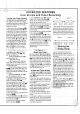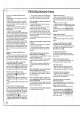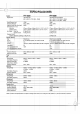Owner's Manual
Your
system
will
play
discs
displaying
the
Compact
Disc
Digital
Audio
logo
.
It
will
also
play
properly
finalized
CD-R
discs.
The
unit
is
not
able
to
play
CD-RW,
DVD,
Video
CD,
com-
puter
data
discs,
or
any
other
type
of
disc
except
CD
or
CD-R,
as
noted
above.
Basic
Operation
1.
Press
the
CD
Function
button
.
2.
Press
the
CD
Open/Close
button
'
to
open
the
disc
compartment.
3.
Load
up
to
three
discs
with
the
label
side
up.
Each
tray
is
numbered
1,
2
or
3
going
counterclockwise
around
the
carousel:
Playing
one
or
two
discs
Place
discs
on
trays
1
and
2.
Playing
three
discs
After
placing
two
discs,
press
the
Disc
Skip
button
O
to
rotate
the
carousel.
Place
the
next
disc
in
tray
3.
To
load
a
3-in.
(8cm)
disc,
put
it
in
the
inner
depression
of
the
tray.
Never
place
more
than
one
disc
at
a
time
in
any
of
the
three
tray
positions.
4.
Press
the
CD
Open/Close
button
'
to
close
the
disc
compartment.
5.
Press
the
Play
(or
?
on
remote
control)
button
c^
to
start
play.
Play
begins
with
the
disc
located
on
the
left-
hand
side
of
the
carousel
just
before
closing
the
disc
compartment,
and
proceeds
counterclock-
wise
around
the
carousel
(in
number
order).
All
discs
are
played
once
only.
During
playback,
empty
trays
are
skipped,
and
the
unit
proceeds
counterclockwise
to
the
next
tray.
The
numbered
indicator
of
any
skipped
tray
will
go
out
in
the
display
b.
The
total
number
of
audio
tracks
available
on
the
disc
being
played
will
be
displayed
at
the
top
of
the
display
d.
As
each
track
finishes
playing,
its
corresponding
number
will
go
out.
When
a
disc
has
more
than
16
tracks,
the
"OVER"
indicator
e
will
light,
and
the
track
number
will
appear
only
in
the
Information
Display
c.
Stopping
Play
Press
the
Stop/Reset
button
*.
Pause
Press
the
CD
Pause
?
button
^.
To
resume
play,
press
the
CD
Pause
?
but-
ton
^
again,
or
press
the
Play
button
c^.
Skipping
Discs
During
play
or
in
the
Stop
mode,
press
the
Disc
Skip
button
O
to
proceed
to
the
next
disc
in
order.
If
the
Disc
Skip
button
O
is
pressed
while
a
disc
is
playing,
This
unit
will
skip
to
the
next
disc
and
start
playing
it.
However,
if
the
Disc
Skip
button
O
is
pressed
while
the
unit
is
stopped,
it
will
rotate
the
disc
tray
to
the
next
disc,
but
it
will
NOT
start
playing.
Direct
Disc
Access
Press
one
of
the
Disc
Direct
(Disc
1,
2
or
3)
buttons
to
start
playing
the
disc
in
that
tray.
After
it
plays
through
that
disc,
unit
will
continue
to
the
next
disc
in
order.
Removing
Discs
Press
the
CD
Open/Close
button
'
to
open
the
disc
compartment.
You
can
remove
two
discs
at
a
time.
To
remove
the
disc
in
the
back
tray,
press
the
Disc
Skip
button
O
to
rotate
the
disc
carousel.
Changing
Discs
During
Play
The
unit
allows
you
to
exchange
two
of
the
discs
in
the
carousel
while
the
third
disc
is
play-
ing.
Simply
open
the
disc
compartment
during
play
by
pressing
the
CD
Open/Close
button
',
and
remove
or
insert
discs
as
described
above.
The
disc
located
on
the
left
side
will
be
the
next
disc
to
be
played
after
you
close
the
disc
compartment.
This
operation
is
not
avail-
able
during
programmed
play.
Important
Notes
?
Do
not
place
more
than
one
compact
disc
in
one
disc
tray
at
the
same
time.
?
If,
during
CD
play,
the
video
image
of
a
nearby
television
is
distorted,
or
if
static
is
heard
from
a
nearby
radio,
move
this
unit
f
urther
away
from
the
affected
device.
Searching
Within
a
Track
You
can
search
for
a
particular
point
in
a
track
during
play
by
monitoring
the
high-speed
cueing
sound,
or
by
observing
the
CD
counter
in
the
display
c.Reverse
Search
Press
and
hold
the
Reverse
Search
??
??
button
§&
and
release
it
at
the
desired
point.
Forward
Search
Press
and
hold
the
Forward
Search
??
??
button
§(
and
release
it
at
the
desired
point.
Track
Skipping
To
return to
the
beginning
of
the
current
track,
tap
the
Reverse
Search
??
??
button
§&
once.
To
skip
track(s)
backward
one
by
one,
tap
the
Reverse
Search
??
??
button
§&
repeatedly.
To
skip
track(s)
forward
one
by
one,
tap
the
Forward
Search
??
??
button
§(
repeatedly.
REMEMBER
--
TAP
the
button
§&
to
CHANGE
tracks;
but
PRESS
and
HOLD
the
??
??
/
??
??
button
§&(
to
search
WITHIN
a
track.Time
Display
Press
the
Time
button
to
show
the
time
remaining
on
the
current
disc
cq.
Press
it
again
to return
to
a
display
of
the
time
elapsed
c.
38
Do
not
tilt
or
move
the
unit
with
discs
loaded.
This
may
dislodge
the
discs.
Usage
under
these
conditions
may
damage
the
discs
or
the
unit.
36
3534
33
36
36
36
40
40
43
36
42
Tray
for
Disc
1
Tray
for
Disc
2
ENJOYING
YOUR
SYSTEM
Playing
CDs
13