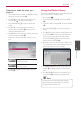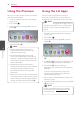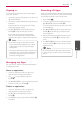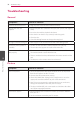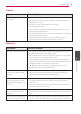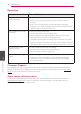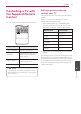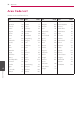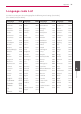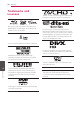Owner's Manual
Operating
71
Operating
4
Deleting an audio file from your
playlist
1. On the Music Library menu, use
W/S
to select
[PlayList], and press ENTER (
b
).
2. Use
W/S
to select [My Playlist] option, and
press ENTER (
b
) to display your playlist.
3. Press INFO/MENU (
m
) to display the option
menu.
4. Use
W/S
to select [Delete from playlist]
option, and press ENTER (
b
) to display the
[Delete from Playlist] menu.
5. Use
W/S
to select a le you wish to add to the
playlist, and press ENTER (
b
).
Repeat this step to select les as many as you
can.
Select all the les in the
current directory.
Cancels and returns to the
previous screen.
6. Use
W/S/A/D
to select [Start], and press
ENTER (
b
).
Using the Photo Library
The player oers Photo Library menu for the photos
stored in the internal hard disk drive.
1. Press HOME (
n
).
2. Select [Photo] using
A/D
, and press ENTER
(
b
).
3. Select the [HDD] using
W/S
, and press ENTER
(
b
).
4. Press INFO/MENU (
m
) to display the option
menu.
5. Use
W/S
to select [Library mode] option, and
press ENTER (
b
) to display the [Library] menu.
If you want to return to the directory mode,
press INFO/MENU (
m
) and select [Directory
mode] and press ENTER (
b
).
6. Photo les stored in the internal hard disk drive
are sorted by the date when original image was
taken and displayed in the calendar.
7. Use
W/S/A/D
to select a date, and press
ENTER (
b
) to display photos created in that
date.
8. Use
W/S/A/D
to select a photo le, and
press ENTER (
b
) to display the photo in full
screen.
A photo le may not be displayed in photo
library mode, if the photo le does not have
the information of taken date.
,
Note