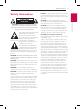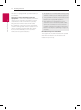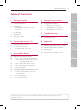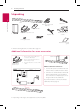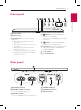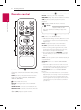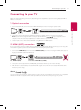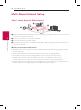User guide
Getting Started8
Getting Started
1
Remote control
• • • • • • • • • •
a
• • • • • • • • •
1
(Power) : Switches the unit ON or OFF (standby
mode).
FUNC (Function) : Selects the function and the
input source. (WI-FI / OPTICAL / BLUETOOTH /
HDMI IN / PORTABLE)
(Mute) : Mutes the sound.
OPTICAL : Changes input source to OPTICAL
directly.
SOUND EFFECT : Selects a sound eect mode.
WOOFER LEVEL : Sets the sound level of woofer.
o
/
p
(VOL) : Adjusts speaker volume.
• • • • • • • • • •
b
• • • • • • • • •
REPEAT : Listen to your music repeatedly.
C/V
(Skip) : Skips Fast backward or Forward.
dM
(Play/Pause) : Starts playback or pauses
playback.
(Shue) : Shues the music on the list.
You can use these playback buttons after
play music by “Music Flow Player” App or PC
software.
,
Note
• • • • • • • • • •
c
• • • • • • • • •
DRC : Turns on or o DRC function.
y
DRC (Dynamic Range Control) : Make the sound
clear when the volume is turned down (Dolby
Digital only).
INFO : Displays the input source information.
AV SYNC : Synchronizes the audio and video.
y
When receiving audio signals from TV, sound
and images may not be matched. In the case,
this function can adjust the delay time.
y
Press AV SYNC then Use
C/V
to control
the time which you can set at between 0 and
300 ms.
SLEEP : Sets the system to turn o automatically at
a specied time.
AUTO VOL : Turns on or o the AUTO VOLUME
mode.
y
When the output sound is too loud or too low,
press this button on the remote control. So you
can enjoy the sound with appropriate levels.
AUTO POWER : Turns on or o AUTO POWER
function.
y
If your TV or an external device is connected to
Optical Input connector(s) on the unit and when
you turn on your TV or an external device, this
unit recognizes the input signal and selects the
optical function. You can hear the sound from
your device.