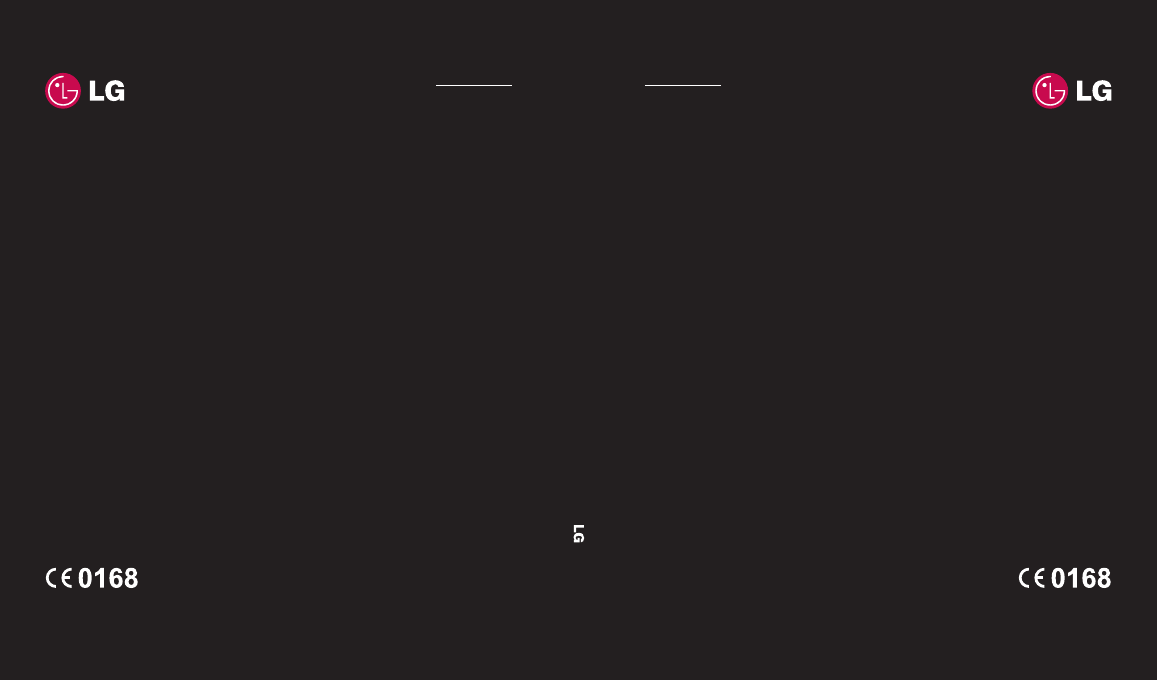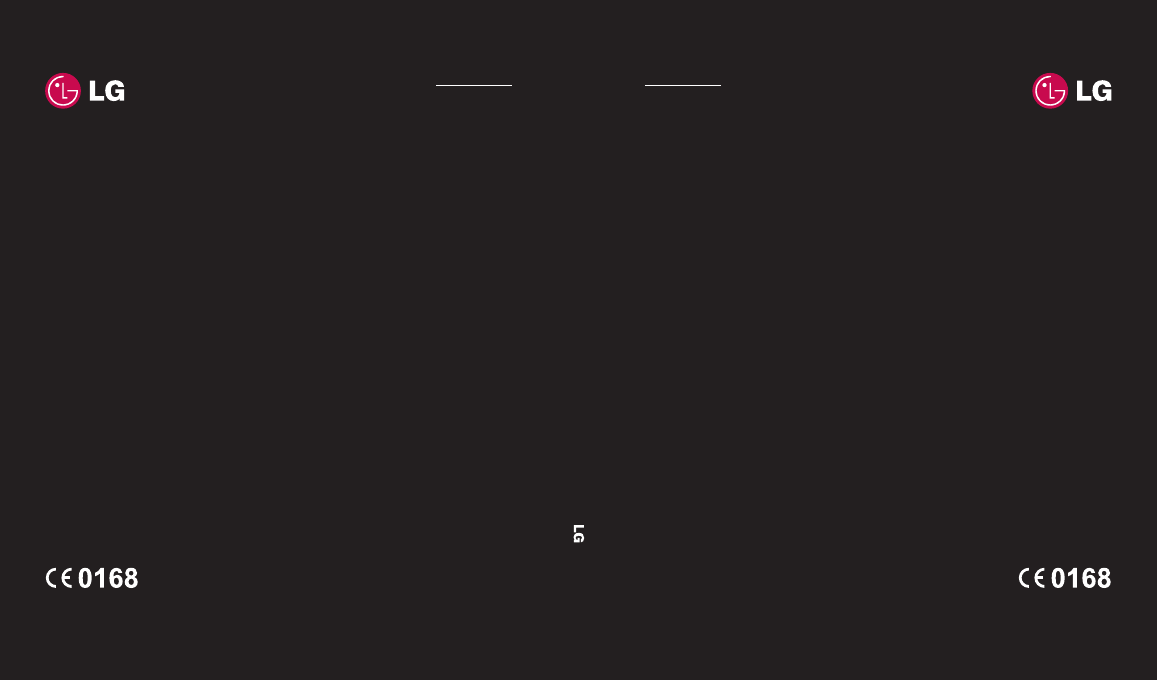www.lgmobile.com MMBB0312115 (1.1) ELECTRONICS INC. KP275 KP275 מדריך למשתמש עברית ENGLISH עברית ENGLISH KP275 MMBB0312115 (1.1) www.lgmobile.
Bluetooth QD ID B014492
חלק מתוכנו של מדריך זה עלול להיות שונה מהטלפון עצמו, זאת בהתאם לתוכנת הטלפון או לספק השירות שלכם.
ברכות לרגל רכישת הטלפון הסלולרי המתקדם והקומפקטי KP275מבית ,LGהמתוכנן לפעול בטכנולוגיית התקשורת הדיגיטלית הניידת החדישה ביותר.
הכרת הטלפון והכנתו לשימוש 01 מסך הבית שלכם 02 העקרונות הבסיסיים 03 היו יצירתיים 04 היו מאורגנים 05 דפדפן 06 הגדרות 07 אביזרים 08
תוכן העניינים הנחיות הנחיות לשימוש בטוח ויעיל 7............. 01הכרת הטלפון והכנתו לשימוש היכרות עם הטלפון שלכם 13 ............ כשהמכשיר פתוח14 ......................... התקנת כרטיס USIMוסוללה15 ......... כרטיס זיכרון 18 ............................... התקנת כרטיס זיכרון 18 ................. הוצאת כרטיס זיכרון 18 .................. אתחול כרטיס זיכרון 18 .................. מפת התפריטים 19 ........................... 02מסך הבית שלכם מסך הבית שלכם20 ...
23 24 24 25 25 25 25 26 26 27 27 27 28 28 28 29 29 29 29 30 31 31 31 32 33 04היו יצירתיים הפריטים שלי43 ............................... תמונות 43 ..................................... תפריטי אפשרויות התמונות שלי43 .. שליחת תמונה 44 ........................... אירגון התמונות שלכם 44 ............... מחיקת תמונות 44 .......................... בדיקת מצב הזיכרון 44 ..............
תוכן העניינים איתור תאריך50 ............................. הגדרות 50 .................................... כלים 51 .......................................... הגדרת התראות 51 ........................ שימוש במחשבון 51 ....................... תפריט מהיר 51 ............................. 06דפדפן דפדפן52 ......................................... גישה לאינטרנט 52 ........................ הוספת סימניות וגישה אליהן 52 ..... שמירת דפים 52 .............................
הנחיות לשימוש בטוח ויעיל 57 58 58 58 59 59 60 60 60 61 62 62 חשיפה לאנרגיית תדר רדיו מכשיר זה עומד בהנחיות הבינלאומיות ביחס לחשיפה לגלי רדיו. מכשיר הטלפון הנייד שלכם הוא משדר ומקלט רדיו .הוא מתוכנן ומיוצר כך שלא יעבור את גבול החשיפה לתדר רדיו )(RF כפי שהומלץ על ידי ההנחיות הבינלאומיות ) .(ICNIRPגבולות אלה מהווים חלק מהנחיות מקיפות והם מגדירים גבולות מותרים של אנרגיית RFעבור הציבור .
הנחיות לשימוש בטוח ויעיל בשימוש בנרתיק נשיאה ,בקליפ או מנשא לחגורה ,אסור שתהיה בהם מתכת כלשהי ועליהם למקם את המכשיר לפחות 1.5ס“מ מהגוף. כדי לשדר קבצי נתונים או הודעות, יש לספק למכשיר זה חיבור איכותי לרשת .במקרים מסוימים עלול שידור קבצי נתונים או הודעות להיות מושהה עד שחיבור כזה יהיה זמין. ודאו על שמירת הוראות המרחק המינימלי לעיל עד לסיום השידור. ערך ה SAR -הגבוה ביותר עבור מכשיר זה כאשר הוא נבדק עבור השימוש בקרבת הגוף הוא 0.998 ואט/ק“ג.
• אל תחזיקו בטלפון בידיים רטובות בזמן הטענתו .הדבר עלול לגרום למכת חשמל או לנזק חמור לטלפון שלכם. • אין לטעון את הטלפון ליד חומר דליק ,מכיוון שהמכשיר עלול להתחמם ולהפוך לסכנת שריפה. • השתמשו במטלית יבשה לניקוי חלקו החיצוני של המכשיר )אין להשתמש בחומרים ממיסים כגון בנזן ,מדלל או אלכוהול(. או • יש לטעון את הטלפון באזור מאוורר היטב. • אין לחשוף יחידה זו לכמות מוגזמת של עשן או אבק.
הנחיות לשימוש בטוח ויעיל קוצבי לב יצרני קוצבי לב ממליצים על מרחק מינימלי של 15ס“מ בין הטלפון הנייד לבין קוצב הלב כדי למנוע הפרעות פוטנציאליות לפעולת הקוצב .כדי לעמוד בכך ,השתמשו בטלפון מול האוזן הנגדית לקוצב הלב שלכם ואל תשאו אותו בכיס החזה שלכם. בתי חולים כבו את המכשיר הנייד שלכם כאשר אתם נדרשים לעשות כן בבתי חולים, במרפאות או במתקנים רפואיים אחרים .הבקשות הללו נועדו למנוע הפרעה אפשרית לציוד רפואי רגיש.
. חלקים מסוימים של הטלפון הנייד שלכם עשויים מזכוכית .זכוכית זו עלולה להישבר אם המכשיר יפול על משטח קשה או יסבול מכה משמעותית .אם הזכוכית נשברה ,אל תנסו לגעת בה או להרחיקה .חדלו להשתמש במכשיר הנייד שלכם עד להחלפת הזכוכית על ידי מרכז שירות מורשה. סביבה שבה מבוצעות עבודות עם חומרי נפץ ה אין להשתמש בטלפון באזורים שבהם מתבצעות פעולות פיצוץ .שימו לב להגבלות ועמדו בכל התקנות והכללים. סביבה נפיצה פוטנציאלית • אין להשתמש בטלפון באזורי תדלוק.
הנחיות לשימוש בטוח ויעיל • השתמשו בסוללות ובמטענים של LGבלבד .מטעני LGמיועדים למרב את חיי הסוללה. • אין לפרק או לקצר את מארז הסוללה. • שמרו על ניקיון מגעי המתכת של הסוללה. • החליפו את הסוללה כאשר היא מפסיקה לספק ביצועים קבילים. ניתן לטעון מחדש את מארז הסוללה מאות פעמים לפני שיהיה צורך להחליפה. • כדי למרב את שמישות הסוללה, טענו אותה מחדש אם לא הייתה בשימוש במשך זמן רב.
היכרות עם הטלפון שלכם 01 02 03 מקש אישור קע י ד מקש בחירה ימני מעבר ישיר לפורטל פלאפון .השתמשו במקש זה כדי לחזור למסך הקודם. מקש מחיקה למחיקת תו עם כל לחיצה. מקש סיום/הפעלה לסיום שיחה או לדחייתה. להדלקת הטלפון ולכיבויו. חזרה למסך הבית באם אתם משתמשים בתפריט זה. מקש בחירה שמאלי מעבר ישיר ל‘SMS חדש‘. מקש מסך הבית חזרה למסך או תפריט הבית )ריבוי משימות(. מקש שיחה לחיוג מספרי טלפון ולמענה לשיחות נכנסות.
ה כשהמכשיר פתוח חריץ כרטיס הזיכרון מטען ,כבל, שקע דיבורית עדשת המצלמה הכרת הטלפון והכנתו לשימוש מכסה הסוללה 14 סוללה | LG KP275מדריך למשתמש ב- 1
התקנת כרטיס USIMוסוללה 02 03 04 05 06 07 אזהרה :אין להסיר את הסוללה בעת שהטלפון דלוק ,מכיוון שהדבר עלול לגרום נזק למכשיר. 3התקנת כרטיס USIM הכניסו את כרטיס USIMלתוך תא כרטיס .USIMודאו שנקודת המגעים המוזהבת על גבי הכרטיס פונה כלפי מטה .להוצאת כרטיס ,USIMדחפו אותו החוצה מהמחזיק שלו בכיוון מעלה. אזהרה :אין להכניס את הUSIM - בעת שהסליידר פתוח ,מכיוון שהדבר עלול לגרום נזק למכשיר ולכרטיס ה.
התקנת כרטיס USIMוסוללה הכרת הטלפון והכנתו לשימוש 4התקנת הסוללה הכניסו את קצה הסוללה תחילה לתוך הקצה העליון של תא הסוללה .ודאו שנקודות המגעים נמצאות מול הנקודות המתאימות על הטלפון .לחצו את חלקה התחתון של הסוללה בכיוון מטה עד שתינעל במקומה.
02 03 04 05 אזהרה :אין לטעון את הטלפון כאשר הוא נמצא על גבי מצעים או ריפוד .יש לטעון את הטלפון באזור מאוורר היטב. 06 07 08 הכרת הטלפון והכנתו לשימוש 5החזרת מכסה הסוללה הכניסו את החלק העליון של מכסה הסוללה ולחצו כלפי מטה עד שהוא יינעל למקומו. 6טעינת הטלפון פתחו את מכסה שקע המטען הנמצא בצידו הימני של טלפון KP275שלכם .הכניסו את המטען וחברו אותו לשקע החשמל .יש להמשיך ולטעון את הטלפון עד שתופיע ההודעה הטעינה הסתיימה על המסך.
מ כרטיס זיכרון התקנת כרטיס זיכרון ניתן להגדיל את נפח הזיכרון בטלפון באמצעות כרטיס זיכרון מיקרו SD בנפח של עד .2GB הערה :כרטיס הזיכרון הוא אביזר אופציונלי. פתחו את מכסה כרטיס הזיכרון בצידו של מכשירכם .הכניסו את כרטיס הזיכרון לתוך החריץ עד שיינעל במקומו .ודאו שהאזור שבו יש מגעי זהב פונה מטה. אתחול כרטיס זיכרון יתכן שכרטיס הזיכרון שלכם כבר מאותחל .אם הכרטיס אינו מאותחל עדיין ,יהיה עליכם לעשות כן לפני שתוכלו להשתמש בו.
מפת התפריטים הודעות א ה 1 2 3 4 5 6 7 8 9 0 צור הודעה חדשה תיבת דואר נכנס תיבת דואר טיוטות תיבת דואר יוצא פריטים שנשלחו התיקיות שלי תבניות סמלי הבעה הגדרות כלים ל 1 2 3 4 5 6 7 תפריט מהיר שעון מעורר מחשבון שעון עצר ממיר שעון עולמי USIM service * פונקציה זו תלויה ב USIM ובשירותי הרשת .במידה ומפעילכם תומך בפונקציה זו ,תפריט זה יופיע.
מסך הבית שלכם שורת המצב ב שורת המצב בחלקו העליון של המסך מציגה בפניכם ,באמצעות סמלים שונים ,פרטים כגון עוצמת האות ,הודעות חדשות ואורך חיי הסוללה ,וכן מדווחת לכם אם החיבור שלכם ל Bluetooth-הוא פעיל .להלן טבלה שבה מוסברות משמעויות הסמלים העשויים להופיע בשורת המצב.
שיחות ם ם ש ז ף 2ניתן להשתמש בלוח המקשים לאחר פתיחת הסליידר .למחיקת . ספרה ,לחצו על 3לחצו על כדי לחייג. 4לסיום השיחה ,לחצו על סגרו את הסליידר. או עצה! כדי להזין את התו +לצורך שיחה בינלאומית ,לחצו לחיצה ארוכה על 0 ביצוע שיחות מתוך רשימת אנשי הקשר 1בחרו אנשי קשר בתפריט ואז בחרו בחפש. 2הזינו תוך שימוש בלוח המקשים, את האות הראשונה בשם איש הקשר שברצונכם להתקשר אליו וגללו עד לאיש הקשר הרלוונטי.
שיחות כדי לפתוח את 1הקישו על התפריט הראשי .בחרו באנשי קשר ,ואז בחיוג מהיר. 2התא הקולי שלכם מופנה לחיוג מהיר .1לא ניתן לשנות זאת .בחרו בכל מספר אחר בעזרת מקשי הניווט או על ידי לחיצה על מקש המספר הרלוונטי ולאחר מכן בחר בהוסף. 3כעת ייפתח ספר הטלפונים שלכם. בחרו באיש הקשר שברצונכם להקצות למספר זה על ידי שימוש במקשי הניווט ובחירה באישור. כדי להתקשר למספר חיוג מהיר, לחצו לחיצה ארוכה על המספר שהוקצה ,עד להופעת איש הקשר על המסך .
עצה! כדי לבטל את כל הפניות השיחה, בחרו בבטל הכול מתוך תפריט הפניית שיחות. שימוש בחסימת שיחות 1הקישו על ,ובחרו בשיחות. 2בחרו בחסימת שיחה .בחרו בין שיחות קוליות ושיחות וידאו .כמו כן ניתן לבחור ב‘בטל הכול‘ לביטול חסימת השיחה. 3בחרו באחת מחמש האפשרויות הבאות או בכולן: ר ם.
שיחות עצה! בחרו במספרים קבועים לחיוג מתוך תפריט שיחות כדי להפעיל ולמלא רשימה של מספרים שניתן להתקשר אליהם מהטלפון .לצורך כך תזדקקו לקוד PIN2ממפעיל השירות שלכם .עם הפעלת אפשרות זו ,ניתן יהיה להתקשר רק למספרים הכלולים ברשימת המספרים הקבועים מראש. שינוי ההגדרות הנפוצות 1במסך ההמתנה ,הקישו על ואז בחרו בשיחות. 2בחרו ב‘הגדרות נפוצות‘ .
אנשי קשר הוספת איש קשר חדש אפשרויות אנשי קשר ,ובחרו באנשי קשר. 1הקישו על לאחר מכן בחרו הוסף חדש. ישנם דברים רבים שניתן לעשות בעת צפייה באיש קשר .להלן הסבר כיצד לגשת לתפריט האפשרויות ולהשתמש בו: 3הזינו את המידע הרצוי בשדות שלפניכם ובחרו בבוצע. 1בחרו אנשי קשר מהתפריט הראשי ואז בחרו בחפש. כמו כן ניתן להשתמש בשיטה מהירה מעט יותר: 2בחרו אפש‘ על מנת לפתוח את רשימת אפשרויות.
אנשי קשר הוסף איש קשר חדש ערוך -שינוי פרטי איש הקשר. הוסף לקבוצה -העבר איש קשר לקבוצה. סמן/בטל סימון -סמן איש קשר או את כל אנשי הקשר. חפש לפי -חפש איש קשר לפי מספר או קבוצה. שמור ב - USIM -בחרו אם להעביר או להעתיק את הפרטים לכרטיס ה USIM-או לטלפון )בהתאם להיכן ששמרתם את איש הקשר מלכתחילה(. העקרונות הבסיסיים 2גללו לקבוצה שאליה ברצונכם להוסיף איש קשר ובחרו בפתח ואחר כך בהוסף. 3כעת תופיע רשימת אנשי הקשר.
הוספת תמונה לאיש קשר ניתן לשנות את תצוגת אנשי הקשר בספר הטלפונים שלכם ולכלול תמונות עבורם. 1הקישו על ,ובחרו באנשי קשר. לאחר מכן בחרו בהגדרות. ת 2בחרו הגדרות רשימת אנשי קשר ואז בחרו הצג תמונה ופעיל. בחרו בוצע. 3כעת חזרו לחפש ובחרו את איש הקשר שלו אתם רוצים להוסיף תמונה. 4בחרו אפש‘ ובחרו ערוך. . 5גללו מטה לאזור תמונה .בחרו ערוך ואז בחרו בין ללא תמונה ,צלמית, צלם או השתמש בתמונה קיימת.
שליחת הודעות שליחת הודעות מכשיר KP275שלכם כולל פונקציות הקשורות ל) SMS -שירות הודעות קצרות( ,ל) MMS -שירות הודעות מולטימדיה( ,דואר אלקטרוני וכן גם הודעות שירות הרשת .כדי להשתמש בפונקציות אלו ,הקישו על ובחרו הודעות. שליחת הודעה 1ליצירת הודעה חדשה ,הקישו ,בחרו הודעות ובחרו צור על הודעה חדשה. 2בחרו הודעה כדי לשלוח SMS\MMS או דוא“ל. העקרונות הבסיסיים 3כעת ייפתח עורך הודעות חדשות.
ר שי ן מצב הזנת טקסט ע“י לוח מקשים כשברצונכם להזין טקסט ,למשל בעת כתיבת הודעה ,מצב ברירת המחדל של לוח המקשים יהיה אבג. אם אתם מזינים מספר ,למשל בעת ביצוע שיחה ,יעבור לוח המקשים למצב מספרים. הגדרת דואר אלקטרוני ניתן לשמור על קשר גם בעת נסיעות על ידי שימוש בדואר אלקטרוני ב- KP275שלכם .קל ומהיר ליצור חשבון דוא“ל מסוג POP3או .IMAP4 1הקישו על בחרו הגדרות. או ן ,בחרו הודעות ואז 2בחרו דוא“ל ואחר כך חשבונות דוא“ל.
שליחת הודעות תיבת דואר נכנס -כל ההודעות הנכנסות מגיעות לתיבת הדואר הנכנס .כאן ניתן לקרוא ,לענות ולהעביר את הודעותיכם. תיבת דואר -כל ההודעות הנכנסות מגיעות לתיבת הדואר הנכנס. טיוטות -אם לא היה לכם די זמן לגמור לכתוב הודעה כלשהי ,כאן תוכלו לשמור את מה שכבר כתבתם. תיבת דואר יוצא -זו תיקיית אחסון זמנית בעת משלוח ההודעות. פריטים שנשלחו -כל ההודעות ששלחתם נשמרות בתיקיית הפריטים שנשלחו.
אם נתקלתם בהודעה אין מקום להודעות,עליכם למחוק הודעות או קבצים שמורים כדי לפנות מקום. שימוש בתבניות צרו תבניות עבור הודעות SMSאו MMSשאתם שולחים בתדירות הגבוהה ביותר .בטלפון שלכם תוכלו למצוא מספר תבניות שאותן תוכלו לערוך לפי הצורך. ואז 1במסך ההמתנה ,הקישו על בחרו בהודעות ואחר כך בתבניות. 2בחרו תבניות טקסט או תבניות מולטימדיה .כעת תוכלו להקיש על ’אפשרויות‘ כדי להוסיף תבנית חדשה ,לערוך,למחוק או למחוק את כל התבניות.
שליחת הודעות ואז במסך ההמתנה ,הקישו על בחרו ב‘הודעות‘ ואחר כך ב‘הגדרות‘ ואז ב‘הודעת מולטימדיה‘ .ניתן לבצע את השינויים הבאים: מצב קבלה -בחרו בין רשת מקומית או רשת נדידה .אם אחרי זה תבחרו ב‘ידני‘ ,תקבלו רק התראות ביחס להודעות MMSותוכלו להחליט האם להוריד אותן במלואן. 1הקישו על בחרו הגדרות. ,בחרו הודעות ואז 2בחרו דוא“ל ואז ניתן לשנות את ההגדרות הבאות: דוח מסירה -בחרו אם לאפשר ו/או לבקש דוח מסירה.
קבלה אוטומטית בעת נדידה- בחרו אם לאחזר את הודעותיכם באופן אוטומטי בעת שאתם בחו“ל )בנדידה(. התראת דוא“ל חדש -בחרו אם לקבל התראה בדבר הודעות חדשות. 01 02 03 04 חתימה -צרו חתימה להודעות הדוא“ל שלכם והפעילו תכונה זו. 05 עדיפות -בחרו את רמת העדיפות של הודעות הדוא“ל שלכם.
מצלמה צילום מהיר ובחרו מולטימדיה. 1הקישו על בחרו מצלמה כדי לפתוח את הכוונת. 2תוך שאתם מחזיקים את הטלפון בצורה אנכית ,כוונו את העדשה אל נושא הצילום. 3מקמו את הטלפון כך שתוכלו לראות את נושא הצילום. 4הקישו על כדי לצלם. לפני הצילום הקישו על הגדרות כדי להציג את האפשרויות הבאות :חלק מההגדרות הללו יוצגו גם בהגדרות מצלמת וידאו. גודל תמונה -עיינו בסעיף אודות שינוי גודל התמונה בעמ‘ .35 היו יצירתיים בהירות -מ -2.0 -עד +2.
בין ה התמונה שצילמתם תופיע על המסך. שם התמונה מופיע בחלקו העליון של המסך ותוכלו לראות חמש אפשרויות המוצגות בחלקו התחתון של המסך. אלבום -בחרו באפשרות זו כדי לצפות בצילומים האחרים באלבום. התמונה הנוכחית שלכם תישמר. שלח -שלחו את הקובץ כהודעה או כדוא“ל .לפרטים נוספים אודות שליחת הודעה ,עיינו בעמ‘ .28 1הקישו על הגדרות ואז בחרו גודל תמונה מסרגל הכלים. מצלמה -השתמשו כדי לצלם תמונה נוספת מייד .התמונה הנוכחית שלכם תישמר.
מצלמה מ 3השתמשו במקשי הניווט כדי לבחור בתמונה שברצונכם לצפות בה ובחרו הצג כדי לפתוח אותה. צ קביעת תמונה כטפט או כצילום איש קשר מאלבום התמונות שלכם ,בחרו תמונה ,לחצו על אפשרויות ועל השתמש כ בכדי להשתמש בתמונה כטפט או הגדרת תמונה לאיש קשר. הערה :ניתן להוסיף צילומי אנשי קשר רק לאנשי קשר השמורים בטלפון שלכם ,אך לא ב.
מצלמת וידאו 1הקישו על 2בחרו מצלמת וידאו. 3כוונו את העדשה אל נושא הוידאו. 4לחצו על ’אישור‘ כדי להתחיל לצלם. 5מקליט ) (RECיופיע בבצידו השמאלי של המסך והטיימר בצידו הימני אשר יציג את משך ההקלטה. 6כדי להשהות את הצילום ,הקישו על השהה ,וכדי לחזור ולהפעיל את ההקלטה בחרו המשך. 7בחרו הפסק כדי להפסיק את הצילום. לאחר צילום סרטון הוידאו שם סרטון הווידאו מופיע בחלקו התחתון של המסך ותוכלו לראות חמש אפשרויות המוצגות בתחתית המסך.
מוסיקה מוסיקה :Bluetooth במכשיר LG KP275שלכם יש נגן מוסיקה מובנה כך שתוכלו להשמיע את כל השירים האהובים עליכם. לפתיחת נגן המוסיקה ,בחרו ’מוסיקה‘ מתוך תפריט מולטימדיה. מכאן תוכלו לגשת למספר תיקיות: 1ודאו ש Bluetooth -פועל בשני המכשירים ושהם נראים זה לזה. הושמעו לאחרונה -צפו בכל השירים שהשמעתם לאחרונה. 3לאחר שהקובץ נשלח אליכם, תצטרכו לאשר את קבלתו לטלפון שלכם על ידי הקשה על כן.
אפשרויות בעת השמעת מוסיקה בחרו ב‘אפשרויות‘ ובחרו מתוך: ון מזער -העלימו את מסך נגן המוסיקה כך שתוכלו להמשיך ולהשתמש בטלפון שלכם כרגיל. עבור למוסיקה שלי -העבירו את הקובץ לתיקיית ’המוסיקה שלי‘. חזרה -חזרה על הרצועה שהושמעה. השמע בסדר אקראי -האזינו למוסיקה שלכם בסדר אקראי. . אקולייזר -הגדירו את סגנון המוסיקה )קלאסי ,ג‘אז וכו‘(. פריט חזותי -בחרו בין נגן מונפש והצגת רצועה בודדת. מידע קובץ -צפו בפרטים אודות הקובץ.
ר מוסיקה עריכת רשימת השמעה מדי פעם ודאי תרצו להוסיף שירים חדשים או למחוק שירים מתוך רשימת השמעה. כדי לארגן את רשימות ההשמעה שלכם ,פשוט ערכו אותן על ידי תפריט אפשרויות. 1הקישו על ובחרו מולטימדיה. 2הקישו על מוסיקה ואחר כך על רשימות השמעה. 3גללו לרשימת ההשמעה שברצונכם לערוך ובחרו בחר ,ואז אפשרויות .בחרו מתוך: הוסף שירים חדשים -הוסיפו שירים חדשים לרשימת ההשמעה. הזז למטה -הורדת השיר מטה ברשימת ההשמעה.
רדיו חיפוש תחנות ב ניתן להאזין לתחנות רדיו על ידי חיפוש אחריהן באופן ידני או אוטומטי .הן יישמרו תחת מספרי ערוצים ספציפיים כדי שלא תצטרכו להמשיך ולחפש. כדי לחפש באופן אוטומטי: ואז 1במסך ההמתנה ,הקישו על בחרו ’מולטימדיה‘ ואחר כך ’רדיו‘ ובחרו ב‘אפשרויות‘. ר. 2בחרו סריקה אוטומטית .לתחנות שנמצאו יוקצו באופן אוטומטי מספרי ערוצים. כדי לחפש באופן ידני: ואז 1במסך ההמתנה ,הקישו על בחרו ’מולטימדיה‘ ואחר כך ’רדיו‘ ובחרו ב‘אפשרויות‘.
ה רדיו איכות -בחרו את איכות הצליל. בחרו מתוך איכות גבוהה מאד, איכות גבוהה ואיכות רגילה. 2בחרו ברשימת הערוצים ,ואז ב‘אפשרויות‘. 3בחרו באיפוס כדי לאפס את הערוץ הנוכחי ,או באיפוס הכול כדי לאפס את כל הערוצים .כל הערוצים יחזרו לתדר הפתיחה: 87.5מה“צ. זיכרון בשימוש -בדקו את מצבו הנוכחי של כל זיכרון. עצה! כדי לשפר את קליטת הרדיו, האריכו את כבל האוזנייה המשמש גם כאנטנת רדיו.
הפריטים שלי תמונות ת תיקיית התמונות שלי מכילה רשימת תמונות כולל תמונות ברירת מחדל שנטענו מראש לטלפון ,תמונות שהורדתם ותמונות שצילמתם במצלמת הטלפון. תפריטי אפשרויות התמונות שלי האפשרויות הזמינות עבורכם בתיקיית התמונות שלי תלויות בסוג התמונה שבחרתם .כל האפשרויות יהיו זמינות עבור התמונות שצילמתם במצלמת הטלפון ,אך רק האפשרויות השתמש כ ,-תצוגת מיין בטבלה )רשימה(, ומנהל הזיכרון זמינות עבור תמונות ברירת המחדל.
הפריטים שלי שליחת תמונה מחיקת תמונות צ 1במסך ההמתנה ,הקישו על ואז בחרו ב‘פריטים שלי‘ ואחר כך ב‘תמונות שלי‘. 1במסך ההמתנה ,הקישו על ואז בחרו ב‘פריטים שלי‘ ואחר כך ב‘תמונות שלי‘. 2בחרו בתמונה שברצונכם לשלוח והקישו על ’אפשרויות‘. 2בחרו בתמונה שברצונכם למחוק והקישו על ’אפשרויות‘. תי צל הק רי כר 3הקישו על שלח ובחרו מתוך הודעה ,דוא“ל או .Bluetooth 3הקישו על ’מחק‘ ואחר כך על ’כן‘ כדי לאשר.
צלילים צפייה בסרטון וידאו תיקיית הצלילים שלי מכילה את צלילי ברירת המחדל ואת הקלטות הקול .מכאן תוכלו לנהל ולשלוח רינגטונים או לקבוע צלילים כרינגטונים. 1במסך ההמתנה ,הקישו על ואז בחרו ב‘פריטים שלי‘ ואחר כך ב‘סרטוני הווידאו שלי‘. 1במסך ההמתנה ,הקישו על ואז בחרו ב‘פריטים שלי‘ ואחר כך ב‘צלילים שלי‘. תצוגה לרוחב -צפו בסרטון הוידאו בתמונה רחבה. 2בחרו בצלילי ברירת מחדל או בהקלטות קול.
הפריטים שלי שליחת סרטון וידאו 1בחרו בוידאו והקישו על ’אפשרויות‘. 2הקישו על שלח ובחרו בדרך השליחה :הודעה ,דוא“ל או .Bluetooth 3אם בחרתם בהודעה או בדוא“ל, יצורף סרטון הוידאו שלכם להודעה ותוכלו לכתובה ולשלוחה באופן רגיל .אם בחרתם ב,Bluetooth- תתבקשו להפעיל את Bluetooth והטלפון שלכם יחפש מכשיר כדי לשלוח את סרטון הוידאו אליו.
משחקים ויישומים ם ה פי 02 כרטיס הזיכרון שלי 03 אם רכשתם כרטיס זיכרון חיצוני אופציונלי מסוג ,microSDתוכלו לנהל יותר תוכן. 04 05 הערה :על ההתחברות לשירות זה חל חיוב נוסף .בדקו את תעריפי העברת הנתונים אצל ספק הרשת שלכם 06 שימוש במשחקים 07 1במסך ההמתנה ,הקישו על ואז בחרו ב‘פריטים שלי‘ ואחר כך ב‘משחקים ויישומים שלי‘. 08 2בחרו בתפריט משחקים. 3בחרו במשחק והקישו על ’הפעל‘.
פרופילים ע הגדרת פרופילים 1הקישו על ובחרו בפרופילים. 2במסך זה תוכלו לבחור באחד מהפרופילים רגיל \ שקט \ חוץ \ מצב טיסה \ מותאם אישית \ 1 מותאם אישית \ 2מותאם אישית 3 התאמה אישית של הפרופיל ה 1 2 3 4 ניתן להתאים כל פרופיל באופן אישי. 1הקישו על ובחרו בפרופילים. 2עמדו על הפרופיל הרצוי ,בחרו אפשרויות ובחרו ערוך. 3כאן ניתן לשנות את כל הצלילים, העוצמות ואפשרויות ההתראה.
עזרי ניהול 1במסך ההמתנה ,הקישו על בחרו ב‘עזרי ניהול‘ וב‘לוח שנה‘. 2בחרו בתאריך שבו אתם מעוניינים להוסיף אירוע. 3בחרו ’הוסף‘. 4בחרו אם ברצונכם להוסיף פעילות, יום נישואין או יום הולדת והקישו על ’בוצע‘. 5סמנו את התאריך והזינו את השעה שבה מתחיל האירוע. 6עבור פעילויות שונות וימי נישואין ,הזינו את תאריך ושעת הסיום בתיבות התאריך והשעה התחתונות. 7אם ברצונכם להוסיף נושא או הערה לאירוע שלכם ,הקישו על נושא או על שם והקלידו את ההערה שלכם.
כ עזרי ניהול הוספת משימה לביצוע איתור תאריך ה ניתן להציג ,לערוך ולהוסיף משימות לביצוע .המשימות מוצגות בסדר כרונולוגי. כלי איתור התאריך הוא כלי שימושי לחישוב התאריך בעוד מספר מסוים של ימים. 1 הוספת תזכורת הגדרות ואז 1במסך הבית הקישו על בחרו עזרי ניהול ואחר כך תזכורת. ניתן לשלוח ,לגבות או לשחזר את לוח השנה או משימות לביצוע .ניתן לצפות בפרטי הזיכרון או למחוק את הכול. 2בחרו הוסף והקלידו את התזכורת שלכם. 3בחרו שמור.
כלים 1הקישו על שעון מעורר. 2בחרו אפשרויות ובחרו הוסף חדש. 3גללו מטה לשעה שבה אתם מעוניינים שההתראה תשמע. ת 4בחרו אם אתם מעוניינים שההתראה תושמע באופן לא חוזר, יומי ,א‘-ה‘ ,א‘-ו‘,מלבד חג ,בחר יום. 5גללו מטה ובחרו אם ברצונכם שההתראה תהיה צלצול התראה, רטט ,צלצול ורטט או בהתאם לפרופיל. 6גללו מטה ובחרו את צליל ההתראה .הקישו על ’אישור‘ ובחרו צליל מתוך הקלטות קוליות או צלילי ברירת מחדל.
דפדפן עם דפדפן ממש בקצות אצבעותיכם, תוכלו להתעדכן בחדשות ובתחזית מזג האוויר כמו גם במידע על אירועי ספורט או על מצב התנועה בכל מקום שתזדקקו לו .בנוסף ,הדפדפן מאפשר לכם להוריד את המוסיקה, הרינגטונים ,הטפטים והמשחקים המעודכנים ביותר. גישה לאינטרנט 1במסך ההמתנה ,הקישו על בחרו ב‘דפדפן‘. ואז 2כדי להגיע ישירות לדף הבית של הדפדפן שלכם ,בחרו בבית. לחילופין ,בחרו בהזן כתובת והקלידו את כתובת האינטרנט הרצויה ,ואחריה הקישו על ’פתח‘.
גישה לדפים שמורים 1במסך ההמתנה ,הקישו על בחרו ב‘דפדפן‘. ואז 2בחרו ’דפים שמורים‘. צפייה בהיסטוריית הדפדפן ה 1במסך ההמתנה ,הקישו על Oואז בחרו ב‘דפדפן‘ וב‘היסטוריה‘. 2כעת תוצג רשימת כותרות דפי אינטרנט שאותם פתחתם לאחרונה. 1במסך ההמתנה ,הקישו על בחרו ב‘דפדפן‘ וב‘הגדרות‘. ואז 2תוכלו לערוך פרופילים ,הגדרות תצוגה ,זיכרון מטמון ,קובצי ,cookie אבטחה ,או איפוס הגדרות. 3לאחר שינוי ההגדרות ,הקישו על ’בחר‘.
הגדרות בתיקייה זו תוכלו להתאים את הגדרותיכם כדי שמכשיר KP275 שלכם יתאים להעדפותיכם האישיות. הערה :לפרטים אודות הגדרות שיחה, עיינו בעמ‘ .23 בתפריט זה ניתן לשנות ולצפות בהגדרות הטלפון. סגנון תפריט -בחרו בסגנון עבור הצגת תפריטים; סגנון רשימה או סגנון טבלה. 1הקישו על ובחרו הגדרות. 2בחרו ב’טלפון‘ ובחרו מתוך: נעילת מקשים אוטומטית -נעלו את המקשים אוטומטית במסך הבית. שפה -בחרו האם לשנות את שפת הטלפון .
תאריך -הגדרת תאריך ותבניתו. עדכון תאריך\שעה אוטומטי -הגדרה האם השעה והתאריך יעודכנו אוטומטית מהרשת. שעון קיץ -הגדרת שעון קיץ )כבוי, שעה או שעתיים קדימה(. סך רשת מכשיר KP275שלכם מתחבר אוטומטית לרשת המועדפת עליכם. לשינוי הגדרות אלו ,השתמשו בתפריט זה. ל בחר רשת -בחירה אוטומטית או ידנית של הרשת. מצב רשת -בחירה בין אוטומטי, UMTSאו .GSM רשימת העדפות פרופיל אינטרנט הגדרת פרופילי החיבור לאינטרנט.
הגדרות ק ניתן להשתמש במנהל הזיכרון כדי לקבוע את דרך השימוש בכל זיכרון ולהציג את נפח הזיכרון הזמין. ש ,בחרו בהגדרות הקישו על ולאחר מכן במנהל הזיכרון כדי לצפות במצב הנוכחי של הזיכרונות )זיכרון משותף במכשיר ,זיכרון שמור למכשיר ,זיכרון SIMוזיכרון חיצוני( של מכשיר KP275שלכם. עצה! לפרטים אודות התקנת כרטיס זיכרון ,עיינו בעמ‘ .18 הגדרות זרימה אם ברצונכם לקבוע הגדרות רשת שיאפשרו קבלת תוכן בצורת זרימה ) ,(streamingתוכלו לעשות כן.
קישוריות הגדרות הקישוריות שלכם כבר נקבעו על ידי מפעיל הרשת שלכם, כך שתוכלו ליהנות מהטלפון שלכם מייד .אם ברצונכם לשנות הגדרות כלשהן ,השתמשו בתפריט זה. בחרו קישוריות .האפשרויות שלכם הן: - Bluetoothהגדירו את השימוש ב Bluetooth -בטלפון שלכם. תוכלו להתאים את הנראות שלכם למכשירים אחרים או לחפש מכשירים שהטלפון שלכם מותאם להם. שינוי הגדרות Bluetooth 1בחרו קישוריות ואז בחרו .Bluetooth 2בחרו הגדרות .
קישוריות שימוש בדיבורית Bluetooth 1ודאו ש bluebooth -שלכם הוא במצב פועל ונראה. 2עקבו אחר ההוראות שקיבלתם עם הדיבורית כדי להביאה למצב של התאמה ) (pairingולבצע עמה התאמה למכשירים שלכם. הערה :קבצים שנשלחו באמצעות Bluetoothיישמרו בזיכרון הטלפון. שליחה וקבלה של קבצים באמצעות Bluetooth 3מכשיר ה KP275 -שלכם יתחבר אוטומטית לדיבורית Bluetooth ויעבור לפרופיל דיבורית. ניתן להעביר קבצים מהמחשב לטלפון שלכם באמצעות .
2בחרו אפשרויות ואז שלח ,ואז בחרו .Bluetooth 3בחרו כן כדי להפעיל את Bluetooth אם הוא עדיין לא פועל. . Bl 4מכשיר KP275שלכם יחפש באופן אוטומטי אחר מכשירי Bluetooth אחרים בטווח שידור. 5בחרו במכשיר שאליו אתם מעוניינים לשלוח את הקובץ והקישו על שלח. כדי לקבל קובץ: 1כדי לקבל קבצים ,הBluetooth - שלכם חייב להיות במצב פועל ונראה. 2תתבקשו לאשר את קבלת הקובץ מהשולח .הקישו על כן כדי לקבל את הקובץ. .
א קישוריות שימוש בטלפון כהתקן אחסון חיצוני ניתן להשתמש בטלפון שלכם כהתקן זיכרון חיצוני אם מותקן בו כרטיס זיכרון. 1בחרו בקישוריות ואז במצב חיבור .USB 2סמנו את ’אחסון חיצוני‘ והקישו על ’בחר‘. 3חברו את הטלפון למחשב .הטלפון שלכם יציג: ”מחובר“ כאשר הכותרת תהיה ’אחסון חיצוני‘ .אין לנתק את הטלפון במהלך ההעברה. 4כל קובצי הטלפון שלכם יאוחסנו אוטומטית על הכונן הקשיח של המחשב שלכם.
אביזרים האביזרים הבאים סופקו יחד עם מכשיר ה.KP275 - 01 02 מטען מדריך למשתמש הכירו את KP275שלכם לעומק. 03 04 05 ב 06 07 סוללה 08 הערה • השתמשו תמיד באביזרים מקוריים של .LGאחרת הדבר עלול לגרום לביטול האחריות שברשותכם. • ייתכנו אביזרים שונים באזורים שונים. לקבלת פרטים נוספים ,בדקו אצל נציגי השירות האזוריים שלנו או עם הסוכנים שלנו.
שירותי רשת נתונים טכניים מספר תכונות המתוארות במדריך זה נקראות שירותי רשת .אלה הם שירותים מיוחדים שיש לטפל בהם מול ספק שירותי הסלולר שלכם. לפני שתוכלו ליהנות משירותי רשת אלה ,יהיה עליכם להתחבר אליהם דרך ספק השירות שלכם ולקבל ממנו הוראות לשימוש בהם.
יבוא הג ● ● ● ● ● ● ● ● בר ו/א .1 .2 .3 .4 .5 .
Some of the contents in this manual may differ from your phone depending on the software of the phone or your service provider.
Congratulations on your purchase of the advanced and compact KP275 phone by LG, designed to operate with the latest digital mobile communication technology.
SET UP 01 YOUR HOME SCREEN 02 THE BASICS 03 GET CREATIVE 04 GET ORGANISED 05 BROWSER 06 SETTINGS 07 ACCESSORIES 08
Contents GUIDELINES Guidelines for safe and efficient use .......... 7 01 SET UP Getting to know your phone ..................... 13 Open view ............................................... 14 Installing the USIM and battery ................ 15 Memory card ........................................... 18 Installing a memory card ...................... 18 Removing a memory card..................... 18 Formatting a memory card ................... 18 Menu map ...............................................
25 25 25 25 26 26 26 27 27 28 28 28 28 28 29 29 29 30 30 30 31 32 32 33 33 33 After you’ve taken your photo ............... 34 Changing the image size ...................... 34 Viewing your saved photos ................... 34 Setting a photo as Wallpaper or Contacts image ..................................... 35 Video camera........................................... 36 Shooting a quick video ......................... 36 After you’ve shot your video ................. 36 Watching your saved videos ......
Contents G Tools ....................................................... 50 Connectivity ............................................ 56 Quick menu .......................................... 50 Changing your connectivity settings...... 56 Setting your alarm ................................ 50 Changing your Bluetooth settings ......... 56 Using your calculator ........................... 50 Pairing with another Bluetooth device ... 56 Using the stopwatch .............................
56 56 56 56 57 57 57 58 58 59 59 59 59 60 61 61 61 61 Guidelines for safe and efficient use Please read these simple guidelines. Not following these guidelines may be dangerous or illegal. Exposure to radio frequency energy THIS DEVICE MEETS INTERNATIONAL GUIDELINES FOR EXPOSURE TO RADIO WAVES Your mobile device is a radio transmitter and receiver. It is designed and manufactured not to exceed the limits for exposure to radio frequency (RF) recommended by international guidelines (ICNIRP).
Guidelines for safe and efficient use to transmit data files or messages, this device requires a quality connection to the network. In some cases, transmission of data files or messages may be delayed until such a connection is available. Ensure the above separation distance instructions are followed until the transmission is completed. The highest SAR value for this device when tested for use at the body is 0.998 W/kg. * The SAR limit for mobile devices used by the public is 2.
se r a r t • Do not drop. • Do not subject this unit to mechanical vibration or shock. • Switch off the phone in any area where you are required by special regulations. For example, do not use your phone in hospitals as it may affect sensitive medical equipment. • Do not tap the screen with a sharp object as it may damage the phone. • Do not expose the phone to liquid or moisture. • Use the accessories like earphones cautiously. Do not touch the antenna unnecessarily.
Guidelines for safe and efficient use Efficient phone operation Hospitals • Electronic and medical devices Switch off your wireless device when requested to do so in hospitals, clinics or health care facilities. These requests are designed to prevent possible interference with sensitive medical equipment. Av All mobile phones may get interference, which could affect performance. • Do not use your mobile phone near medical equipment without requesting permission.
g and about, please ensure that the volume is at a reasonable level so that you are aware of your surroundings. This is particularly imperative when near roads. Avoid damage to your hearing Damage to your hearing can occur if you are exposed to loud sound for long periods of time. We therefore recommend that you do not turn on or off the handset close to your ear. We also recommend that music and call volumes are set to a reasonable level. Glass Parts Some parts of your mobile device are made of glass.
Guidelines for safe and efficient use Emergency calls Emergency calls may not be available under all mobile networks. Therefore, you should never depend solely on the phone for emergency calls. Check with your local service provider. Battery information and care • You do not need to completely discharge the battery before recharging. Unlike other battery systems, there is no memory effect that could compromise the battery’s performance. • Use only LG batteries and chargers.
Getting to know your phone ty. 01 y, 02 03 04 05 Main screen is as it s all to of 06 OK key 07 Left softy key Goes to Text msg directly. Right soft key Goes to Shortcuts help directly. Use this key to go back to a previous screen. Multi Tasking Key Goes to Home screen or Menu. Clear Key Deletes a character with each press. End/Power key Ends or rejects a call. Turns the phone on/off. Returns to the Home screen when you use the menu. Call key Initiate calls and answers incoming calls.
Open view In 1 Memory card slot Charger, cable, handsfree connector Camera lens Battery cover SET UP 14 LG KP275 | User Guide Battery
Installing the USIM and battery 1 Remove the battery cover Press the battery cover release latch. The battery cover should slide and lift off easily. 2 Remove the battery Lever the bottom edge of the battery and remove it carefully from the battery compartment. 01 02 03 04 05 06 07 08 WARNING: Do not remove the battery when the phone is switched on, as this may damage the phone. 3 Install the USIM card Slide the USIM card into the USIM card holder.
In 4 Install the battery Insert the top of the battery first into the top edge of the battery compartment. Ensure the battery contacts align with the terminals on the phone. Press the bottom of the battery down until it clips into place.
e s Installing the USIM and battery 5 Replace the battery cover Insert the top of the battery cover and push down and slide until it clicks into place. 6 Charging your phone Pull open the cover of the charger socket on the side of your KP275. Insert the charger and plug into a mains electricity socket. Your KP275 will need to be charged until a message reading Battery Full appears on screen. WARNING: Do not charge the phone when it is on soft furnishings.
Memory card M Installing a memory card You can expand the memory space available on your phone using a memory card. NOTE: A memory card is an optional accessory. Open the memory card cover. Slide the memory card into the slot until it clicks into place. Make sure that the gold color contact area is facing downwards. Formatting a memory card Your memory card may already be formatted. If not you will need to do so before you can begin using it. 1 From the Home screen press and select Settings.
Menu map Games & apps Calling Organiser Multimedia 1 My games & apps 2 Settings 1 2 3 4 5 6 7 8 9 0 * 1 2 3 4 5 6 1 2 3 4 5 Make video call Call logs Call durations Data volume Call costs Call divert Call barring Fixed dial numbers Call waiting Common settings Video call settings Calendar To do Memo Secret memo Date finder Settings Camera Video camera Music Radio Voice recorder 01 02 03 04 05 06 Messaging My stuff Profiles Contacts 1 Create new message 2 Inbox 3 Mailbox 4 Drafts 5 Outbox 6 Sen
Your Home screen C The status bar M The status bar uses various icons to indicate things like signal strength, new messages and battery life, as well as telling you whether your Bluetooth connection is active. TIP! You can quickly access chosen menus using your Favourites list. In standby mode press the left soft key. Select , and then Add to add a menu as a favourite. 1 2 3 4 The table below explains the meaning of icons you’re likely to see in the status bar.
Calls Making a call Answering and rejecting a call 1 Make sure your phone is on. When your phone rings, press Accept or press to answer the call. 2 You can use the keypad after opening the slide. To delete a digit press 3 Press . to begin the call. 4 To end the call, press or slide the cover closed. TIP! To enter + when making an international call, press and hold 0. While your phone is ringing you can press Silent to mute the ringing.
Calls Speed dialling You can assign a speed dial number to a contact you call frequently. 1 Press to open the main menu. Select Contacts, then select Speed dials. 2 Your voicemail is preset to speed dial 1 and you cannot change this. Select any other number either by using the navigation keys and selecting Add or by pressing the hard key number. 3 Your address book will open. Select the contact you’d like to assign to that number using the navigation keys then select OK.
n er, Note: Charges are incurred for diverting calls. Please contact your network provider for details. TIP! To turn off all call diverts, choose Deactivate all from the Call divert menu. Using call barring 1 Press , select Calling. 2 Select Call barring. Choose from Voice calls and Video calls. Or you can choose Deactivate all.
Calls C Changing the common call settings Video call setting Se 1 From the standby screen, press You can set the screen display when making /receiving a video call. 1 1 Use private image: Determine whether 2 and then select Calling. 2 Select Common setting. From here you can amend the settings for: Call reject - Select On or Off and choose to reject all calls, those from specific groups, contacts, unregistered numbers (those not in your list of contacts) or those with no caller ID.
r Contacts Searching for a contact Contact options 1 Select Contacts from the main menu, There are many things you can do when viewing a contact. Here’s how to access and use the Options menu: 01 1 Select Contacts from the main menu, 03 and choose Search. 2 Using the keypad enter the first letter of the name of the contact you want to call. 3 To scroll through the contacts and their different numbers use the navigation keys. Adding a new contact 1 Select Contacts and choose Add new.
Contacts Mark/Unmark - Mark a contact or all Search by - Search a contact by Number or Group Save to USIM/Handset - Choose to move or copy to the SIM card or phone (depending on where you originally saved the contact). Delete - Delete the contact. Select Yes only if you are sure. Text input - You can insert a symbol, change writing method or language and add a word to dictionary. Adding a contact to a group You can save your contacts into groups.
y 3 Then return to the Search and select the contact you want to add a picture to. e. 5 Scroll down to the Image section. Choose Edit and select No image, Avatar, Take a picture or Use existing image. If you select Use existing image, you can choose an image that is saved in your phone memory. If you select Take a picture, your camera viewfinder will open, so you can take a picture of your contact. Take the picture then press OK. 6 Select Done. Viewing information 01 Select Contacts.
Messaging Messaging 6 Choose Send. Se Your KP275 includes functions related to SMS (Short Message Service), MMS (Multimedia Message Service) and email, as well as the network’s service messages. To and select use these functions press Messaging. 7 Choose a contact from the list of Yo em to Sending a message 1 Create a new message press , select Messaging and choose Create new message. 2 Choose Message to send an SMS or MMS. 3 A new message editor will open.
om in Message folders You can stay in touch on the move using email on your KP275. It’s quick and simple to set up a POP3 or IMAP4 email account. Press , then select Messaging. The folder structure used on your KP275 should be self-explanatory. 01 1 Press , select Messaging and choose Settings. Create new message - Create your new message. 03 2 Select Email and then choose Email Inbox - All the messages you receive are placed into your inbox. Here you can read, reply to and forward your messages.
Messaging Managing your messages 1 From the standby screen, press and select Messaging then Inbox. 2 Select Options and then choose to: Reply - Send a reply to the selected message. Forward - Send the selected message on to another person. Call - Call the person who sent you the message. Save number - Save sender’s address to the contact. Delete - Delete the message.
e s l ne, From the standby screen, press O and select Messaging, then choose Message settings, then Multimedia message. You can make changes to: Text message centre - Enter the details for your message centre. 03 Delivery report - Choose to receive confirmation that your message was delivered. Retrieval mode - Choose Home or Roaming network. If you then choose Manual you will receive only notifications of MMS and you can then decide whether or not to download them in full.
Messaging Changing your email settings You can adapt your email settings to your own preferences. C New email notification - Choose whether or not to be alerted to new emails. Ta 1 1 Press Signature - Create an email signature and switch this feature on. 2 2 Select Email then you can adapt the Priority - Choose the priority level of your email messages. 3 , select Messaging and choose Settings. following settings: Email accounts - You can set up an email account.
ly an ty. o Camera Taking a quick photo 1 Press and select Multimedia. Select Camera to open the viewfinder. 2 Holding the phone and, point the lens towards the subject of the photo. 3 Position the phone so you can see the subject of your photo. 4 Press to take a photo. Before you take your photo Press Settings for the following options: Some of those settings will be shown at Video Camera Settings , too. Image size- See Changing the image size on page 35 Brightness - From –2.0 to +2.0 at 0.
Camera After you’ve taken your photo Changing the image size Your captured photo will appear on the screen. The name of the image is shown at the top of the screen and you will see five options displayed on the down side of the screen. You can change the size of the photo to save memory space. The more pixels means the larger the file size, this in turn means they take up more of your memory. If you want to fit more pictures on your phone you can alter the pixel number to make the file size smaller.
y. Setting a photo as a wallpaper or contact image From your image gallery, use the navigation keys to select an image and choose Options and Use as to use the selected image as Wallpaper, Contacts image, Start up image or Shut down image. NOTE : Contact Image can only be added to contacts saved to your phone, not your SIM.
Video camera Shooting a quick video 1 Press and select Multimedia. 2 Choose Video camera. 3 Point the camera lens towards the subject of the video. 4 Press OK to start recording. 5 Rec will appear in the bottom of the viewfinder and a timer will show the length of your video. 6 To pause the video select Pause and resume by selecting Resume. 7 Select Stop to stop recording.
a 28 s. er m . ss Music Music Transferring music onto your phone Your LG KP275 has a built-in music player so you can play all your favourite tracks. To access the music player, select Music from the Multimedia menu. From here you can access a number of folders: The easiest way to transfer music onto your phone is via Bluetooth or your sync cable. To transfer music using Bluetooth: 01 1 Make sure both devices have Bluetooth 03 Recently played - View all of the songs you have played recently.
Music TIP! To change the volume while listening to music, use the up and down navigation keys. Using options while playing music Select Options and choose from: Minimise - Make the music player screen disappear so that you can continue using your phone as normal. Go to my music - Return to the Music menu. Repeat - Repeat off, a song or all songs in the list Shuffle - Listen to your music in a random order. Equaliser - Set the equaliser menu. Visualization - Select the visual effects.
ct Editing a playlist From time to time, you may want to add new songs or delete songs from a playlist. Memory manager - You can view the memory status (Handset memory or External memory. 01 02 To organise your playlists, simply edit them using the Options menu. Deleting a playlist 1 Press 2 Choose Music, then select Playlists. 04 3 Scroll to the playlist you want to delete 05 and select Multimedia. 2 Choose Music, then select Playlist.
Radio Listening to the radio Your LG KP275 has an Radio feature so you can tune into your favourite stations to listen to on the move. Searching for stations You can tune radio stations by searching for them either manually or automatically. They will be saved to specific channel numbers so you don’t have to keep re-tuning. To auto tune: 1 From the standby screen, press and select Multimedia then Radio, choose Options. 2 Select Auto scan.
Resetting channels 1 From the standby screen, press and select Multimedia then Radio, choose Options. n 01 Go to Voice recordings - Open the Voice recordings folder in My sounds. 02 2 Select Channel list, then Options. 3 Select Rec. to begin recording. 03 3 Choose Reset channel to reset the 4 Select Stop to end recording. 04 current channel or choose Reset all channels to reset all of the channels. Each channel will return to the starting 87.5Mhz frequency.
My stuff You can store any multimedia files on your phone’s memory in My stuff so that you have easy access to all of your pictures, sounds, videos and games. You can also save your files to a memory card. The advantage of using a memory card is that you can free up space on your phone’s memory. Images My images contains a list of pictures including default images pre-loaded onto your phone, images downloaded by you and images taken on your phone’s camera.
er. n nd . photo will be attached to the message and you can write and send the message as normal. If you choose Bluetooth, you will be prompted to turn Bluetooth on and your phone will search for a device to send the picture to. You can check to see how much of your memory you have used and how much you have remaining. 01 1 From the standby screen, press 03 and select My stuff, then My images. 2 Select Options, then Memory manager.
My stuff 5 Choose from Voice ringtone, Message tone, Start-up sound and Shut down sound. Send - Send the video in a message, email or via Bluetooth. Delete - Delete the video. Videos Use as ringtone The My videos folder shows the list of downloaded videos and videos you have recorded on your phone. Sending a video clip 2 Select Send and choose from Message, Watching a video 1 From the standby screen, press Email or Bluetooth. and select My stuff then My videos. 2 Select a video and press Play.
ail , h Mark/Unmark - Select multiple files. Using the games options menu File - Edit the file name and view its information. From the Games and Applications folders, the following options are Create new folder - Create a new folder within the My videos folder. available: Sort by - Sort videos into a specific order. Create new folder – Create a folder within the games and applications menu. Grid view/ List view - View the options menu by grid or list type.
Games & apps P Games and Apps Ch Your KP275 comes with preloaded games to keep you amused when you have time to spare. If you choose to download any additional games or applications they will be saved into this folder. 1 2 3 NOTE: An additional cost is incurred when connecting to this service. Check your data charges with your network provider. T O c w Playing a game 1 Press and select Games & Apps. 2 Select My games & apps and choose Games. 3 Choose the game you want to play and select Launch.
Profiles Changing your profiles 1 Press Profiles. 01 2 Choose the profile you want, select 02 Options and choose Edit. 3 You can change all of the tones, its volumes and alert options from here. TIP! Use this function to switch the flight mode On or Off. You will not be able to make calls, connect to the internet or send messages when Flight mode is switched On. 03 04 05 06 07 Customising your profiles 08 You can customise each profile setting. 1 Press Profiles.
Organiser Adding an event to your calendar 1 From the standby screen, press and choose Organiser then select Calendar. 2 Select the date you would like to add an event to. TIP! You can set a holiday in your calendar. Select each day you are on holiday one at a time, then choose Options and select Set holiday. Each day will be shaded red. When you come to set an alarm, you can choose to exclude days set as holidays. 3 Select Add.
it oll Adding a to do Settings You can view, edit and add tasks to do. Tasks are displayed in time order. You can send , back up or restore Calendar or To do. You can see Memory info ot clear all. Adding a memo 1 From the Home screen press 01 02 03 , and select Organiser, then Memo. 04 2 Select Add and type your memo. 05 3 Select Save. 4 Your memo will appear on screen the next time you open the memo application. 06 07 08 TIP! You can edit an existing memo.
Tools Quick menu 8 Select Done. Co You can specify functions to save in the Quick menu. If you save frequently used functions in the Quick menu, you can quickly use them by pressing the corresponding key. Using your calculator 1 1 Press , and select Tools, then Calculator. 2 2 Press the numeric keys to input numbers. Setting your alarm 1 Press , and select Tools, then Alarms. 2 Press Options and select Add new. 3 Scroll down and enter the time you would like the alarm to sound at.
d e. TIP! You can select the first letter of the city required from the keypad to speed up the process 1 Press , and select Tools, then Converter. 01 02 2 Choose whether you would like to convert Currency, Surface, Length, Weight, Temperature, Volume or Velocity. 03 3 Scroll left and right to select a unit, then 05 scroll down and enter the unit quantity. 4 Scroll down to the unit conversion box and choose the unit measurement you want to convert into.
Browser With a browser at the tip of your fingers, you can get up-to-date news and weather forecasts as well as information on sports or traffic whenever you need it. In addition, the browser allows you to download the latest music, ringtones, wallpapers and games. Accessing the web 1 From the standby screen, press and directly, select Home. Alternatively, select Enter address and type in your desired URL, followed by Open.
e s to Accessing a saved page 1 From the standby screen, press Changing the web browser settings and choose Browser. 2 Select Saved pages. 3 Select Open to connect to the saved page. Viewing your browser history 1 From the standby screen, press O and choose Browser, then select History. 2 A list of web page titles you have accessed recently will be displayed. 3 To access one of these pages, simply 1 From the standby screen, press and choose Browser then select Settings.
Settings Within this folder you can adapt your settings to make your KP275 personal to you. Note: For information on call settings see page 23. Changing the language Go to Settings, select Phone and choose Language to change the language for any text in your phone. Any change will also alter the language input mode. Network - Your KP275 connects automatically to your preferred network. To change these settings, use this menu. Internet profile - Set the profiles to connect to the internet.
st n. Handset theme - Quickly change the whole look of your screen. Greeting message - Enter the greeting message used when the phone is switched on. Viewing memory status Your KP275 has three memories available: the phone, the USIM card and an external memory card (you may need to purchase the memory card separately). You can use the memory manager to determine how each memory is used and see how much space is available.
Connectivity Changing your connectivity settings Your connectivity settings have already been set up by your network operator, so you can enjoy your new phone straightaway. If you want to change any settings, use this menu. Select Connectivity. Your options are: Bluetooth - Set up your KP275 for Bluetooth use. You can adapt your visibility to other devices or search through devices your phone is paired with. Changing your Bluetooth settings 1 Select Connectivity, then choose Bluetooth. 2 Choose Settings.
e, d h, er Using a Bluetooth headset 1 Check your Bluetooth is On and Visible. 2 Follow the instructions that came with your headset to place it in pairing mode and pair your devices. 3 Your KP275 will then automatically connect to your Bluetooth headset and switch to headset profile. Sending and receiving your files using Bluetooth Bluetooth is a great way to send and receive files as no wires are needed and connection is quick and easy.
Connectivity 5 Choose the device you want to send the file to and select Send. To receive a file: 1 To receive files, your Bluetooth must be both Turn on and Visible. 2 A message will prompt you to accept the file from the sender. Select Yes to receive the file. TIP! Keep an eye on the progress bar to make sure your file is sent.
u Using your phone as a mass storage device Your phone can only be used as a mass storage device if you have a memory card inserted. 1 Select Connectivity, then USB connection mode. 2 Highlight Mass storage and press Select. 3 Connect your phone to your PC. Your phone will read: “Connected” with Mass storage as title. Do not disconnect during transfer. 4 All of your phone files will automatically be stored onto your PC hard drive.
Accessories N These accessories were supplied with your KP275. Th is DC ne Charger User Guide Learn more about your KP275. An are sp yo ca Se thr ins pro Battery Stereo headset ACCESSORIES 60 LG KP275 | User Guide Note • Always use genuine LG accessories. Failure to do this may invalidate your warranty. • Accessories may be different in different regions; please check with our regional service company or agent for further inquires.
Network service Technical data The wireless phone described in this guide is approved for use on the GSM 900, DCS 1800, PCS1900 and W-CDMA networks. General A number of features included in this guide are called Network Services. These are special services that you arrange through your wireless service provider. Before you can take advantage of any of these Network Services, you must subscribe to them through your service provider and obtain instructions for their use from your service provider.
כתב אחריות יבואן :ברימאג ח.פ 514295559 .השקמה 19אזור התעשיה אזור טלפון 03735800 :פקס035594225 : כתב אחריות לטלפון סלולארי מתוצרת ”“LG הגדרות ● ” :“LGיצרן המכשיר. ● "ברימאג" :ברימאג ,החברה אשר מונתה על ידי LGכיבואנית הבלעדית של מכשירי טלפון סלולאריים מתוצרת LG לישראל .ברימאג היא הנותנת את שירותי האחריות במסגרת כתב אחריות זה לטלפונים הסלולאריים מתוצרת ,LG שיובאו על ידה. ● "המוצר" :טלפון סלולארי מתוצרת ”.
כתב אחריות .7 .8 .9 .10 הוצאות הובלה/משלוח של המוצר אל או מתחנת השירות יחולו על הלקוח. המוצר יתוקן בתוך עשרה ימים מיום שנמסר לתחנת השירות המורשית ,או לחילופין בתוך שבועיים מיום שנמסר לנקודת מכירה .שבתות וחגים לא יבוא במנין התקופות הנ"ל. כתב אחריות זה אינו מכסה התקנות ו/או תיקונים כלשהם במערכות כלשהן אשר אינן ה"מוצר".
ג כו ש ו ה : ת ום ה ל .16האחריות על פי תעודה זו הינה תקפה בתחומי מדינת ישראל בלבד .על הוראות כתב אחריות זה יחולו באופן ייחודי חוקי מדינת ישראל .סמכות השיפוט הייחודי בכל הנוגע לקשור בכתב אחריות זה הינה בבתי המשפט המומסכים באחת מארבע הערים הבאות :באר שבע ,תל-אביב ,ירושלים ,חיפה. .17לקבלת שירות יש לפנות לאחרת מתחנות השירות המורשות המפורטות ברשימה המצורפת או לנקודת מכירה .לפני כן -אנא עיין במדריך למשתמש .