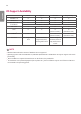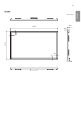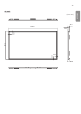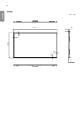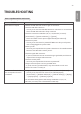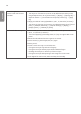Owner's Manual
27
ENGLISH
TROUBLESHOOTING
There is a problem with the touch screen.
Problem Action
Touch does not respond. • Remove the USB cable and connect it again in 10 seconds.
• Check the USB cable connection.
- This may occur when the USB cable between PC and monitor is not connected.
Check the USB cable and make it firmly connected.
* Check the connection on Windows 7, 8, 8.1, 10, Mac OS X (10.9 over).
[Control Panel] → [System and Security] → [System]
- Check the number of touch-points supported under [Pen and Touch].
• Check the PC power.
- This may occur when the PC is powered off. Make sure that your PC’s power
cord is firmly plugged into a power outlet.
• Restart your PC.
- Touch may not respond when the system is down due to the unstable network.
Reconnect the LAN cable or restart your PC.
• Check the signal cable connection.
- If your PC and monitor are not connected using a signal cable, touch does not
respond. Check the signal cable connection.
• Check the monitor power.
- Touch may not respond when the monitor is powered off.
• Always connect the power cord to a grounded outlet.
- If you do not use a grounded outlet, it may cause a break or touch error.
• Check if the screen is currently on.
The location of a touch does
not correspond to the touch
coordinates.
• Change your tablet PC settings (Windows 7, 8, 8.1, 10, Mac OS X (10.9 over)).
- This may occur when the touch screen is not calibrated properly.
[Control Panel] → [Hardware and Sound] → [Tablet PC Settings] → [Display]
→ [Display options] → [Calibrate] or [Reset]
* For information about gestures and settings on Windows 7, 8, 8.1, 10 ,
Mac OS X (10.9 over) refer to the Windows or Mac Help.