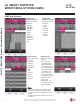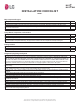Multi F Outdoor Condenser Installation Manual
95
Error Codes
Due to our policy of continuous product innovation, some specifications may change without notification.
©LG Electronics U.S.A., Inc., Englewood Cliffs, NJ. All rights reserved. “LG” is a registered trademark of LG Corp.
MULTI
F
MAX
MULTI
F
LG SMART INVERTER
MONITORING SYSTEM (SIMS)
LG SIMs
WLAN Module
LG SIMs App
on Smart Phone
LG SIMS
The LG Smart Inverter Monitoring System (SIMS) WLAN module and the smart phone app
together provide monitoring and troubleshooting capability for LG Multi F / Multi F MAX
systems. SIMS functions only with LG Duct Free products, and can also be used with Single
Zone one-to-one configurations such as the Single Zone Wall Mount systems.
SIMS can display and graph operational data for the air conditioner system including the
indoor unit and the outdoor unit. SIMS also displays error codes and a troubleshooting guide.
A full copy of the LG SIMS User’s Manual is available on the www.lghvac.com website.
To use SIMS you must be a trained HVAC service technician familiar with LG’s Duct Free
Systems. You must understand the inverter air conditioning operation cycle, the meaning of
the data displayed by SIMs, and how to use the data to troubleshoot the system.
• The Duct Free System air conditioning system must
run for at least 15–20 minutes before data collected
by SIMS 2.0 is valid for troubleshooting.
• The free SIMS app must be correctly installed on a
smart phone before using SIMS.
• Some outdoor units have an LGMV extension cable
accessed by removing the side handle cover. If the
outdoor unit does not have this extension cable, ac-
cess the LGMV connector by removing the top cover
of the outdoor unit.
High voltages capable of causing death are used in this
equipment. Outdoor unit power remains connected during
this procedure. Take extreme caution not to touch electri-
cal components or connections. Failure to observe this
warning can result in death or severe injury.
Figure 130: LG SIMS App and WLAN Module.
Figure 131: Example of a SIMS WLAN Module Used with a Typical DFS System.
Figure 132: SIMs App Main Info Screen.
SIMs App Main Info Screen
The main screen is the first screen displayed after wireless connection is
established. Tap the Main Info tab to display current readings regarding
your indoor and outdoor unit(s). The Operational Info area of the screen
will show active functions or modes by illuminating the light to the right of
the function.
Additional Help information can be accessed by tapping the Help Menu
buttons at the bottom of this screen.
Operational
Information
AC Cycle
Information on
Main Info Tab
Help Menu
(File is Factory Use Only)
• Images on these pages are examples of SIMS
screenshots. Actual images will differ depending on
the version of the software and the units installed.
• Information displayed also depends on which unit is
installed.