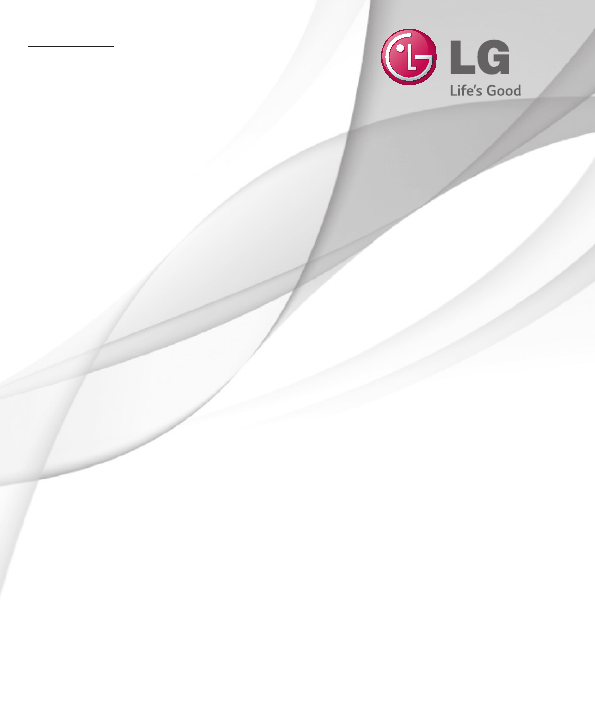עברית ENGLISH מדריך למשתמש User Guide LG-D320f www.lg-mobile.co.il MFL68221260 (1.
עברית מדריך למשתמש •תצוגות מסכים ואיורים עשויים להיראות שונים מאלה שאתה רואה בטלפון שבידך. •ייתכן שחלק מהתוכן במדריך זה לא יחול על הטלפון שברשותך .הדבר תלוי בתוכנה ובספק השירות שלך. כל המידע במסמך זה נתון לשינוי ללא הודעה מוקדמת. •מכשיר זה אינו מתאים לאנשים לקויי ראייה מפני שהמקלדת שלו נמצאת במסך המגע. •Copyright ©2014 LG Electronics, Inc. כל הזכויות שמורות LG .והסמל של LGהם סימנים מסחריים רשומים של LG Groupושל החברות הקשורות אליה .
תוכן העניינים הנחיות לשימוש בטוח ויעיל 5................ הודעה חשובה11.................................. היכרות עם הטלפון שלכם 16................ סקירה כללית של הטלפון16.............. התקנת כרטיס ה SIM-והסוללה18..... טעינת הטלפון 20............................... שימוש בכרטיס הזיכרון 21................. נעילת המסך וביטול הנעילה 23......... המסך הראשי 24................................... עצות בנוגע למסך המגע 24............... המסך הראשי 25.......................
לאחר הקלטת וידאו50....................... מתוך הגלריה 50................................ פונקציה 51........................................... מצב אורח51...................................... 51...................................Knock Code הפעל מסך 51.................................... 52.................................... Plug & Pop 52...................................QuickMemo שימוש באפשרויות 54......... QuickMemo הצגת ה QuickMemo-שנשמר 54........... 55......
תוכן העניינים אביזרים81............................................ פתרון בעיות82..................................... שאלות נפוצות85..................................
הנחיות לשימוש בטוח ויעיל הקפד לקרוא הנחיות פשוטות אלה .אי עמידה בהנחיות אלו עלולה להיות מסוכנת או בלתי חוקית. למקרה של תקלה ,המכשיר שלך מכיל כלי תוכנה שיאסוף יומן תקלות. כלי זה אוסף רק נתונים ספציפיים לתקלה ,כגון עוצמת אות ,מיקום מזהה התא בעת ניתוק פתאומי של השיחה ויישומים שנטענו .היומן משמש רק לסיוע בזיהוי הגורם לתקלה .יומנים אלה מוצפנים ,ורק מרכז תיקונים מוסמך של LGיוכל לגשת אליהם במקרה שתצטרך למסור את המכשיר לתיקון.
הנחיות לשימוש בטוח ויעיל טיפול במוצר ותחזוקה אזהרה השתמשו רק בסוללות ,במטענים ובאביזרים המאושרים לשימוש עבור דגם ספציפי זה של טלפון .השימוש בסוגים אחרים עשוי לבטל את האישור או האחריות החלים על הטלפון ועלול להיות מסוכן. •אין לפרק יחידה זו .כאשר נדרש תיקון ,פנה לטכנאי שירות מוסמך. •תיקונים במסגרת האחריות ,לפי שיקול דעתה של ,LGעשויים לכלול חלקים או לוחות חלופיים ,חדשים או מחודשים ,ובלבד שהם מצוידים בפונקציונליות זהה לזו של החלקים המוחלפים.
במכשיר .האחריות אינה מכסה נזקים שנגרמו לתצוגת הזכוכית כתוצאה מפגיעה ושימוש לרעה. •הטלפון שלך הוא מכשיר אלקטרוני המייצר חום במהלך הפעלה רגילה .בהיעדר אוורור הולם ,מגע ישיר וממושך מאוד של העור עלול לגרום לאי-נוחות או לכוויות קלות .לפיכך, יש לנקוט זהירות בהחזקת הטלפון במהלך ההפעלה או מיד אחריה. •אם הטלפון נרטב ,נתק אותו מיד והנח לו להתייבש לגמרי .אל תנסה להאיץ את תהליך הייבוש בעזרת מקור חום חיצוני ,כמו תנור ,מיקרוגל או מייבש שיער.
הנחיות לשימוש בטוח ויעיל •אם אתה מאזין למוסיקה בעת תנועה ,ודא שהעוצמה היא ברמה סבירה ,כך שתמשיך להיות מודע לסביבתך .הדבר חשוב במיוחד בקרבת כבישים. מנעו נזק לשמיעתכם כדי למנוע נזק אפשרי לשמיעה ,אל תאזין בעוצמות קול גבוהות לאורך זמן. חשיפה לעוצמות קול גבוהות במשך פרקי זמן ארוכים עלולה להזיק לשמיעה .לכן אנו ממליצים שלא תדליק או תכבה את המכשיר סמוך לאוזנך .מומלץ גם להגדיר את עוצמת הקול של המוסיקה והשיחה לרמה סבירה.
סביבה שבה קיימת סבירות לפיצוץ •אין להשתמש בטלפון באזורי תדלוק. •אין להשתמש בו בסמוך לדלק או לכימיקלים. •אין להוביל או לאחסן גז דליק ,נוזלים דליקים או חומרי נפץ בתא הרכב המכיל את הטלפון הנייד או את אביזריו. כלי טיס התקנים אלחוטיים עלולים לגרום להפרעה במטוס. •יש לכבות את הטלפון הנייד לפני העלייה למטוס. •אין להשתמש בו על הקרקע ללא קבלת רשות מאנשי הצוות. ילדים יש לשמור על הטלפון במקום בטוח ,מחוץ להישג ידם של ילדים קטנים .
הנחיות לשימוש בטוח ויעיל זמן רב. •אין לחשוף את מטען הסוללה לאור שמש ישיר או להשתמש בו בתנאי לחות גבוהה ,כמו חדר אמבטיה. •אין להשאיר את הסוללה במקומות חמים או קרים ,שכן הדבר עלול לפגום בביצועיה. •קיימת סכנת התפוצצות אם הסוללה הוחלפה בסוג סוללה שאינו מתאים. •השלך סוללות משומשות על פי הוראות היצרן .יש למחזר ,אם אפשר .אין להשליך אותן כאשפה ביתית. •אם עליך להחליף סוללה ,קח אותה למרכז השירות המורשה הקרוב של LG Electronics או לספק לצורך קבלת סיוע.
הודעה חשובה אנא קרא מידע זה לפני תחילת השימוש בטלפון! לפני שתיקח את הטלפון לנקודת שירות או שתתקשר לנציג שירות ,בדוק אם חלק מהבעיות שבהן נתקלת מתוארות בסעיף זה. .1זיכרון הטלפון כאשר שטח הזיכרון הפנוי קטן מ- ,10%הטלפון לא יכול לקבל הודעות חדשות .עליך לבדוק את זיכרון הטלפון ולמחוק חלק מהנתונים ,כגון יישומים או הודעות ,כדי לפנות נפח זיכרון. כדי להסיר התקנה של יישום: ת > הכרטיסייה כללי > > > הכרטיסייה יישומים> הגדרו 1 1לחץ על יישומים.
הודעה חשובה כדי לשלוט ולפקח על השימוש בכוח הסוללה: ם > הגדרות> הכרטיסייה כללי > אודות > > הכרטיסייה יישומי ל •לחץ ע ה > שימוש בסוללה. הטלפו ן > סולל זמן השימוש בסוללה מוצג במסך .הזמן המוצג מציין את משך הזמן שעבר מאז החיבור האחרון למקור מתח; לחלופין ,אם הטלפון מחובר כעת ,כמה זמן פעל הטלפון לאחרונה על כוח סוללה .במסך מוצגים היישומים או השירותים שצורכים כוח סוללה ,והרשימה מסודרת לפי רמת הצריכה :מהגבוהה ביותר לנמוכה ביותר. .
אזהרה אמצעי זהירות שיש לנקוט בעת השימוש בנעילת תבנית. חשוב מאוד לזכור את תבנית ביטול הנעילה שהוגדרה .אם תשתמש בתבנית שגויה 5 פעמים ,תאבד את הגישה לטלפון .לרשותך 5ניסיונות להזין את תבנית ביטול הנעילה, קוד ה PIN-או הסיסמה .אם ניצלת את כל 5הניסיונות ,תוכל לנסות שוב לאחר 30 שניות.
הודעה חשובה Power/Lock Key כדי לאשר. אזהרה אם תבצע איפוס קשיח ,כל יישומי המשתמש ,נתוני המשתמש ורישיונות DRMיימחקו. זכור לגבות את כל הנתונים החשובים לפני ביצוע איפוס קשיח. .6פתיחת יישומים ומעבר ביניהם קל לבצע ריבוי-משימות ב ,Android-וניתן להפעיל יותר מיישום אחד בו-זמנית .אין צורך לצאת מיישום לפני פתיחת יישום אחר .ניתן להשתמש בכמה יישומים פתוחים ולעבור ביניהם .
.8החזקת הטלפון באופן ניצב החזק את הטלפון הסלולרי במאונך ,כפי שמחזיקים טלפון רגיל .הטלפון שלך כולל אנטנה פנימית .היזהר שלא לשרוט או לגרום נזק לחלק האחורי של הטלפון כדי לא לגרום לירידה בביצועים. כשאתה יוזם/מקבל שיחות או שולח/מקבל נתונים ,הימנע מהחזקת הטלפון בחלק התחתון שלו ,שבו נמצאת האנטנה .הדבר עשוי להשפיע על איכות השיחה. .
היכרות עם הטלפון שלכם סקירה כללית של הטלפון מקש הפעלה/נעילה •הפעלה/כיבוי של הטלפון על-ידי לחיצה ממושכת על מקש זה. •לחץ לחיצה קצרה כדי לנעול או לשחרר את המסך. עדשת מצלמה הפונה לחזית מקש תפריט הצג את האפשרויות הזמינות. אפרכסת חיישן קרבה מקשי עוצמת קול מקש הבית חזרה למסך הראשי מכל מסך אחר. מקש אחורה •חזרה למסך הקודם. •צא מיישום לאחר שסיימת להשתמש בו.
מקש הפעלה/נעילה שקע אוזנייה מקשי עוצמת קול •במסך הראשי :שליטה בעוצמת הצלצול. •במהלך שיחה :שליטה בעוצמת האפרכסת. •בעת השמעת שיר :שליטה רציפה בעוצמת הקול.
היכרות עם הטלפון שלכם התקנת כרטיס ה SIM-והסוללה כדי להתחיל להתמצא בטלפון החדש ,יהיה עליכם להגדירו .כדי להכניס את כרטיס הSIM- והסוללה. 1 1כדי להסיר את מכסה הסוללה ,החזק את הטלפון היטב ביד אחת .ביד השנייה משוך והסר את מכסה הסוללה בעזרת האצבע המורה כמוצג באיור.
2 2החלק את כרטיס ה SIM-לתוך החריץ כפי שמודגם באיור .ודא שאזור מגעי הזהב של הכרטיס פונה מטה. 3 3החזר את הסוללה למקומה כשמגעי הזהב של הסוללה פונים אל מגעי הזהב של הטלפון ( )1ולחץ עליה עד שתיכנס למקומה בנקישה (.
היכרות עם הטלפון שלכם 4 4הצב את מכסה הסוללה מעל תא הסוללה ( )1ולחץ עליו עד שייכנס למקומו בנקישה (.)2 טעינת הטלפון טען את הסוללה לפני השימוש הראשון .השתמש במטען כדי לטעון את הסוללה .ניתן גם להשתמש במחשב כדי לטעון את המכשיר ,על-ידי חיבורם באמצעות כבל .USB אזהרה השתמש אך ורק במטענים ,סוללות וכבלים המאושרים על-ידי .LGשימוש במטענים או בכבלים לא מאושרים עלול לגרום לעיכוב הסוללה או להופעת הודעה לגבי הטעינה האיטית .
הערה: •הסוללה חייבת להיות טעונה במלואה מההתחלה כדי לשפר את אורך חייה. •אל תפתח את המכסה האחורי במהלך טעינת הטלפון. שימוש בכרטיס הזיכרון הטלפון תומך בכרטיסי זיכרון מסוג microSDTMאו microSDHCTMבעלי קיבולת של עד 32 .GBכרטיסים אלה תוכננו במיוחד לטלפונים ניידים ומכשירים קטנים במיוחד והם אידיאליים לאחסון קבצים עתירי מדיה להפעלה בטלפון שלך ,כמו לדוגמה מוסיקה ,תוכניות מוקלטות ,סרטוני וידאו ותמונות. כדי להכניס כרטיס זיכרון: הכנס את כרטיס הזיכרון לתוך החריץ .
היכרות עם הטלפון שלכם הערה: •יש להשתמש בכרטיסי זיכרון תואמים בלבד עבור הטלפון .שימוש בכרטיס זיכרון שאינו מתאים עלול לפגוע בכרטיס ובנתונים המאוחסנים בו ,וכן בטלפון עצמו. •מאחר שהמכשיר עושה שימוש ב ,FAT32-הגודל המרבי של כל קובץ נתון הוא .4 GB אזהרה אל תכניס ואל תוציא את כרטיס הזיכרון כשהטלפון מופעל .פעולה זו עלולה להזיק לכרטיס הזיכרון ולטלפון ,והנתונים המאוחסנים בכרטיס הזיכרון עלולים להיפגם. כדי לפרמט את כרטיס הזיכרון: ייתכן שכרטיס הזיכרון כבר אותחל .
נעילת המסך וביטול הנעילה אם לא תשתמש בטלפון למשך זמן מה ,המסך יכבה ויינעל באופן אוטומטי .כך נמנעות הקשות בשוגג ונחסך הספק הסוללה. כשאינך משתמש בטלפון ,הקש על מקש הדלק/נעל כדי לנעול את הטלפון. אם יש תוכניות פועלות כשאתה נועל את המסך ,הן עשויות להמשיך לפעול במצב נעילה. מומלץ לצאת מכל התוכניות לפני הכניסה למצב 'נעילה' כדי להימנע מחיובים מיותרים (כגון שיחות טלפון ,גישה לאינטרנט ותקשורת נתונים). כדי להעיר את הטלפון ,הקש על מקש הדלק/נעל .מסך הנעילה יופיע .
המסך הראשי עצות בנוגע למסך המגע להלן מספר עצות בנושא ניווט בטלפון. הקש או גע – הקשה באצבע יחידה בוחרת פריטים ,קישורים ,קיצורי דרך ואותיות במקלדת שעל המסך. גע והחזק – גע והחזק בפריט בתצוגה על-ידי הקשה עליו ואי-הרמה של האצבע עד שתתרחש פעולה .לדוגמה ,כדי לפתוח אפשרויות זמינות של איש קשר ,גע והחזק את איש הקשר ברשימה 'אנשי קשר' עד שיופיע תפריט ההקשר. גרור – גע והחזק בפריט לרגע ולאחר מכן ,מבלי להרים את האצבע ,הזז את האצבע על המסך עד שתגיע למיקום היעד .
המסך הראשי המסך הראשי הוא נקודת ההתחלה לפונקציות וליישומים רבים ,והוא מאפשר לך להוסיף פריטים כגון קיצורי דרך ליישומים או וידג'טים של Googleכדי לקבל גישה מיידית למידע . ל וליישומים .זהו לוח ברירת המחדל והוא נגיש מכל תפריט על-ידי הקשה ע שורת המצב מציגה את מידע המצב של הטלפון כולל השעה ,עוצמת האות ,מצב הסוללה וסמלי התראות. וידג'ט וידג'טים הם יישומים עצמאיים שניתן לגשת אליהם ממסך היישומים או במסך הראשי או במסך ראשי מורחב .
המסך הראשי 2 2בתפריט 'מצב הוספה' ,בחר את הפריט שברצונך להוסיף .הפריט שהוספת יופיע במסך הראשי. 3 3גרור אותו למיקום הרצוי והרם את האצבע. עצה! כדי להוסיף סמל יישום למסך הראשי ,בתפריט 'יישומים' ,גע והחזק את היישום שברצונך להוסיף. כדי להסיר פריט מהמסך הראשי W Wמסך ראשי > גע ברציפות בסמל שברצונך להסיר > גרור אותו אל כדי להוסיף יישום כמקש מהיר W Wמהתפריט 'יישומים' או במסך הראשי ,הקש והחזק סמל יישום ,וגרור אותו לאזור המקשים המהירים.
כשמגיעה התראה ,הסמל שלה מופיע בחלק העליון של המסך .סמלים של התראות ממתינות מופיעים משמאל ,וסמלי מערכת ,כגון Wi-Fiאו עוצמת סוללה ,מופיעים מימין. הערה :האפשרויות הזמינות משתנות בהתאם לאזור או לספק השירות. BluetoothWi-Fi , ומצב סוללה התראות ממתינות פתיחת לוח ההתראות החלק כלפי מטה משורת המצב כדי לפתוח את חלונית ההתראות. אזור ההחלפה המהירה הקש על כל מקש החלפה מהירה כדי להפעיל/לכבות אותו .גע והחזק את המקש כדי לגשת לתפריט ההגדרות של הפונקציה .
המסך הראשי סמלי מחוונים בשורת המצב סמלי מחוונים מופיעים בשורת המצב בחלקו העליון של המסך כדי לדווח על שיחות שלא נענו ,הודעות חדשות ,אירועים בלוח השנה ,סטטוס המכשיר ועוד. הסמלים המוצגים בחלקו העליון של המסך מספקים מידע על סטטוס המכשיר .הטבלה שלהלן מציגה אחדים מהסמלים הנפוצים ביותר.
קיימת הודעת טקסט או מולטימדיה חדשה בחר שיטת קלט שיר מושמע כעת הנקודה החמה הניידת פעילה הערה :מיקום הסמלים בשורת המצב עשוי להשתנות בהתאם לפונקציה או לשירות. מקלדת וירטואלית ניתן להזין טקסט גם באמצעות המקלדת הווירטואלית .המקלדת מוצגת על המסך אוטומטית כשעליך להזין טקסט .כדי להציג ידנית את המקלדת ,פשוט הקש על שדה טקסט שבו תרצה להזין טקסט. שימוש בלוח המקשים והזנת טקסט הקש פעם אחת כדי להפוך את האות הבאה שתקליד לאות רישית .הקש פעמיים כדי שכל האותיות יהיו רישיות.
הגדרת חשבון Google כשאתה מפעיל את הטלפון בפעם הראשונה ,יש לך הזדמנות להפעיל את הרשת ,להיכנס לחשבון Googleשלך ולבחור כיצד ברצונך להשתמש בשירותי Googleמסוימים. כדי להגדיר את חשבון Googleשלך: •היכנס לחשבון Googleממסך הנחיות ההתקנה. או >G ם > בחר יישום של ,Googleכגון mail > > הכרטיסייה יישומי ל •לחץ ע בחר באפשרות חדש כדי ליצור חשבון חדש. אם יש לך חשבון ,Googleהקש על האפשרות קיים ,הזן את כתובת הדואר האלקטרוני ואת .
התחברות לרשתות ולמכשירים Wi-Fi עם Wi-Fiבאפשרותך להשתמש בגישה לאינטרנט מהיר בטווח כיסוי נקודת הגישה ()AP האלחוטית .תוכל ליהנות מאינטרנט אלחוטי באמצעות ,Wi-Fiללא תשלום נוסף. התחברות לרשתות Wi-Fi כדי להשתמש ב Wi-Fi-בטלפון ,עליך לגשת לנקודת גישה אלחוטית ,או ’נקודה חמה‘ .חלק מנקודות הגישה הן פתוחות ,ופשוט ניתן להתחבר אליהן .אחרות נסתרות או שחלות בהן תכונות אבטחה אחרות ,ולכן תצטרך להגדיר את הטלפון כך שיוכל להתחבר אליהן.
התחברות לרשתות ולמכשירים Bluetooth ניתן לשלוח נתונים באמצעות Bluetoothעל-ידי הפעלת יישום מתאים ,אך לא דרך תפריט Bluetoothכמו במרבית הטלפונים הניידים. הערה: • LGאינה אחראית לאובדן ,יירוט או שימוש לרעה של נתונים שנשלחו או נקלטו דרך תכונת Bluetoothאלחוטי. •ודאו תמיד שאתם משתפים ומקבלים נתונים ממכשירים מהימנים המאובטחים כיאות. מכשולים בין המכשירים עלולים להקטין את מרחק הקליטה.
קבלת נתונים באמצעות התכונה Bluetoothאלחוטי ת> ת > הכרטיסייה רשתו ם > הגדרו > > הכרטיסייה יישומי ל 1 1לחץ ע הגדר את Bluetoothל-מופעל. 2 2הקש על התפריט Bluetoothשוב והוסף סימן ביקורת בתיבת הסימון שבקצה העליון של המסך כדי שהטלפון שלך יהיה גלוי למכשירים אחרים. הערה :כדי לבחור את משך הזמן שהמכשיר יהיה גלוי ,הקש על נראות. > משך זמן 3 3בחר באפשרות קבל כדי לאשר שאתה מוכן לקבל נתונים מהמכשיר.
התחברות לרשתות ולמכשירים כדי לשנות את שמה של הנקודה החמה הניידת או לאבטח אותה באפשרותך לשנות את השם של רשת ה Wi-Fi-של הטלפון ( )SSIDולאבטח את רשת הWi-- Fiשלו. ת> ת > הכרטיסייה רשתו ם > הגדרו > > הכרטיסייה יישומי ל 1 1לחץ ע ט > נקודה חמה ניידת ב-Wi-Fi. רשתות ושיתוף אינטרנ 2 2הקש על האפשרות הגדר נקודה חמה של .Wi-Fi •תיבת הדו-שיח הגדר נקודה חמה של Wi-Fiתיפתח.
1 1חבר את הטלפון שלך למחשב באמצעות כבל .USB 2 2אם לא התקנת במחשב את ,LG Android Platform Driverתצטרך לשנות את ההגדרות באופן ידני .בחר בהגדרות מערכת > כללי > חיבור > PCבחר שיטת חיבור USB ולאחר מכן בחר באפשרות סינכרון מדיה (MTP). 3 3כעת באפשרותך להציג את תוכן האחסון בנפח גדול במחשב ולהעביר את הקבצים. סנכרון עם Windows Media Player ודא ש Windows Media Player-מותקן במחשב שלך. 1 1השתמש בכבל ה USB-כדי לחבר את הטלפון למחשב שבו מותקן Windows Media .
שיחות ביצוע שיחה 1 2 3 4 כדי לפתוח את לוח המקשים. 1הקש על 2הזן את המספר בלוח המקשים .כדי למחוק ספרה ,הקש על הסמל כדי לבצע שיחה. 3הקש על . 4כדי לסיים שיחה ,הקש על הסמל סיום . עצה! כדי להזין " "+לביצוע שיחות בינלאומיות ,לחץ לחיצה ממושכת על הסמל . התקשרות לאנשי הקשר כדי לפתוח את אנשי הקשר. 1 1הקש על 2 2גלול ברשימת אנשי הקשר או הזן את האותיות הראשונות של שם איש הקשר המבוקש על-ידי הקשה על חפש אנשי קשר.
ביצוע שיחה נוספת 1 2 3 4 5 > הוסף שיחה וחייג מספר .באפשרותך 1במהלך השיחה הראשונה שלך ,הקש על ,או לחפש אנשי גם לעבור לרשימת המספרים שחויגו לאחרונה על-ידי הקשה על ובחירת איש הקשר שאליו ברצונך להתקשר. קשר על-ידי הקשה על כדי לבצע את השיחה. 2הקש על 3שתי השיחות יוצגו במסך השיחות .השיחה הראשונה שלך תינעל ותועבר למצב המתנה. מיזוג 4כדי לעבור בין שיחות ,הקש על המספר המוצג .לחלופין ,הקש על האפשרות שיחות כדי להתחיל שיחת ועידה.
אנשי קשר הוסף אנשי קשר לטלפון וסנכרן אותם עם אנשי הקשר בחשבון Googleשלך או בחשבונות אחרים שתומכים בסנכרון אנשי קשר. חיפוש איש קשר כדי לפתוח את אנשי הקשר. 1 1הקש על 2 2הקש על חפש אנשי קשר והזן את שם איש הקשר באמצעות המקלדת. הוספת איש קשר חדש 1 2 3 4 5 ,הזן את המספר של איש הקשר החדש ולאחר מכן הקש על 1הקש על על הוסף לאנשי קשר> איש קשר חדש. 2אם ברצונך להוסיף תמונה לאיש הקשר החדש,הקש על אזור התמונה.
יצירת קבוצה 1 2 3 4 כדי לפתוח את אנשי הקשר. 1הקש על .בחר קבוצה חדשה. 2הקש על קבוצות ולאחר מכן הקישו על 3הזן שם לקבוצה החדשה .תוכל גם להגדיר צלצול עבור הקבוצה שזה עתה נוצרה. 4הקש על שמור כדי לשמור את הקבוצה. הערה :אם תמחקו קבוצה ,אנשי הקשר שהוקצו לקבוצה זו לא ילכו לאיבוד .הם יישארו ברשימת אנשי הקשר שלכם.
שליחת הודעות הטלפון שלך משלב הודעות SMSו MMS-בתפריט יחיד ,אינטואיטיבי וקל לשימוש. אזהרה :יש להגדיר את הודעת LGכאפליקציית מסרונים בברירת מחדל אם לא ,חלק מהפונקציות של ההודעות יהיו מוגבלות. שליחת הודעה כדי לפתוח הודעה ריקה. במסך הראשי ,והקש על 1 1הקש על 2 2הזן שם של איש קשר או מספר להתקשרות בשדה אל .תוך כדי הזנת שם איש הקשר יופיעו אנשי קשר מתאימים .תוכל להקיש על נמען מוצע .ניתן להוסיף יותר מאיש קשר אחד.
תיבה ברצף ניתן להציג הודעות (,SMS )MMSשהוחלפו עם אחרים בסדר כרונולוגי ,כך שתוכל לראות בקלות מעין סקירה כללית של שיחתך. שינוי הגדרות ההודעה הגדרות ההודעות בטלפון שלך נקבעו מראש ,כדי שתוכל לשלוח הודעות מייד .באפשרותך לשנות את ההגדרות לפי העדפותיך. ולאחר מכן הקש על הגדרות.
הודעת דוא"ל ניתן להשתמש ביישום הדוא"ל כדי לקרוא הודעות דוא"ל משירותים כגון .Gmailיישום הדוא"ל תומך בסוגי החשבונות הבאיםPOP3 : IMAP ,ו.Exchange- ספק השירות או מנהל המערכת שלך יכולים לספק לך את הגדרות החשבון הדרושות. ניהול חשבון דוא"ל בפעם הראשונה שתפתח את יישום הדוא"ל ,ייפתח אשף התקנה שיעזור לך להגדיר חשבון דוא"ל. לאחר ההגדרה הראשונית ,יישום הדוא"ל יציג את תוכן תיבת הדואר הנכנס שלך.
3 3הקש על במקרה הצורך. 4 4הזן את טקסט ההודעה. . 5 5הקש על כדי להוסיף עותק/עותק מוסתר והקש על כדי לצרף קבצים, עצה! כשהודעת דוא"ל חדשה מגיעה לתיבת הדואר הנכנס ,תקבל התראה על כך באמצעות צליל או רטט.
מצלמה ל כדי לפתוח את היישום 'מצלמה' ,לחץ ע > ם> > הכרטיסייה יישומי . הכרת התצוגה המקדימה . ,אוטומטי ל מבזק -בחר מבין האפשרויות כבוי ,מופע החלף מצלמה – למעבר בין המצלמה האחורית לבין המצלמה הקדמית. ט. ה,צילום מתמשך או ספור ם – בחר מבין האפשרויות רגיל ,פנורמ מצב צילו הגדרות -הקש על סמל זה כדי לפתוח את תפריט ההגדרות. מצב וידאו – הקש והחלק סמל זה למטה כדי לעבור למצב וידאו.
שימוש בהגדרות המתקדמות כדי לפתוח את האפשרויות המתקדמות .ניתן לשנות את בתצוגה המקדימה ,הקש על . הגדרות המצלמה על-ידי גלילה ברשימה .לאחר בחירה באפשרות ,הקש על כדי לצלם תמונה ,אמור אחת מהמילים הבאותCheese :Smile ,Whisky ,Kimchi , או .LG מגדיר וקובע את כמות אור השמש הנכנסת לתמונה. הקש כדי לבחור את מצב המיקוד. בוחר את רזולוציית התמונה .אם תבחר רזולוציה גבוהה ,גודל הקובץ יגדל, והמשמעות היא שתוכל לאחסן בזיכרון פחות תמונות.
מצלמה עצה! •כשתצא מפונקציית המצלמה ,חלק מההגדרות יחזרו לערכי ברירת המחדל שלהן, לדוגמה איזון לבן ,אפקט צבע ,טיימר ומצב צילום .בדקו אותם לפני הצילום הבא שלכם. •תפריט ההגדרות מופיע מעל התצוגה המקדימה ,כך שאם תשנה רכיבי צבע או איכות בתמונה ,תראה תצוגה מקדימה של התמונה עם השינויים מאחורי התפריט 'הגדרות'. צילום מהיר 1 2 3 4 1פתח את היישום מצלמה וכוון את העדשה לעבר הנושא שברצונך לצלם. 2תיבות פוקוס יופיעו במרכז מסך התצוגה המקדימה .
כדי לפתוח את כל האפשרויות המתקדמות. הקש על הגדרת תמונה בתור – הקש כדי להשתמש בתצלום כתמונה של איש קשר ,טפט המסך הראשי ,טפט מסך נעילה ,טפט. העבר – הקש כדי להעביר את התמונה למקום אחר. העתק – הקש כדי להעתיק את התמונה הנבחרת ולשמור אותה באלבום אחר. העתק אל מגש הגזירים – הקש כדי להעתיק את התמונה ולאחסן אותה ב'מגש הגזירים'. שנה שם – הקש כדי לערוך את שם התמונה הנבחרת. סובב שמאלה/ימינה – כדי לסובב שמאלה או ימינה. חתוך -חתוך את התמונה .
מצלמת וידאו הכרת התצוגה המקדימה . ,אוטומטי ל מבזק -בחר מבין האפשרויות כבוי ,מופע החלף מצלמה – למעבר בין המצלמה האחורית לבין המצלמה הקדמית. מצב הקלטה – בחר מבין האפשרויות רגיל או אפקט חי. הגדרות -הקש על סמל זה כדי לפתוח את תפריט ההגדרות. מצב מצלמה -הקש והחלק סמל זה כלפי מעלה כדי לעבור למצב מצלמה. התחל הקלטה ה – הקש כדי להציג את סרטון הווידאו האחרון שהקלטת .כך ניתן להיכנס גלרי לגלריה ולצפות בסרטוני הווידאו השמורים כשאתה נמצא במצב וידאו.
שימוש בהגדרות המתקדמות בתצוגה המקדימה ,הקש על כדי לפתוח את כל האפשרויות המתקדמות. הקש כדי להגדיר את הגודל (בפיקסלים) של סרטון הווידאו שאתה מקליט. מגדיר וקובע את כמות אור השמש הנכנסת לעדשה .החלק את מחוון הבהירות לאורך הפס ,לכיוון הסימן " "-להפחתת בהירות הווידאו או לכיוון " "+להגברת בהירות הווידאו. משפר את איכות הצבע בתנאי תאורה שונים. בחר גוון צבע לשימוש בתצוגה החדשה. הפעל כדי להשתמש בשירותים מבוססי-המיקום של הטלפון.
מצלמת וידאו עצה! – הקש כדי לצלם תמונה בעת הקלטת סרטון וידאו.. – הקש כדי להשהות הקלטת סרטון וידאו. לאחר הקלטת וידאו בתצוגה המקדימה ,הקש על התמונה הממוזערת של הווידאו בתחתית המסך כדי להציג את הווידאו האחרון שצילמת. הקש כדי להקליט עוד סרטון וידאו מייד. הקש כדי לשלוח את התמונה לאחרים או לשתף אותה בשירותי רשתות חברתיות. הקש כדי למחוק את הווידאו. הערה :אם אתה מוריד הודעות MMSתוך כדי נדידה ,ייתכן שיחולו חיובים נוספים. מתוך הגלריה הקש על 50 גלריה .
פונקציה מצב אורח כדי להגן על פרטיותך או להגביל גישת ילדים ליישומים מסוימים ,תוכל להשתמש ב'מצב אורח'. כאשר אתה משאיל את הטלפון לאחרים ,תוכל להגביל את היישומים שיוצגו. הגדר מראש את 'מצב אורח' והתאם אישית את האפשרויות. הערה :כדי להשתמש ב'מצב אורח' ,יש להגדיר מראש את תבנית הנעילה. ל 1 1לחץ ע אורח. 2 2הקש על המתג של מצב אורח > ת > הכרטיסייה כללי > מצב ם > הגדרו > הכרטיסייה יישומי כדי לאפשר מצב זה.
פונקציה הערה :בעת הדלקת המסך ,הקפד שלא לכסות את חיישן הקרבה .פעולה זו תביא לכיבוי מיידי של המסך לאחר הדלקתו כדי למנוע הפעלה לא רגילה בכיס או בתיק. Plug & Pop Plug & Popמאפשר לך לבחור במהירות יישומים לשימוש בעת חיבור אוזניות. 1 1חבר אוזניות. 2 2לוח היישומים יוצג ואתה יכול לבחור יישום להפעלה. הערה :ניתן לערוך את היישומים כך שיוצגו בלוח או להגדיר אותם כך שלא יוצגו בלוח היישומים.
1 1היכנס למסך QuickMemoעל-ידי לחיצה בו-זמנית על המקשים Volume ( Upהגברת עוצמת הקול) וVolume- ( Downהחלשת עוצמת הקול) למשך שנייה אחת במסך שברצונך ללכוד. או או גע והחלק את שורת המצב כלפי מטה . והקש על 2 2בחר באפשרות התפריט הרצויה מבין סוג עט, צבע, מחק וצור תזכורת.
בתפריט 'ערוך' כדי לשמור 3 3הקש על את התזכורת עם המסך הנוכחי .כדי לצאת מ QuickMemo-בכל עת ,הקש על . הערה :השתמש בקצה האצבע בזמן השימוש ב .QuickMemo-אל תשתמש בציפורניך. שימוש באפשרויות QuickMemo ניתן להשתמש בקלות באפשרויות QuickMenuבעת שימוש ב.QuickMemo- הקש כדי להשאיר את QuickMemoהנוכחי כשכבת-על של טקסט במסך, והמשך להשתמש בטלפון. בוחר אם להשתמש במסך הרקע או לא. בטל או בצע שוב. בוחר את סוג העט ואת הצבע. מוחק את התזכורת שיצרת.
פונקציה QSlide מכל מסך שהוא ,העלה פנקס רשימות ,לוח שנה ועוד כחלון בתוך המסך. הקש כדי לצאת מ QSlide-ולחזור לחלון מלא. הקש כדי לכוונן את השקיפות. או הקש כדי לנתק את .QSlide הקש כדי להתאים את הגודל. 1 1גע והחלק את שורת המצב כלפי מטה > הקש על יישומי QSlideאו במהלך שימוש .הפונקציה תוצג באופן רציף כחלון קטן על ביישומים התומכים ב ,QSlide-הקש על המסך. 2 2באפשרותך לבצע שיחה ,לגלוש באינטרנט או לבחור אפשרויות אחרות בטלפון.
מולטימדיה גלריה פתח את היישום גלריה כדי להציג אלבומים של התמונות וסרטוני הווידאו שלך. ם > גלריה. > > הכרטיסייה יישומי ל 1 1לחץ ע באפשרותך לנהל ולשתף את כל קובצי התמונות וסרטוני הווידיאו שלך באמצעות הגלריה. הערה: •תבניות קבצים מסוימות אינן נתמכות ,בהתאם לתוכנה המותקנת במכשיר. •ייתכן שקבצים מסוימים לא יופעלו באופן תקין ,בהתאם לקידוד שלהם. הצגת תמונות הפעלת הגלריה מציגה את התיקיות הזמינות שלך .
מולטימדיה •בעת הצגת תצלום ,הקש על . הגדרה כטפט > הגדרת תמונה בתור כדי להגדיר את התמונה ל בעת הצגת תצלום ,הקש ע כטפט או להקצות אותה לאיש קשר. הערה: •חלק מתבניות הקבצים אינן נתמכות ,בהתאם לתוכנת המכשיר. •אם גודל הקובץ חורג מכמות הזיכרון הפנוי ,עלולה להתרחש שגיאה בעת פתיחת קבצים. סרטוני וידאו הטלפון שלך כולל נגן וידאו מובנה שמאפשר לך להציג את כל סרטוני הווידאו המועדפים > הכרטיסייה יישומים> סרטוני וידאו. שלך .
מולטימדיה גע כדי להשהות/להמשיך את הפעלת הווידאו. גע כדי לעבור 10שניות קדימה. גע כדי לעבור 10שניות אחורה. גע כדי לשנות את עוצמת הווידאו. גע כדי לשנות את היחס של מסך הווידאו. הקש כדי לצלם תמונה בעת הפעלת סרטון וידאו. גע כדי להשתמש ב.QSlide- גע כדי לנעול/לבטל נעילת מסך וידאו. כדי לשנות את עוצמת הקול במהלך צפייה בווידאו ,הקש על מקשי הגברת/הנמכת עוצמת הקול שבצדו השמאלי של הטלפון. גע נגיעה ממושכת באחד הסרטונים ברשימה .
/ הקש כדי להשהות/לחדש את ההפעלה. הקש כדי לדלג לרצועה הבאה באלבום ,ברשימת ההשמעה או בהשמעה אקראית .הקש והחזק כדי להריץ קדימה. הקש כדי להפעיל מחדש את הרצועה הנוכחית או לדלג אל הרצועה הקודמת באלבום ,ברשימת ההשמעה או בהשמעה האקראית .הקש והחזק כדי להריץ אחורה. הקש כדי להציג את פס המחוון של עוצמת הקול ,ולאחר מכן התאם את עוצמת הקול של ההשמעה בפס המחוון. גע כדי להציג את רשימת השירים המלאה. הקש כדי למצוא את הקבצים ב.YouTube- הקש כדי לפתוח את רשימת ההשמעה הנוכחית.
מולטימדיה הקש כדי להפעיל את רשימת ההשמעה הנוכחית במצב אקראי (הרצועות מופעלות בסדר אקראי). הקש כדי להחליף בין מצבי החזרה 'חזור על כל השירים'' ,חזור על השיר הנוכחי' ,או 'החזרה מושבתת'. כדי לשנות את עוצמת הקול במהלך האזנה למוסיקה ,הקש על מקשי הגברת/הנמכת עוצמת הקול שבצדו השמאלי של הטלפון. גע ברציפות בשיר כלשהו ברשימה .יוצגו האפשרויות הפעל ,הוסף לרשימת השמעה, שתף ,הגדר כצלצול ,מחק ,פרטים וחפש.
רדיו FM הטלפון שלך כולל רדיו FMמובנה כדי שתוכל להאזין לתחנות המועדפות עליך כשאתה בתנועה. הערה :כדי להאזין לרדיו יש להשתמש באזניות .הכנס אותן לשקע האוזניות.
כלי שירות גדרת התראה 1 2 3 4 . ם > התראות/שעו ן > > > הכרטיסייה יישומי ל 1לחץ ע 2לאחר הגדרת ההתראה ,הטלפון שלך יודיע לך כמה זמן נותר עד להשמעת ההתראה. 3הגדר חזרה ,משך זמן נודניק, רטט ,צליל התראה ,עוצמת הקול של ההתראה, הפעלת יישום אוטומטית ,נעילת פאזל ותזכורת. 4הקש על שמור. הערה :כדי לשנות את הגדרות ההתראה במסך רשימת ההתראות ,הקש על מקש התפריט ובחר באפשרות הגדרות.
רשמקול השתמש ברשמקול כדי להקליט תזכורות קוליות או קובצי שמע אחרים. הקלטת צלילים או קול 1 2 3 4 ל 1לחץ ע 2הקש על 3הקש על 4הקש על > > הכרטיסייה יישומים > הקלטה קולית. כדי להתחיל בהקלטה. כדי לסיים את ההקלטה. כדי להאזין להקלטה שערכת. כדי לגשת לאלבום .תוכל להאזין להקלטה שנשמרה .זמן הערה :הקש על ההקלטה הזמין עשוי להיות שונה מזמן ההקלטה בפועל. מנהל המשימות באפשרותך לנהל את היישומים שלך באמצעות מנהל המשימות .
כלי שירות ThinkFree Viewer ThinkFree Viewerהוא פתרון מקצועי למשרד הנייד ,שמאפשר למשתמשים להציג בנוחות סוגים שונים של מסמכים משרדיים ,כולל קובצי Word Excel ,ו ,PowerPoint-בכל מקום ובכל זמן ,באמצעות המכשירים הניידים שלהם. ם > ThinkFree Viewer. > > הכרטיסייה יישומי ל לחץ ע הצגת קבצים כעת יכולים משתמש ניידים להציג מגוון רחב של סוגי קבצים ,לרבות מסמכי Microsoft Officeו ,Adobe PDF-ישירות במכשיר הנייד .
הערה :ייתכן שיישום זה לא יהיה זמין ,בהתאם לאזור או לספק השירות. LG SmartWorld LG SmartWorldמציע מגוון של סוגי תוכן מרתקים -משחקים ,יישומים ,טפטים וצלצולים - ומעניק למשתמשי הטלפונים של LGהזדמנות ליהנות מחוויית טלפון נייד עשירה יותר. גישה ל LG SmartWorld-מהטלפון ם > הקש על הסמל > הכרטיסייה יישומי כדי לגשת אל LG > ל 1 1לחץ ע .SmartWorld 2 2הקש על 'כניסה למערכת' והזן שם משתמש וסיסמה ל .
האינטרנט אינטרנט השתמש ביישום זה כדי לגלוש באינטרנט .הדפדפן מעניק לך עולם מהיר וצבעוני של משחקים ,מוסיקה ,חדשות ,ספורט ,בידור והרבה יותר ,היישר לתוך הטלפון הנייד שלך, בכל מקום ועבור כל תחומי העניין שלך. הערה :יחולו חיובים נוספים בעת התחברות לשירותים אלה והורדת תוכן .בדקו את תעריפי העברת הנתונים אצל ספק הרשת שלכם. ל 1 1לחץ ע > ם > אינטרנט. > הכרטיסייה יישומי שימוש בסרגל הכלים של האינטרנט הקש והחלק אותו כלפי מעלה בעזרת האצבע כדי לפתוח.
חיפוש באינטרנט באופן קולי הקש על שדה הכתובת ,הקש על המפתח המוצעות שיופיעו. ,אמור מילת מפתח ולאחר מכן בחר אחת ממילות הערה :ייתכן שתכונה זו לא תהיה זמינה ,בהתאם לאזור או לספק השירות. סימניות > הוסף לסימניות> כדי לסמן את דף האינטרנט הנוכחי בסימנייה ,הקש על אישור. ובחר את אחת הסימניות. כדי לפתוח דף אינטרנט שסומן בסימנייה ,הקש על היסטוריה > היסטוריה כדי לפתוח דף אינטרנט מתוך רשימת דפי האינטרנט שבהם הקש על > מחיקת כל ההיסטוריה. ל ביקרת לאחרונה .
האינטרנט סנכרון עם מכשירים אחרים סנכרן כרטיסיות פתוחות וסימניות כדי להשתמש בהן ב Chrome-במכשיר אחר כשאתה מחובר עם אותו חשבון .Google > מכשירים אחרים. ל כדי להציג כרטיסיות פתוחות במכשירים אחרים ,הקש ע בחר דף אינטרנט כדי לפתוח אותו. .
הגדרות סעיף זה מספק מבט כולל על פריטים שניתן לשנותם באמצעות תפריטי הגדרות המערכת של הטלפון. כדי לגשת לתפריט 'הגדרות': > הגדרות מערכת. > ל לחץ ע לחלופין -> הכרטיסייה יישומים> הגדרות. > ל לחץ ע רשתות < > Wi-Fi - Wi-Fiמפעילה את Wi-Fiכדי להתחבר לרשתות Wi-Fiזמינות. עצה! כיצד להשיג את כתובת הMAC- כדי להגדיר חיבור ברשתות אלחוטיות מסוימות עם מסנני ,MACייתכן שתידרש להזין את כתובת ה MAC-של הטלפון שלך בנתב.
הגדרות סרב עם הודעה – כשברצונך לדחות שיחה ,באפשרותך לשלוח הודעה מהירה באמצעות פונקציה זו .אפשרות זו שימושית כאשר אתה נדרש לדחות שיחה במהלך פגישה שומר הפרטיות – מסתיר את השם ואת המספר של המתקשר עבור שיחה נכנסת. העברת שיחה -בחר אם להפנות את כל השיחות כשהקו תפוס ,כשאין תשובה או כשאין אות. מענה אוטומטי – הגדר את משך הזמן לפני שדיבורית מחוברת תענה באופן אוטומטי לשיחה נכנסת .בחר מבין האפשרויות 'לא זמין'' ,שנייה' 3' ,שניות' ו 5'-שניות'.
קבעת בעבר .האפשרות מאפשרת לך להוסיף סוגים שונים של רשתות .VPN צליל פרופיל צליל – בחר מבין האפשרויות 'צליל'' ,רטט בלבד' או 'שקט'. עוצמת צליל -התאם את הגדרות עוצמת הצליל של הטלפון כך שיתאימו לצרכים ולסביבה שלך. מצב שקט – הגדר את 'מצב שקט'. הפעל מצב שקט עכשי ו – הקש על המתג כדי להפעיל או להשבית אותו מיד. קבע 'זמן שקט' -הקש על המתג כדי להפעיל או להשבית אותו .באפשרותך גם להגדיר את הימים והשעות שבהם 'מצב שקט' יופעל באופן אוטומטי.
הגדרות תצוגה < המסך הראשי > הגדר את בחר בית T ,ערכת נושא ,טפט ,אפקט החלקת מסך ,לאפשר לולאות מסך בית ,תצוגה אנכית בלבד ,גיבוי ושחזור בית ,עזרה. < נעילת מסך > בחר נעילת מסך – הגדר סוג נעילת מסך כדי לאבטח את הטלפון .האפשרות פותחת סדרה של מסכים שמדריכה אותך בשרטוט תבנית ביטול נעילה של המסך .הגדר ללא,החלפה ,Knock Code ,שחרור נעילה באמצעות זיהוי פנים ,תבניתPIN , אוסיסמה.
אוטומטי את המסך לפי כיוון הטלפון (לאורך או לרוחב). חלום בהקיץ – הקש על המתג 'חלום בהקיץ' כדי להפעיל או להשבית אותו .באמצעות האפשרות 'מופעל' ניתן להגדיר ששומר המסך יוצג כאשר הטלפון ישן במהלך עגינה ו/ או טעינה .בחר מבין האפשרויות שעון ,צבעים ,תמונות מGoogle- ,מסגרת תמונה, וטבלת תמונות. < גופן > סוג גופן – מגדיר את סוג הגופן המשמש עבור הטלפון והתפריטים. גודל גופן – מגדיר את גודל הגופן המוצג בטלפון ובתפריטים.
הגדרות PINלצד ימין או שמאל של ההתקן .פשוט הקש על החץ כדי להזיז אותו לצד אחד או לצד השני. עזרה – מציג מידע בנוגע לתפעול ביד אחת. < אחסון > אחסון פנימי – הצגת השימוש באחסון הפנימי. כרטיס - SDבדיקת השטח הפנוי בכרטיס ה .SD-גע בבטל את הטעינה של כרטיס הSD- להסרה בטוחה של הכרטיס .מחק כרטיס SDאם ברצונך למחוק את כל הנתונים מכרטיס ה.SD- < סוללה > מידע על הסוללה המידע על טעינת הסוללה מוצג באיור של סוללה ,לצד אחוז הטעינה הנותר והמצב.
אורח'. כאשר אתה משאיל את הטלפון לאחרים ,תוכל להגביל את היישומים שיוצגו. הגדר מראש את 'מצב אורח' והתאם אישית את האפשרויות. < מיקום > הפעל שירות מיקום; הטלפון יקבע את המיקום המשוער שלך באמצעות ,GPSWi-Fi ורשתות ניידות. מצב – הגדר את מצב המיקום מתוך דיוק גבוה ,חיסכון סוללה וחיישני המכשיר בלבד. < אבטחה > הצפן טלפון – מאפשר לך להצפין נתונים בטלפון למטרת אבטחה .תידרש להזין PINאו סיסמה כדי לבטל את הצפנת הטלפון בכל פעם שתפעיל אותו.
הגדרות שחזור אוטומטי – הגדר כדי לשחזר את ההגדרות ואת נתוני היישומים כאשר היישומים מותקנים מחדש במכשיר שלך. שירות – LG Backupמבצע גיבוי של כל המידע בהתקן ומשחזר אותו במקרה של אובדן נתונים או החלפה. איפוס לנתוני יצרן – איפוס ההגדרות לערכי ברירות המחדל שהגדיר היצרן ומחיקת כל הנתונים .אם תאפס את הטלפון בצורה כזו ,תתבקש להזין מחדש את אותו מידע שהזנת בפעם הראשונה שהפעלת את Android. < תאריך ושעה > השתמש בהגדרות תאריך ושעה כדי לקבוע את אופן התצוגה של התאריך .
תוכנת מחשב ()LG PC Suite תוכנת המחשב LG PC Suiteהיא תוכנית שעוזרת לך לחבר את המכשיר למחשב באמצעות Wi-Fiוכבל .USBלאחר ההתחברות תוכל להשתמש בפונקציות של המכשיר מהמחשב. בעזרת תוכנת המחשב ,LG PC Suiteניתן... •לנהל ולהפעיל את תוכני המדיה (מוסיקה ,סרטים ,תמונות) מהמחשב. •לשלוח תוכן מולטימדיה למכשיר. •לסנכרן נתונים (לוחות זמנים ,אנשי קשר ,סימניות) במכשיר ובמחשב. •לגבות את היישומים במכשיר. •לעדכן את התוכנות במכשיר. •לגבות ולשחזר את נתוני המכשיר.
תוכנת מחשב ()LG PC Suite הערה :מנהל התקן USBמשולב של LG מנהל התקן USBמשולב של LGדרוש כדי לחבר מכשיר של LGלמחשב ,והוא מותקן באופן אוטומטי בעת התקנה של יישום תוכנת המחשב .LG PC Suite סינכרון המכשיר עם המחשב באמצעות תוכנת המחשב LG PC Suiteניתן לסנכרן בקלות ובנוחות נתונים מהמכשיר ומהמחשב .ניתן לסנכרן אנשי קשר ,לוחות זמנים וסימניות. התהליך הוא כדלקמן: 1 1חבר את המכשיר למחשב( .השתמש בכבל USBאו בחיבור .
עדכון תוכנת הטלפון עדכון תוכנת הטלפון עדכון תוכנת הטלפון הנייד של LGמהאינטרנט למידע נוסף אודות השימוש בפונקציה זו ,בקר בכתובת http://www.lg.com/common/index.jsp בחר את המדינה והשפה שלך. תכונה זו מאפשרת לך לעדכן בנוחות את הקושחה של הטלפון לגרסה חדשה יותר מהאינטרנט ,ללא צורך לבקר במרכז שירות .תכונה זו תהיה זמינה רק אם LGתייצר גרסת קושחה חדשה שתהיה זמינה למכשיר שלך.
אודות מדריך למשתמש זה אודות מדריך למשתמש זה •לפני השימוש במכשיר ,אנא קרא בעיון מדריך זה .הדבר יבטיח שתשתמש בטלפון שלך בצורה נכונה ובטוחה. •חלק מהתמונות ומצילומי המסך המופיעים במדריך זה עשויים להיראות שונים בטלפון שלך. •התוכן שלך עשוי להיות שונה מהמוצר הסופי או מהתוכנה המסופקת על-ידי ספקי שירות או מפעילים סלולריים .תוכן זה נתון לשינויים ללא הודעה מוקדמת .לקבלת הגרסה העדכנית של מדריך זה ,בקר באתר האינטרנט של LGבכתובת .www.lg.
אביזרים האביזרים הבאים זמינים לשימוש עם הטלפון שלך( .האביזרים המתוארים להלן עשויים להיות אופציונליים). מתאם נסיעות אוזניות סטריאו מדריך להתחלה מהירה כבל נתונים סוללה הערה: • השתמש תמיד באביזרים מקוריים של .LG • שימוש באביזרים שאינם מקוריים עלול לבטל את האחריות. • סוג האביזרים עשוי להשתנות מאזור לאזור.
פתרון בעיות בפרק זה מוצגות מספר בעיות שאתה עלול להיתקל בהן במהלך השימוש בטלפון .בעיות מסוימות יצריכו פנייה לספק השירות ,אך את רובן תוכל לפתור בקלות בעצמך. הודעה שגיאת כרטיס SIM אין חיבור לרשת/ החיבור חלש הקודים אינם תואמים גורמים אפשריים אפשרויות לתיקון הבעיה אין כרטיס SIM בטלפון או שהוא הוכנס בצורה לא נכונה. ודא שכרטיס ה SIM-הוכנס כהלכה. האות חלש או שאתה נמצא מחוץ לטווח הרשת של ספק השירות. התקרב לחלון או צא לאזור פתוח .
הודעה לא ניתן לבצע שיחות לא ניתן להפעיל את הטלפון שגיאת טעינה המספר אסור גורמים אפשריים אפשרויות לתיקון הבעיה טעות בחיוג הרשת החדשה אינה מורשית. הוכנס כרטיס SIM חדש. בדוק אם קיימות מגבלות חדשות. הגעת למגבלת החיוב ששולם מראש. צור קשר עם חברת הסלולר או אפס את המגבלה בעזרת .PIN2 מקש הדלקה/כיבוי נלחץ מהר מדי. לחץ על מקש ההפעלה/כיבוי למשך שתי שניות לפחות. הסוללה לא נטענה. טען את הסוללה .בדוק את מחוון הטעינה בתצוגה.
פתרון בעיות הודעה 84 גורמים אפשריים אפשרויות לתיקון הבעיה לא ניתן לקבל/לשלוח הודעות SMS ותמונות הזיכרון מלא מחק חלק מההודעות השמורות בטלפון. הקבצים אינם נפתחים אין תמיכה בתבנית הקובץ בדוק את תבניות הקובץ הנתמכות. המסך אינו נדלק כאשר מתקבלת שיחה. בעיה בחיישן הקרבה אם אתה משתמש בנרתיק או כיסוי להגנה, ודא שהוא אינו מכסה את האזור שסביב חיישן הקרבה .ודא שהאזור שמסביב לחיישן הקרבה נקי.
שאלות נפוצות קטגוריה תת קטגוריה שאלה תשובה אילו הן הפונקציות הזמינות דרך Bluetooth באפשרותך לחבר התקן שמע של ,Bluetoothכגון אוזניית סטריאו/מונו או דיבורית .כמו כן ,כששרת FTPמחובר למכשיר תואם ,ניתן לשתף תוכן המאוחסן במדיית האחסון. נתונים אנשי קשר גיבוי איך ניתן לגבות את אנשי הקשר? אפשר לסנכרן את נתוני אנשי הקשר בין הטלפון ו.™Gmail- נתונים סינכרון האם יש אפשרות להגדיר סינכרון חד כיווני עם ?Gmail קיים רק סינכרון דו כיווני.
שאלות נפוצות קטגוריה תת קטגוריה שאלה פונקציות הטלפון צלצול האם קיימת מגבלת גודל כאשר ברצוני להשתמש בקובץ MP3 כרינגטון? הטלפון לא מציג את פונקציות שעת קבלת ההודעה הטלפון עבור הודעות שהתקבלו שעת ההודעה לפני 24שעות .איך אפשר לשנות זאת? אין מגבלה על גודל הקובץ. אפשר לראות רק את שעת קבלת ההודעה של הודעות שהתקבלו באותו יום. פונקציות הטלפון ניווט האם ניתן להתקין בטלפון ניתן להתקין ולהשתמש בכל יישום שזמין ב Play Store™-ותואם לחומרה.
קטגוריה תת קטגוריה פונקציות הטלפון ביטול נעילה תבנית שאלה איך יוצרים תבנית ביטול נעילה? תשובה .1במסך הראשי ,הקש על מקש התפריט . ת > הכרטיסייה .2הקש על הגדרות מערכ תצוגה> מסך נעילה. ה > תבנית. .3הקש על בחירת מסך נעיל בפעם הראשונה שתעשה זאת תופיע הדרכה קצרה על יצירת תבנית ביטול נעילה. .4הגדר על-ידי ציור התבנית פעם אחת, ולאחר מכן צייר אותה שוב לאישור. יש לנקוט אמצעי זהירות בעת שימוש בנעילת תבנית.
שאלות נפוצות קטגוריה תת קטגוריה 88 שאלה תשובה פונקציות הטלפון ביטול נעילה תבנית מה עליי לעשות אם שכחתי את תבנית ביטול הנעילה ולא יצרתי את חשבון Googleבטלפון? אם שכחת את התבנית: אם נכנסת לחשבון Googleבטלפון ,אך לא הצלחת להזין את התבנית הנכונה 5פעמים, הקש על הלחצן 'שכחת את התבנית?'. לאחר מכן תידרש להיכנס לחשבון Google שלך כדי לבטל את נעילת הטלפון .אם לא יצרת חשבון Googleבטלפון או ששכחת אותו ,תצטרך לבצע איפוס קשיח.
קטגוריה תת קטגוריה שאלה תשובה פונקציות הטלפון כיבוי אוטומטי של המסך המסך שלי כבה לאחר 15שניות בלבד .איך ניתן לשנות את פרק הזמן עד לכיבוי אור הרקע במסך? .1במסך הראשי ,הקש על מקש התפריט . ת > הכרטיסייה .2הקש על הגדרות מערכ תצוגה. .3הקש על כיבוי מסך אוטומטי. .4הקש על פרק הזמן המועדף עד לכיבוי התאורה האחורית של המסך.
שאלות נפוצות קטגוריה תת קטגוריה שאלה פונקציות הטלפון התראה האם ניתן להשתמש בקובצי מוסיקה להתראה? כן .בהגדרה של 'שעון מעורר' ,בחר את השיר כ'צליל התראה'. פונקציות הטלפון התראה האם ההתראה שלי תישמע אם הטלפון כבוי? לא ,אין תמיכה בכך. פונקציות הטלפון התראה אם עוצמת הצלצול הוגדרה ככבויה או רטט ,האם אשמע את ההתראה? ההתראה מתוכנתת להישמע אפילו בתרחישים אלו.
ENGLISH User Guide • • • • • Screen displays and illustrations may differ from those you see on actual phone. Some of the contents of this guide may not apply to your phone, depending on the software and your service provider. All information in this document is subject to change without notice. This handset is not suitable for people who have a visual impairment due to the tap screen keyboard. Copyright ©2014 LG Electronics, Inc. All rights reserved.
Table of contents Guidelines for safe and efficient use..................5 Important notice................................................11 Getting to know your phone..............................16 Phone overview................................................16 Installing the SIM card and battery...................18 Charging your phone........................................20 Using the memory card....................................21 Locking and unlocking the screen....................
From your Gallery.............................................48 Function.............................................................49 Guest Mode ....................................................49 Knock Code......................................................49 KnockON..........................................................49 Plug & Pop.......................................................50 QuickMemo......................................................50 Using the QuickMemo options.............
Table of contents Accessories........................................................76 Troubleshooting.................................................77 FAQ.....................................................................
Guidelines for safe and efficient use Please read these simple guidelines. Not following these guidelines may be dangerous or illegal. Should a fault occur, a software tool is built into your device that will gather a fault log. This tool gathers only data specific to the fault, such as signal strength, cell ID position in sudden call drop and applications loaded. The log is used only to help determine the cause of the fault.
Guidelines for safe and efficient use Product care and maintenance WARNING Only use batteries, chargers and accessories approved for use with this particular phone model. The use of any other types may invalidate any approval or warranty applying to the phone and may be dangerous. • • • • • • • • • • • • • • • • • • • 6 Do not disassemble this unit. Take it to a qualified service technician when repair work is required.
• • If your phone gets wet, immediately unplug it to dry off completely. Do not attempt to accelerate the drying process with an external heating source, such as an oven, microwave or hair dryer. The liquid in your wet phone, changes the color of the product label inside your phone. Damage to your device as a result of exposure to liquid is not covered under your warranty. Efficient phone operation Electronics devices All mobile phones may receive interference, which could affect performance.
Guidelines for safe and efficient use Avoid damage to your hearing To prevent possible hearing damage, do not listen at high volume levels for long periods. Damage to your hearing can occur if you are exposed to loud sound for long periods of time. We therefore recommend that you do not turn on or off the handset close to your ear. We also recommend that music and call volumes are set to a reasonable level.
In aircraft Wireless devices can cause interference in aircraft. • Turn your mobile phone off before boarding any aircraft. • Do not use it on the ground without permission from the crew. Children Keep the phone in a safe place out of the reach of small children. It includes small parts which may cause a choking hazard if detached. Emergency calls Emergency calls may not be available on all mobile networks. Therefore you should never depend solely on your phone for emergency calls.
Guidelines for safe and efficient use • • • Always unplug the charger from the wall socket after the phone is fully charged to save unnecessary power consumption of the charger. Actual battery life will depend on network configuration, product settings, usage patterns, battery and environmental conditions. Make sure that no sharp-edged items such as animal’s teeth or nails, come into contact with the battery. This could cause a fire.
Important notice Please read this before you start using your phone! Please check to see whether any problems you encountered with your phone are described in this section before taking the phone in for service or calling a service representative. 1. Phone memory When there is less than 10% of space available in your phone memory, your phone cannot receive new messages. You need to check your phone memory and delete some data, such as applications or messages, to make more memory available.
Important notice To monitor and control how battery power is being used: • Press > > Apps tab > Settings > General tab > About phone > Common > Battery > Battery use. Battery usage time is displayed on the screen. It tells you how long it has been since you last connected your phone to a power source or, if currently connected, how long the phone was last running on battery power. The screen shows the applications or services using battery power, listed in order from the greatest to smallest amount used.
WARNING Precautions to take when using pattern lock. It is very important to remember the unlock pattern you set. You will not be able to access your phone if you use an incorrect pattern 5 times. You have 5 opportunities to enter your unlock pattern, PIN or password. If you have used all 5 opportunities, you can try again after 30 seconds.
Important notice WARNING If you perform a Hard Reset, all user applications, user data and DRM licenses will be deleted. Please remember to backup any important data before performing a Hard Reset. 6. Opening and switching applications Multi-tasking is easy with Android, you can keep more than one application running at the same time. There is no need to quit an application before opening another one. Use and switch between several open applications.
9. When the screen freezes If the screen freezes or the phone does not respond when you try to operate it: Press and hold the Power/Lock Key for 10 seconds to turn your phone off. If it still does not work, please contact the service center.
Getting to know your phone Phone overview Earpiece Proximity Sensor Volume keys Home Key Return to the Home screen from any screen. Back Key • Return to the previous screen. • Exit an app after using it. Power/Lock Key • Switch your phone on/off by pressing and holding this key. • Short press to lock/unlock the screen. Front-Facing Camera lens Menu Key Display the available options.
Volume keys In the Home screen: Control ringer volume. • During a call: Control your earpiece volume. • When playing a song: Control volume continuously.
Getting to know your phone Installing the SIM card and battery Before you can start exploring your new phone, you'll need to set it up. To insert the SIM card and battery. 1 To remove the battery cover, hold the phone firmly in one hand. With your other hand, lift off the battery cover with your index finger as shown in figure.
2 Slide the SIM card into its slots as shown in the figure. Make sure the gold contact area on the card is facing downwards. 3 Insert the battery into place by aligning the gold contacts on the phone and the battery (1) and pressing it down until it clicks into place (2).
Getting to know your phone 4 Align the battery cover over the battery compartment (1) and press it down until it clicks into place (2). Charging your phone Charge the battery before using it for the first time. Use the charger to charge the battery. A computer can be also used to charge the device by connecting them via the USB cable. WARNING Use only LG-approved chargers, batteries, and cables.
NOTE: • The battery must be fully charged initially to improve battery lifetime. • Do not open the back cover while your phone is charging. Using the memory card Your phone supports the use of microSDTM or microSDHCTM memory cards of up to 32 GB capacity. These memory cards are specifically designed for mobile phones and other ultra-small devices, and are ideal for storing media-rich files such as music, programs, videos, and photographs for use with your phone.
Getting to know your phone NOTE: • Use only compatible memory cards with your phone. Using incompatible memory cards may damage the card and data stored on the card, as well as the phone. • As the device uses FAT32, the maximum size for any given file is 4 GB. WARNING Do not insert or remove the memory card when the phone is ON. Doing so may damage the memory card as well as your phone, and the data stored on the memory card may become corrupt.
Your Home screen Touch screen tips Here are some tips on how to navigate on your phone. Tap or touch – A single finger tap selects items, links, shortcuts and letters on the on-screen keyboard. Touch and hold – Touch and hold an item on the screen by tapping it and not lifting your finger until an action occurs. For example, to open a contact's available options, touch and hold the contact in the Contacts list until the context menu opens.
Your Home screen Status Bar Shows phone's status information including the time, signal strength, battery status, and notification icons. Widget Widgets are self-contained applications that can be accessed through the Apps screen or on the Home screen or an extended home screen. Unlike a shortcut, the Widget appears as an on-screen application. Application Icons Tap an icon (application, folder, etc.) to open and use it. Location Indicator Indicates which Home screen canvas you are viewing.
TIP! To add an application icon to the Home screen from the Apps menu, touch and hold the application you want to add. To remove an item from the Home screen XX Home screen > touch and hold the icon you want to remove > drag it to . To add an app as a Quick key XX From the Apps menu or on the Home screen, touch and hold an application icon and drag it to the Quick key area. To remove an app from the Quick key area XX Touch and hold the desired quick key and drag it to . NOTE: Apps key cannot be removed.
Your Home screen Pending notifications Bluetooth, Wi-Fi & battery status Opening the notifications panel Swipe down from the status bar to open the notifications panel. Quick Toggle Area Tap each quick toggle key to turn it on/off. Touch and hold the key to access the settings menu of the function. To see more toggle keys, swipe left or right. Tap to remove, add, or rearrange toggle keys. QSlide Apps Tap a QSlide app to open as a small window on your screen. Tap remove, add, or rearrange QSlide apps.
Indicator icons on the Status Bar Indicator icons appear on the status bar at the top of the screen to report missed calls, new messages, calendar events, device status and more. The icons displayed at the top of the screen provide information about the status of the device. The icons listed in the table below are some of the most common ones.
Your Home screen New text or multimedia message Choose input method A song is currently playing Mobile hotspot is active NOTE: The icons location in the status bar may differ according to the function or service. On-screen keyboard You can enter text using the on-screen keyboard. The on-screen keyboard appears automatically on the screen when you need to enter text. To manually display the keyboard, simply tap a text field where you want to enter text.
Google account setup When you first turn on your phone, you have the opportunity to activate the network, to sign into your Google Account and select how you want to use certain Google services. To set up your Google account: Sign into a Google Account from the prompted set-up screen. OR • Press > > Apps tab > select a Google application, such as Gmail > select New to create a new account. If you have a Google account, tap Existing, enter your email address and password, then tap .
Connecting to Networks and Devices Wi-Fi With Wi-Fi, you can use high-speed Internet access within the coverage of the wireless access point (AP). Enjoy wireless Internet using Wi-Fi, without extra charges. Connecting to Wi-Fi networks To use Wi-Fi on your phone, you need to access a wireless access point or ‘hotspot’. Some access points are open and you can simply connect to them. Others are hidden or use security features; you must configure your phone to be able to connect to them.
Bluetooth You can use Bluetooth to send data by running a corresponding application, but not from the Bluetooth menu as on most other mobile phones. NOTE: • LG is not responsible for the loss, interception or misuse of data sent or received via the Bluetooth wireless feature. • Always ensure that you share and receive data with devices that are trusted and properly secured. If there are obstacles between the devices, the operating distance may be reduced.
Connecting to Networks and Devices Receive data using the Bluetooth wireless feature 1 Press > > Apps tab > Settings > Networks tab > set Bluetooth to ON. 2 Tap the Bluetooth menu again and mark the checkbox at the top of the screen to make your phone visible to other devices. NOTE: To select the length of time that your device will be visible, tap timeout. > Visibility 3 Select Accept to confirm that you are willing to receive data from the device.
To rename or secure your portable hotspot You can change the name of your phone's Wi-Fi network name (SSID) and secure its Wi-Fi network. 1 Press > > Apps tab > Settings > Networks tab > Tethering & networks > Wi-Fi hotspot. 2 Tap Set up Wi-Fi hotspot. • The Set up Wi-Fi hotspot dialogue box will open. • You can change the Network SSID (name) that other devices see when scanning for Wi-Fi networks.
Connecting to Networks and Devices 3 You can now view the mass storage content on your PC and transfer the files. Synchronize with Windows Media Player Ensure that Windows Media Player is installed on your PC. 1 Use the USB cable to connect the phone to a PC on which Windows Media Player has been installed. 2 Select the Media sync (MTP) option. When connected, a pop-up window will appear on the PC. 3 Open Windows Media Player to synchronize music files.
Calls Making a call 1 2 3 4 Tap to open the keypad. Enter the number using the keypad. To delete a digit, tap the Tap to make a call. To end a call, tap the End icon . . TIP! To enter "+" to make international calls, touch and hold . Calling your contacts 1 Tap to open your contacts. 2 Scroll through the contact list or enter the first few letters of the contact you want to call by tapping Search contacts. 3 In the list, tap you want to call.
Calls Making a second call 1 During your first call, tap > Add call and dial the number. You can also go to the recently dialled numbers list by tapping or can search contacts by tapping and selecting the contact you want to call. 2 Tap to make the call. 3 Both calls are displayed on the call screen. Your initial call is locked and put on hold. 4 Tap the displayed number to toggle between calls. Or tap Merge calls to start a conference call.
Contacts Add contacts to your phone and synchronize them with the contacts in your Google account or other accounts that support contact syncing. Searching for a contact 1 Tap to open your contacts. 2 Tap Search contacts and enter the contact name using the keyboard. Adding a new contact 1 Tap , enter the new contact's number, then tap . Tap Add to Contacts > New contact. 2 If you want to add a picture to the new contact, tap the image area. Choose from Take photo, Select from Gallery.
Contacts Removing a contact from your favourites list 1 Tap to open your contacts. 2 Tap the tab, and choose a contact to view its details. 3 Tap the yellow color star to the right corner of the contact's name. The star turns grey color and the contact is removed from your favourites. Creating a group 1 2 3 4 Tap to open your contacts. Tap Groups and tap . Select New group. Enter a name for the new group. You can also set a ringtone for the newly created group. Tap Save to save the group.
Messaging Your phone combines SMS and MMS into one intuitive, easy-to-use menu. WARNING: LG message should be set up to default SMS app. If not, some message functions will be limited. Sending a message 1 Tap on the Home screen and tap to open a blank message. 2 Enter a contact name or contact number in the To field. As you enter the contact name, matching contacts will appear. You can tap a suggested recipient. You can add more than one contact.
Messaging Threaded box Messages (SMS, MMS) exchanged with another party can be displayed in chronological order so that you can conveniently see an overview of your conversation. Changing your message settings Your phone message settings are pre-defined, so you can send messages immediately. You can change the settings according to your preferences. • Tap the Messaging icon on the Home screen, tap and then tap Settings.
E-mail You can use the E-mail application to read emails from services like Gmail. The E-mail application supports the following account types: POP3, IMAP and Exchange. Your service provider or system administrator can provide you with the account settings you need. Managing an email account The first time you open the E-mail application, a set-up wizard opens to help you to set up an email account. After the initial set-up, E-mail displays the contents of your inbox.
Camera To open the Camera application, press > > Apps tab > . Getting to know the viewfinder Flash – Choose from Off , On , Auto . Swap camera – Switch between the rear–facing camera lens and the front–facing camera lens. Shot mode – Choose from Normal, Panorama, Continuous shot or Sports. Settings – Tap this icon to open the settings menu. Video mode – Tap and slide down this icon to switch to video mode. Capture button Gallery – Tap to view the last photo you captured.
Using the advanced settings In the viewfinder, tap to open the advanced options. You can change the camera settings by scrolling through the list. After selecting the option, tap . To take a photo, say one of the following words: Cheese, Smile, Whiskey, Kimchi or LG. Defines and controls the amount of sunlight entering the photo. Tap to select the focus mode. Selects photo resolution. If you choose high resolution, file size will increase, which means you will be able to store fewer photos in the memory.
Camera TIP! • When you exit the camera, some settings return to their defaults, such as white balance, color effect, timer and shot mode. Check these before you take your next photo. • The setting menu is superimposed over the viewfinder, so when you change photo color or quality elements, you will see a preview of the changed image behind the Settings menu. Taking a quick photo 1 Open the Camera application and point the lens toward the subject your want to photograph.
Tap to open all advanced options. Set image as – Tap to use the photo as a Contact photo, Home screen wallpaper, Lock screen wallpaper, Wallpaper. Move – Tap to move the photo to another place. Copy – Tap to copy the selected photo and save it to another album. Copy to Clip Tray – Tap to copy the photo and store in the Clip Tray. Rename – Tap to edit the name of the selected photo. Rotate left/right – To rotate left or right. Crop – Crop your photo.
Video camera Getting to know the viewfinder Flash – Choose from Off , On , Auto . Swap camera – Switch between the rear–facing camera lens and the front-facing camera lens. Recording mode – Choose from Normal or Live effect. Settings – Tap this icon to open the settings menu. Camera mode – Tap and slide up this icon to switch to camera mode. Start recording Gallery – Tap to view the last video you recorded. This enables you to access your gallery and view your saved videos while in video mode.
Using the advanced settings Using the viewfinder, tap to open all the advanced options. Tap to set the size (in pixels) of the video you are recording. Defines and controls of the amount of sunlight entering the lens. Slide the brightness indicator along the bar towards “-” for a lower brightness video or towards “+” for a higher brightness video. Improves color quality in various lighting conditions. Choose a colour tone to use for your new view. Activate this to use your phone's location-based services.
Video camera TIP! – Tap to capture an image during recording a video. – Tap to pause recording a video. After recording a video In the viewfinder, tap the video thumbnail at the bottom of the screen to view the last video you took. Tap to record another video immediately. Tap to send your video to others or share it via social network services. Tap to delete the video. NOTE: Additional charges may apply when MMS messages are downloaded while roaming. From your Gallery Tap 48 Gallery.
Function Guest Mode To protect your privacy or limit some applications to your children, you can use the Guest mode. When you lend your phone to others, you can limit the applications to be displayed. In advance, set the Guest mode and customize the options. NOTE: To use the Guest mode, the pattern lock should be set in advance. 1 Press > > Apps tab > Settings > General tab > Guest mode. 2 Tap the Guest Mode switch to enable this mode.
Function Plug & Pop Plug & Pop allows you to quickly choose apps to use when plugging in an earphone. 1 Plug in earphone. 2 The applications panel will display and you can select an app to run. NOTE: You can edit the applications to display on the panel and set not to show the applications panel. XX Press > Apps tab > Settings > General tab > Accessory > Earphone Plug & Pop. > QuickMemo The QuickMemo allows you to create memos and capture screen shots.
2 Select the desired menu option from Pen type, Colour, Eraser and create a memo. 3 Tap in the Edit menu to save the memo with the current screen. To exit QuickMemo at any time, tap . NOTE: Please use a fingertip while using the QuickMemo. Do not use your fingernail. Using the QuickMemo options You can easily use the QuickMenu options when using the QuickMemo. Tap to keep the current QuickMemo as a text overlay on the screen and continue to use the phone.
Function Tap to share the memo with others via any of the available applications. Saves the memo with the current screen in the Gallery. Viewing the saved QuickMemo Tap Gallery and select the QuickMemo album. QSlide From any screen, bring up a notepad, calendar, and more as a window inside your screen. Tap to exit the QSlide and return to full window. Tap to adjust transparency. OR Tap to end the QSlide. Tap to adjust the size.
Multimedia Gallery Open the Gallery application to view albums of your pictures and videos. 1 Press > > Apps tab > Gallery. You can manage and share all your image and video files with Gallery. NOTE: • Some file formats are not supported, depending on the software installed on the device. • Some files may not play properly, depending on how they are encoded. Viewing pictures Launching Gallery displays your available folders.
Multimedia Setting as wallpaper > Set image as to set the image as wallpaper or assign to a contact. When viewing a photo, tap NOTE: • Some file formats are not supported, depending on the device software. • If the file size exceeds the available memory, an error can occur when you open files. Videos Your phone has a built-in video player that lets you play all of your favorite videos. To access the video player, touch > Apps tab > Videos. Playing a video 1 Touch > Apps tab > Videos.
Touch to go 10 seconds backward. Touch to manage the video volume. Touch to change the ratio of the video screen. Tap to capture image during playing a video. Touch to use QSlide. Touch to lock/unlock a video screen. To change the volume while watching a video, press the up and down volume keys on the left-hand side of the phone. Touch and hold a video in the list. The Share, Delete, Trim and Details options will be displayed.
Multimedia / Tap to pause/ resume playback. Tap to skip to the next track in the album, playlist, or shuffle. Touch and hold to fast forward. Tap to restart the current track or skip to the previous track in the album, playlist, or shuffle. Touch and hold to rewind. Tap to display the Volume slider bar, then adjust the playback volume on the slider bar. Touch to see all song list. Tap to find the files with YouTube. Tap to open the current playlist. Tap to add the song to your favourites.
Tap to toggle through the repeat modes to repeat all songs, repeat current song, or repeat off. To change the volume while listening to music, press the up and down volume keys on the left-hand side of the phone. Touch and hold any song in the list. The Play, Add to playlist, Share, Set as ringtone, Delete, Details and Search options will be displayed. Add music files to your phone Start by transferring music files to your phone: • Transfer music using Media sync (MTP). • Download from the wireless Web.
Multimedia FM radio Your phone has a built-in FM radio so you can tune in to your favorite stations and listen on the go. NOTE: You need to use your headphones to listen to the radio. Insert it into the headphone jack.
Utilities Setting your alarm 1 Press > > Apps tab > Alarm/Clock > . 2 After you set the alarm, your phone lets you know how much time is left before the alarm will go off. 3 Set Repeat, Snooze duration, Vibration, Alarm sound, Alarm volume, Auto app starter, Puzzle lock and Memo. 4 Tap Save. NOTE: To change alarm settings in the alarm list screen, tap the Menu key select Settings. and Using your calculator 1 2 3 4 Press > > Apps tab > Calculator. Tap the number keys to enter numbers.
Utilities Voice Recorder Use the voice recorder to record voice memos or other audio files. Recording a sound or voice 1 2 3 4 Press Tap Tap Tap > > Apps tab > Voice Recorder. to begin recording. to end the recording. to listen to the recording. NOTE: Tap to access your album. You can listen to the saved recording. The available recording time may differ from actual recording time. Task Manager You can manage your applications using Task Manager.
ThinkFree Viewer ThinkFree Viewer is a professional mobile office solution that lets users conveniently view various types of office documents, including Word, Excel and PowerPoint files, anywhere or anytime, using their mobile devices. Press > > Apps tab > ThinkFree Viewer. Viewing files Mobile users can now easily view a wide variety of file types, including Microsoft Office documents and Adobe PDF, right on their mobile devices.
Utilities LG SmartWorld LG SmartWorld offers an assortment of exciting content - games, applications, wallpaper and ringtones - giving LG phone users the chance to enjoy richer "Mobile Life" experiences. How to Get to LG SmartWorld from Your Phone 1 Press > > Apps tab > tap the icon to access LG SmartWorld. 2 Tap Sign in and enter ID/PW for LG SmartWorld. If you have not signed up yet, tap Register to receive your LG SmartWorld membership. 3 Download the content you want.
The Web Internet Use this application to browse the Internet. Browser gives you a fast, full-color world of games, music, news, sports, entertainment and much more, right on your mobile phone wherever you are and whatever you enjoy. NOTE: Additional charges apply when connecting to these services and downloading content. Check data charges with your network provider. 1 Press > > Apps tab > Internet. Using the Web toolbar Tap slide it upwards with your finger to open. Tap to go back one page.
The Web NOTE: This feature may not be available depending on the region or service provider. Bookmarks To bookmark the current webpage, tap To open a bookmarked webpage, tap > Add to bookmarks > OK. and select one. History Tap > History to open a webpage from the list of recently-visited webpages. To clear the history, tap > Clear all history. Chrome Use Chrome to search for information and browse webpages. 1 Press > > Apps tab > Chrome.
Settings This section provides an overview of items you can change using your phone's System settings menus. To access the Settings menu: Press > > System settings. - or Press > > Apps tab > Settings. Networks < Wi-Fi > Wi-Fi – Turns on Wi-Fi to connect to available Wi-Fi networks. TIP! How to obtain the MAC address To set up a connection in some wireless networks with MAC filters, you may need to enter the MAC address of your phone in the router.
Settings Call forwarding – Choose whether to divert all calls when the line is busy, when there is no answer or when you have no signal. Auto answer – Set the time before a connected hands-free device automatically answers an incoming call. Choose from Disable, 1 second, 3 seconds, and 5 seconds. Connection vibration – Vibrates your phone when the other party answers the call. Save unknown numbers – Add unknown numbers to contacts after a call. Power button ends call – Allows you to select your end call.
Set quiet time – Tap the switch to toggle it On or Off. You can also set the days and times to automatically turn Quiet mode on. Vibrate – Checkmark to vibrate when quiet mode is on. Incoming call settings Block incoming calls – Checkmark to block all incoming calls. Allow repeated calls – Checkmark to allow a call that is repeated within 3 minutes. Allowed contact lists – Designate which Contacts calls will be allowed.
Settings NOTE: Screen swipe effect becomes Pattern effect if the screen lock is set to Pattern. Wallpaper – Sets your Lock screen wallpaper. Select it from Gallery or Wallpaper gallery. Shortcuts – Allows you to change the shortcuts on the Swipe Lock screen. Lost phone contact – Checkmark to set the device owner’s name to be displayed on the Lock screen. Tap to enter the text to be displayed as the Owner info.
Pause video – Checkmark to enable you to simply flip the device to pause the currently playing video. Move Home screen items – Checkmark to enable you to move an icon to another screen by tilting the phone. Tap and hold the icon and tilt the phone left or right, then let go on the screen where you want the icon. Help – Opens a help guide on how to use the Gestures features of your device. Motion sensor calibration – Allows you to improve the accuracy of the tilt and speed of the sensor.
Settings < Location > Turn on location service, your phone determines your approximate location using GPS, Wi-Fi and mobile networks. Mode – Set the location mode from High accuracy, Battery saving and Device sensors only. < Security > Encrypt phone – Allows you to encrypt data on the phone for security. You will be required to enter a PIN or password to decrypt your phone each time you power it on. Encrypt SD card storage – Allows you to encrypt SD card data on the phone for security.
time and time zone rather than obtaining the current time from the mobile network. < Accessibility > Use the Accessibility settings to configure accessibility plug-ins you have installed on your phone. < PC connection > Select USB connection method – Set the desired mode: Charge phone, Media sync (MTP), Tethering, LG software or Send images (PTP). Ask upon connecting – Ask in USB connection mode when connecting to a computer. Help – Help for USB connection.
PC software (LG PC Suite) "LG PC Suite" PC software is a program that helps you connect your device to a PC via a USB cable and Wi-Fi. Once connected, you can use the functions of your device from your PC. With your "LG PC Suite" PC Software, You Can... • Manage and play your media contents (music, movie, picture) on your PC. • Send multimedia contents to your device. • Synchronizes data (schedules, contacts, bookmarks) in your device and PC. • Backup the applications in your device.
NOTE: LG Integrated USB Driver LG integrated USB driver is required to connect an LG device and PC and is installed automatically when you install "LG PC Suite" PC software application. Synchronizing your Device to a PC Data from your device and PC can be synchronized easily with "LG PC Suite" PC software for your convenience. Contacts, schedules and bookmarks can be synchronized. The procedure is as follows: 1 Connect your device to PC. (Use a USB cable or Wi-Fi connection.
Phone software update Phone software update LG Mobile phone software update from the Internet For more information about using this function, please visit http://www.lg.com/common/index.jsp select your country and language. This feature allows you to conveniently update the firmware on your phone to a newer version from the Internet without needing to visit a service center. This feature will only be available if and when LG makes a newer firmware version available for your device.
About this user guide About this user guide • • • • • • • Before using your device, please carefully read this manual. This will ensure that you use your phone safely and correctly. Some of the images and screenshots provided in this guide may appear differently on your phone. Your content may differ from the final product, or from software supplied by service providers or carriers, This content may be subject to change without prior notice.
Accessories These accessories are available for use with the your phone. (Items described below may be optional.) Travel adaptor Stereo headset Quick Start Guide Data cable Battery NOTE: • Always use genuine LG accessories. • Failure to do this may void your warranty. • Accessories may vary in different regions.
Troubleshooting This chapter lists some problems you might encounter when using your phone. Some problems require you to call your service provider, but most are easy to fix yourself. Message SIM card error No network connection/ Dropped network Codes do not match Possible causes Possible corrective measures There is no SIM card in the phone or it is inserted incorrectly. Make sure that the SIM card is correctly inserted. Signal is weak or you are outside the carrier network.
Troubleshooting Message Calls not available Phone cannot be switched on Charging error 78 Possible causes Possible corrective measures Dialling error New network not authorized. New SIM card inserted. Check for new restrictions. Pre-paid charge limit reached. Contact service provider or reset limit with PIN2. On/Off key pressed too briefly. Press the On/Off key for at least two seconds. Battery is not charged. Charge battery. Check the charging indicator on the display.
Message Possible causes Possible corrective measures Number not allowed The Fixed dialling number function is on. Check the Settings menu and turn the function off. Impossible to receive / send SMS & photos Memory full Delete some messages from your phone. Files do not open Unsupported file format Check the supported file formats. The screen does not turn on when I receive a call.
FAQ Category Sub-Category 80 Question Answer BT Bluetooth Devices What are the functions available via Bluetooth You can connect a Bluetooth audio device such as a Stereo/Mono headset or Car Kit. Also, when the FTP server is connected to a compatible device, you can share content stored on the storage media. Data Contacts Backup How can I backup Contacts? The Contacts data can be synchronized between your phone and Gmail™.
Category Sub-Category Phone Function Ringtone Question Is there a file size limitation for when I want to use MP3 file as ring tone? My phone does not Phone display the time of receipt Function for messages older than Message Time 24 hrs. How can I change this? Answer There is no file size limitation. You will only be able to see the times for messages received the same day.
FAQ Category Sub-Category Phone Function Unlock Pattern 82 Question How do I create the Unlock Pattern? Answer 1. From the Home screen, tap the Menu Key . 2. Tap System settings > Display tab > Lock screen. 3. Tap Select screen lock > Pattern. The first time you do this, a short tutorial about creating an Unlock Pattern will appear. 4. Set up by drawing your pattern once, and once again for confirmation. Precautions to take when using the pattern lock.
Category Sub-Category Question Answer Phone Function Unlock Pattern If you have forgotten your pattern: If you logged into your Google account on the phone but failed to enter the correct pattern 5 times, tap the forgot pattern button. You are then required to log in with What should I do if I forget your Google account to unlock your phone.
FAQ Category Sub-Category Answer Phone Function Screen time out 1. From the Home screen, tap the Menu My screen turns off after Key . only 15 seconds. How 2. Tap System settings > Display tab. can I change the amount 3. T ap Screen timeout. of time for the backlight to 4. Tap the preferred screen backlight timeout turn off? time. Phone Function Wi-Fi & mobile network When using data, your phone may default to the Wi-Fi connection (if Wi-Fi connectivity on your phone is set to On).
Category Sub-Category Question Answer Phone Function Alarm Will my alarm be audible if No, this is not supported. the phone is turned off? Phone Function Alarm If my ringer volume is set Your alarm is programmed to be audible to Off or Vibrate, will I hear even in these scenarios.