User guide
Table Of Contents
- תירבע
- ENGLISH
- Guidelines for safe and efficient use
- Important notice
- Getting to know your phone
- Your Home screen
- Google account setup
- Connecting to Networks and Devices
- Calls
- Contacts
- Messaging
- Camera
- Video camera
- Function
- Multimedia
- Utilities
- The Web
- Settings
- PC software (LG PC Suite)
- Phone software update
- About this user guide
- Accessories
- Troubleshooting
- FAQ
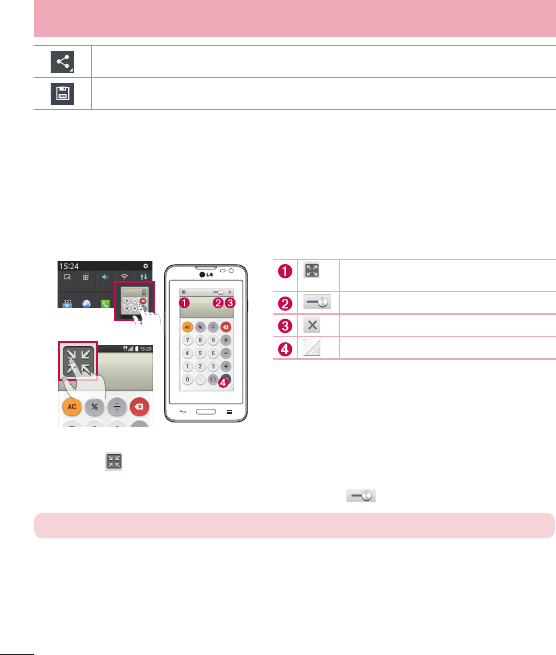
52
Tap to share the memo with others via any of the available applications.
Saves the memo with the current screen in the Gallery.
Viewing the saved QuickMemo
Tap Gallery and select the QuickMemo album.
QSlide
From any screen, bring up a notepad, calendar, and more as a window inside your screen.
OR
Tap to exit the QSlide and return to full
window.
Tap to adjust transparency.
Tap to end the QSlide.
Tap to adjust the size.
1 Touch and slide the status bar downwards > tap QSlide apps or while using applications that support
QSlide, tap . The function will be continuously displayed as a small window on your screen.
2 You can make a call, browse the Web, or choose other phone options. You can also use and tap the screen
under the small windows when the transparency bar is not full .
NOTE: The QSlide can support up to two windows at the same time.
Function










