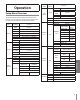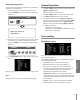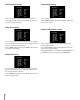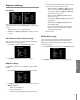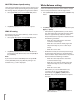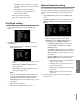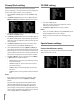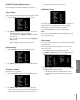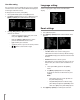User guide
23
Operation
Accessing setup menus
To access the setup menus using the keys on a LKD1000
controller, do the following:
1. Select CAM (Camera) icon in the main menu and
then press ENTER. The camera ID input menu will be
displayed.
CAM
PRESET /CAM1
Please Enter Camera ID
Target CAM ID : _
2. Enter the connected camera ID to control the camera
connected to the LKD1000 controller directly and
then press ENTER. The camera control menu will be
displayed.
CAM
PRESET /CAM1
Please Enter Camera ID
Target CAM ID : _
3. Press [Cam OSD] button to display the camera setup
menu.
At this point, you have access to the camera setup menu.
Note:
The top side of screen may be hidden by tilting range.
General Operation
1. Use [In] or [Out] button to select an option then press
[Open] or [Close] button.
Submenu appears on the monitor.
2. Use [In] or [Out] button to select a submenu option.
3. Use [Near] or [Far] button to select a value.
4. Select [EXIT] option then press [Open] or [Close] to
exit the setup menu. In the submenu, use [In] or [Out]
button to select the [EXIT] then use [Near] or [Far]
button to select a mode and press [Open] or [Close]
to exit the setup menu.
• RET: Return to the previous.
• TOP: Return to the CAMERA SETTING menu screen.
• END: Exit the setup menu.
Focus setting
Focus Mode setting
The camera adjusts the focus automatically by sensing
the center of the picture.
Select [FOCUS MODE] option on the [FOCUS] menu, then
select the following mode.
• AUTO: Auto-focus is activated automatically.
• ONE PUSH: The focus is activated manually. If
the camera is received auto-focus command, the
camera is activated Auto-focus mode and the focus
is set automatically and then the focus mode is
automatically changed to manual mode.
• ZOOM TRIG: The focus is activated manually. If you
change the zoom, the focus is activated Automatically
and then the focus mode is automatically changed to
manual mode.
• MANUAL: Focus is activated only when the FOCUS
(NEAR or FAR) keys on the controller is pressed.