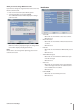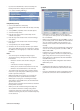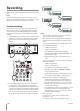Owner's Manual
38 Connections and settings
Note:
If you change the value of event partition, the current
recorded data of HDD is deleted and the partition is
reset. The partitions will be formatted automatically and
the system will be restarted.
Backup
Partition Selection: Select a backup partition.
Schedule: You can set the backup schedule.
OFF: If the schedule is set to OFF, the Schedule Start,
Time Range Date, Time Range Start and Time Range
End options are disabled.
INSTANT: The backup data is saved manually.
WEEKLY or DAILY: The backup data will be automati-
cally saved according to the setting.
Device: Select a backup device.
Schedule Start: Set the schedule start date (A day of the
week and time).
Time Range Date: Enter the date you want to backup.
Time Range Start: Enter the start day of the week or
time.
Time Range End: Enter the end day of the week or time.
Start: To start backup.
Erase: To erase the media.
Estimate: Displays the size of backup data and the free
space of external USB devices.
Notes:
The LE2104D model does not support the backup func-
tion using the external USB CD-ROM driver.
The external USB HDD is supported with maximum 250
GB.
Use the recommended external USB devices for pre-
venting malfunction (See page 63).
The CD-R, DVD-R or DVD+R discs cannot be formatted.
An external media has to be formatted on this unit to
prevent malfunction.
DVD+RW and DVD-RW discs have to be initialized
before using.
•
•
-
-
-
•
•
•
•
•
•
•
•
•
•
•
•
•
•
You cannot use the [Estimate], [Start] and [Erase]
options in backup progressing.
Do not remove the USB device while the backup is in
progress, it may cause a malfunction. If you reuse the
removed device, you must format the media by using
erase media options.
If you format the external media by using a PC, the
media may not be used on this unit.
You can playback the backup data using this DVR only.
The backup data does not play back on the PC.
Instant Backup
1.
Connect the backup USB device or insert a recordable
disk to the disc driver for backup.
2.
Select the partition you want to backup.
3. Select [INSTANT] from the schedule options.
4. Select the backup device.
5. Set the [Time Range Date], [Time Range Start] , and
[Time Range End] option for backup.
6.
Select the [Estimate] icon and press ENTER.
7. Check the size of the selected data and free space. If
the device has not enough space, create space on the
device or erase the previously stored data.
8.
Select the [Start] icon and press ENTER to start backup.
9. Exit the setup menu.
You can check the backup status on the system infor-
mation window.
Notes:
You cannot stop the backup in backup progress.
The warning message will appear for the conditions
listed below.
When the start time and end time are the same
value.
When the start time is later than the end time.
A media has not enough space.
When you set the time for data that does not exist.
The disc burning is carried out by a single session
closed format.
•
•
•
•
•
•
-
-
-
-
•