Owner's Manual
Table Of Contents
- 简体中文
- BAHASA MELAYU
- Garis panduan untuk penggunaan selamat dan efisien
- Notis penting
- Mengenali telefon anda
- Skrin Utama Anda
- Persediaan akaun Google
- Menyambung kepada Rangkaian dan Peranti
- Panggilan
- Kenalan
- Mesej
- E-mel
- Kamera
- Kamera video
- Fungsi
- Multimedia
- Utiliti
- Web
- Tetapan
- Perisian PC (LG PC Suite)
- Kemas kinian perisian telefon
- Tentang panduan pengguna ini
- Aksesori
- Pencarisilapan
- Soalan Lazim
- ENGLISH
- Guidelines for safe and efficient use
- Important notice
- Getting to know your phone
- Your Home screen
- Google account setup
- Connecting to Networks and Devices
- Calls
- Contacts
- Messaging
- Camera
- Video camera
- Function
- Multimedia
- Utilities
- The Web
- Settings
- PC software (LG PC Suite)
- Phone software update
- About this user guide
- Accessories
- Troubleshooting
- FAQ
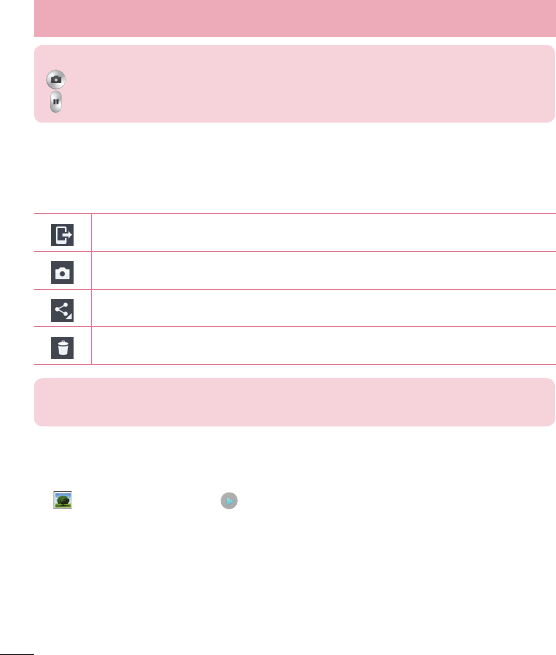
50
TIP!
– Tap to capture an image during recording a video.
– Tap to pause recording a video.
After recording a video
In the viewfinder, tap the video thumbnail at the bottom of the screen to view the last video you took.
Tap to share your video using the SmartShare function.
Tap to record another photo immediately.
Tap to send your video to others or share it via social network services.
Tap to delete the video.
NOTE: Additional charges may apply when MMS messages are downloaded while
roaming.
From your Gallery
Tap Gallery. Tap on video play icon to play the video.
Video camera










