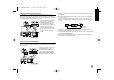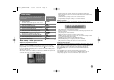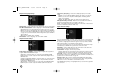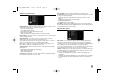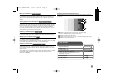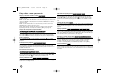Owner's Manual
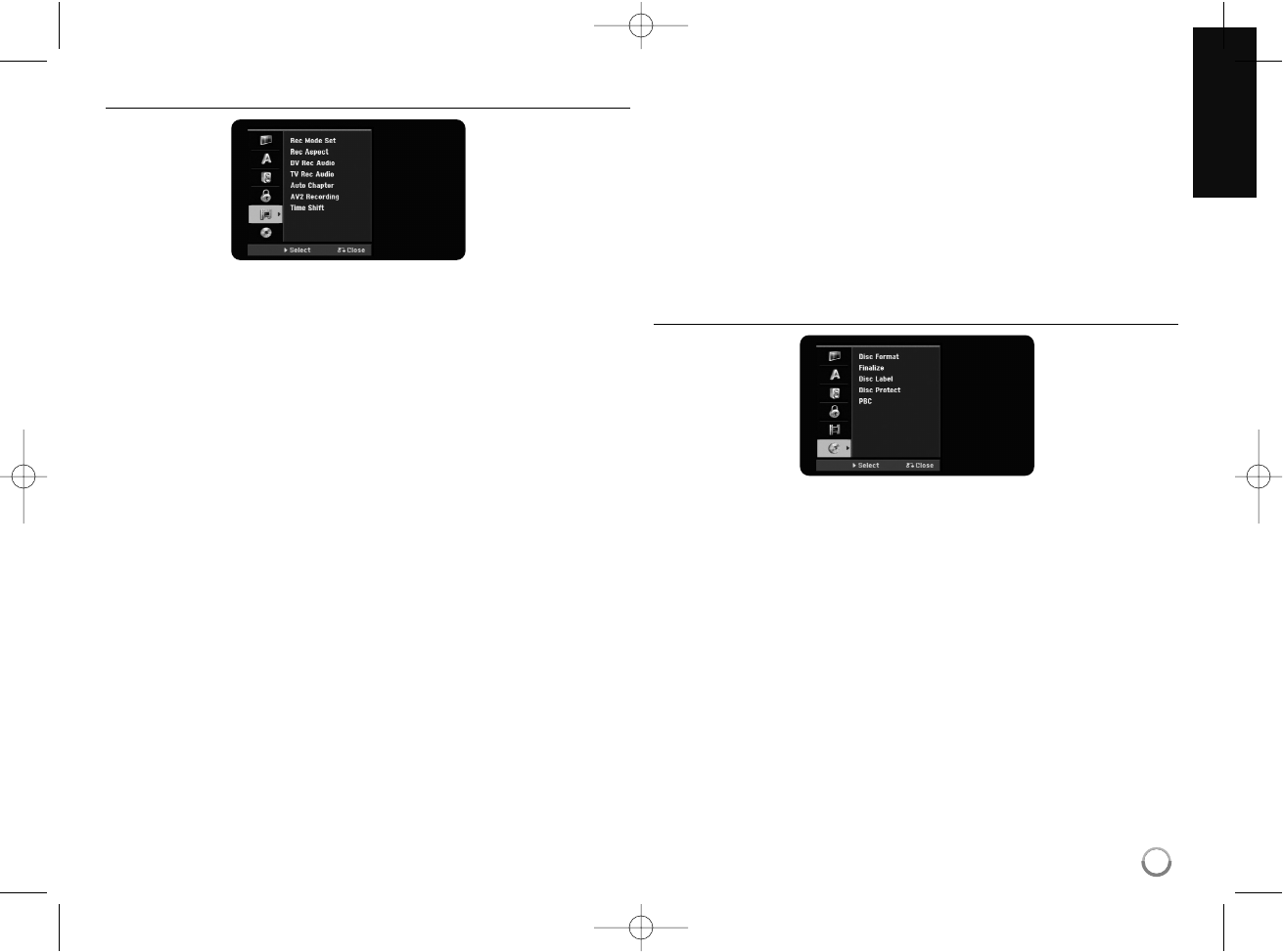
17
Adjust the recording settings
Record Mode Set – Select the picture quality for recording from XP, SP, LP, EP
or MLP. See recording time of each mode on page 35.
[XP]: Highest picture quality.
[SP]: Standard picture quality.
[LP]: Slightly lower picture quality than [SP] mode.
[EP]: Low picture quality.
[MLP]: The longest recording time with the lowest picture quality.
Record Aspect – This option sets the recording aspect ratio to suit the material
you are recording on DVD.
DV Record Audio – You need to set this if you have a camcorder using
32kHz/12-bit sound connected to the front panel DV IN jack.
Some digital camcorders have two stereo tracks for audio. One is recorded at
the time of shooting; the other is for overdubbing after shooting.
On the Audio 1 setting, the sound that was recorded while shooting is used.
On the Audio 2 setting, the overdubbed sound is used.
TV Record Audio – Select an audio channel to record when recording a bilin-
gual program.
[Main+Sub]: Main language and sub language
[Main]: Main language only
[Sub]: Sub language only
Auto Chapter – When DVD recording, chapter markers are added automatical-
ly in every specified interval (5, 10 or 15 min.).
AV2 Recording – Selects a method of inputting video signals for the
AV2(DECODER) jack. The picture will not be clear if this setting does not match
the type of the video input signal.
[Auto]: The video input signal will automatically follow the video signal
received.
[CVBS]: Inputs CVBS(composite) video signals.
[RGB]: Inputs RGB signals.
[S-VIDEO]: Inputs S-Video signals.
Time Shift – Set this option to [ON] make this unit to use the Time Shift func-
tion automatically without pressing TIMESHIFT button. The timeshift will start in
5 seconds after TV tuner mode is started.
Adjust the disc settings
Disc Format – You can Initialize a DVD by pressing ENTER while [Start] is
selected. The [Disc Format] menu appears. The unit starts formatting after
confirmation. You can select a mode between VR and Video for DVD-RW discs.
The everything recorded on the DVD will be erased after formatting.
If you load a completely blank disc, the unit will initialize the disc automatically.
See “Formatting mode (new disc)” on page 5 for more information.
Finalize – Finalizing is necessary when you play disc recorded with this unit on
other DVD equipment. How long finalization takes depends on the disc condi-
tion, recorded length and number of titles.
[Finalize]: The [Finalize] menu appears. The unit starts finalizing after
confirmation.
[Unfinalize]: The finalized DVD-RW discs can be unfinalized after confirming
on the [Unfinalize] menu. After unfinalizing, the disc can be edited and re-
record.
RH387-S_BFRALLK-ENG 1/9/08 9:08 PM Page 17