Owner's Manual
Table Of Contents
- 简体中文
- BAHASA MELAYU
- Garis panduan untuk penggunaan selamat dan efisien
- Notis penting
- Mengenali telefon anda
- Skrin utama anda
- Persediaan akaun Google
- Menyambung kepada Rangkaian dan Peranti
- Panggilan
- Kenalan
- Mesej
- E-mel
- Kamera
- Kamera video
- Fungsi
- Multimedia
- Utiliti
- Web
- Tetapan
- Perisian PC (LG PC Suite)
- Kemas kinian perisian telefon
- Mengenai panduan pengguna ini
- Aksesori
- Pencarisilapan
- Soalan Lazim
- ENGLISH
- Guidelines for safe and efficient use
- Important notice
- Getting to know your phone
- Your Home screen
- Google account setup
- Connecting to Networks and Devices
- Calls
- Contacts
- Messaging
- Camera
- Video camera
- Function
- Multimedia
- Utilities
- The Web
- Settings
- PC software (LG PC Suite)
- Phone software update
- About this user guide
- Accessories
- Troubleshooting
- FAQ
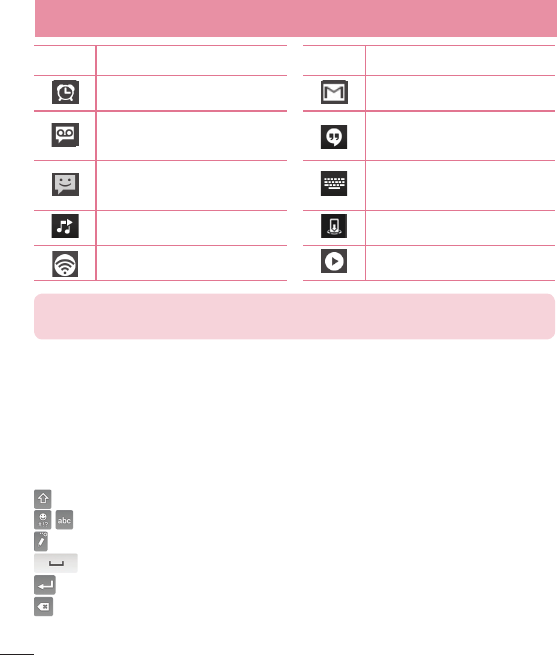
30
Icon Description Icon Description
An alarm is set New Gmail message available
New voicemail available
New Hangouts message
available
New text or multimedia
message
Choose input method
A song is currently playing DLNA content share
Mobile hotspot is active DLNA music playing
NOTE: The icons location in the status bar may differ according to the
function or service.
On-screen keyboard
You can enter text using the on-screen keyboard. The on-screen keyboard appears
automatically on the screen when you need to enter text. To manually display the
keyboard, simply touch a text field where you want to enter text.
Using the keypad & entering text
Tap once to capitalize the next letter you type. Double-tap for all caps.
Tap to switch to the numbers and symbols keyboard.
Tap to switch to handwriting mode.
Tap to enter a space.
Tap to create a new line.
Tap to delete the previous character.
Your Home screen










