Owner's Manual
Table Of Contents
- 简体中文
- BAHASA MELAYU
- Garis panduan untuk penggunaan selamat dan efisien
- Notis penting
- Mengenali telefon anda
- Skrin utama anda
- Persediaan akaun Google
- Menyambung kepada Rangkaian dan Peranti
- Panggilan
- Kenalan
- Mesej
- E-mel
- Kamera
- Kamera video
- Fungsi
- Multimedia
- Utiliti
- Web
- Tetapan
- Perisian PC (LG PC Suite)
- Kemas kinian perisian telefon
- Mengenai panduan pengguna ini
- Aksesori
- Pencarisilapan
- Soalan Lazim
- ENGLISH
- Guidelines for safe and efficient use
- Important notice
- Getting to know your phone
- Your Home screen
- Google account setup
- Connecting to Networks and Devices
- Calls
- Contacts
- Messaging
- Camera
- Video camera
- Function
- Multimedia
- Utilities
- The Web
- Settings
- PC software (LG PC Suite)
- Phone software update
- About this user guide
- Accessories
- Troubleshooting
- FAQ
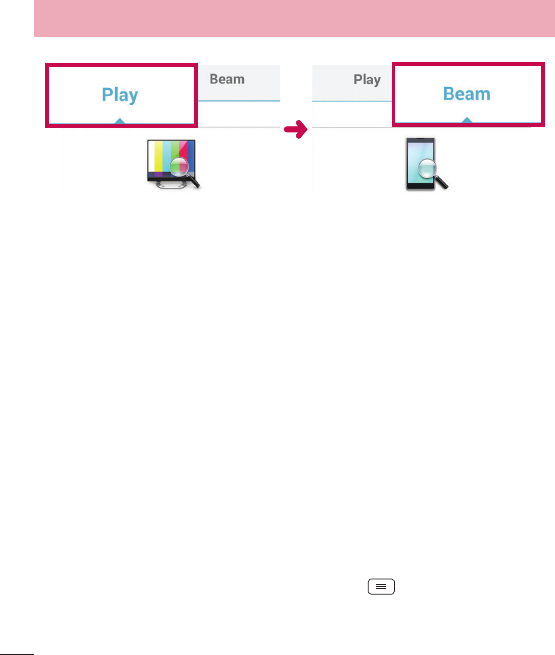
38
< Beam >< Play >
Enjoying the content from Nearby devices
You can enjoy the content from nearby devices (i.e. PC.NAS, Mobile) in the Gallery,
Music, Videos app.
Connecting devices
Connect your device and other DLNA-supported devices in the same Wi-Fi network.
Searching other devices
1 Tap Nearby devices to view the available nearby DLNA-supported devices.
2 Connect to the device to view the content.
PC connections with a USB cable
Learn to connect your device to a PC with a USB cable in USB connection modes.
Transferring music, photos and videos using the USB mass storage mode
1 Connect your phone to a PC using a USB cable.
2 If you haven't installed the LG Android Platform Driver on your PC, you will need
to manually change the settings.
Tap the Menu Key
> System settings >
General tab > PC connection > Select USB connection method, then select
Media sync (MTP).
Connecting to Networks and Devices










