Owner's Manual
Table Of Contents
- 简体中文
- BAHASA MELAYU
- Garis panduan untuk penggunaan selamat dan efisien
- Notis penting
- Mengenali telefon anda
- Skrin utama anda
- Persediaan akaun Google
- Menyambung kepada Rangkaian dan Peranti
- Panggilan
- Kenalan
- Mesej
- E-mel
- Kamera
- Kamera video
- Fungsi
- Multimedia
- Utiliti
- Web
- Tetapan
- Perisian PC (LG PC Suite)
- Kemas kinian perisian telefon
- Mengenai panduan pengguna ini
- Aksesori
- Pencarisilapan
- Soalan Lazim
- ENGLISH
- Guidelines for safe and efficient use
- Important notice
- Getting to know your phone
- Your Home screen
- Google account setup
- Connecting to Networks and Devices
- Calls
- Contacts
- Messaging
- Camera
- Video camera
- Function
- Multimedia
- Utilities
- The Web
- Settings
- PC software (LG PC Suite)
- Phone software update
- About this user guide
- Accessories
- Troubleshooting
- FAQ
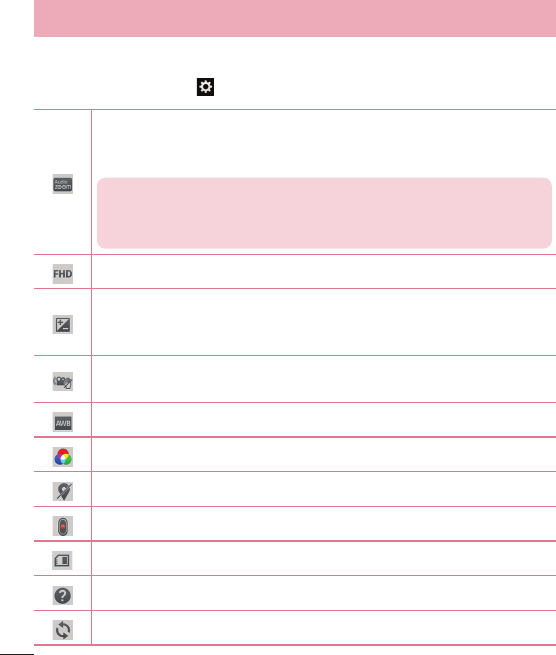
56
Using the advanced settings
Using the viewfinder, touch to open all the advanced options.
Tap to turn on Audio zoom feature. You can record only the sound you want
clearly and loudly. After turning this on, focus the subject you want to zoom,
on inside the blue circle. To zoom in on sounds as well as sight, pinch out.
NOTES
t Only available in landscape view.
t Do not cover the microphones on both sides.
Tap to set the size (in pixels) of the video you are recording.
Defines and controls of the amount of sunlight entering the lens. Slide the
brightness indicator along the bar towards “-” for a lower brightness video
or towards “+” for a higher brightness video.
Tap to turn on Anti-shaking mode. You can prevent shaking while video
recording to get high video quality.
Improves colour quality in various lighting conditions.
Choose a colour tone to use for your new view.
Activate this to use your phone's location-based services.
Set the Volume Key whether to use for the record or zoom.
Select the location where you want to save your videos.
Opens the help guide to know how a function operates.
Restores all camera default settings.
Video camera










