Owner's Manual
Table Of Contents
- 简体中文
- BAHASA MELAYU
- Garis panduan untuk penggunaan selamat dan efisien
- Notis penting
- Mengenali telefon anda
- Skrin utama anda
- Persediaan akaun Google
- Menyambung kepada Rangkaian dan Peranti
- Panggilan
- Kenalan
- Mesej
- E-mel
- Kamera
- Kamera video
- Fungsi
- Multimedia
- Utiliti
- Web
- Tetapan
- Perisian PC (LG PC Suite)
- Kemas kinian perisian telefon
- Mengenai panduan pengguna ini
- Aksesori
- Pencarisilapan
- Soalan Lazim
- ENGLISH
- Guidelines for safe and efficient use
- Important notice
- Getting to know your phone
- Your Home screen
- Google account setup
- Connecting to Networks and Devices
- Calls
- Contacts
- Messaging
- Camera
- Video camera
- Function
- Multimedia
- Utilities
- The Web
- Settings
- PC software (LG PC Suite)
- Phone software update
- About this user guide
- Accessories
- Troubleshooting
- FAQ
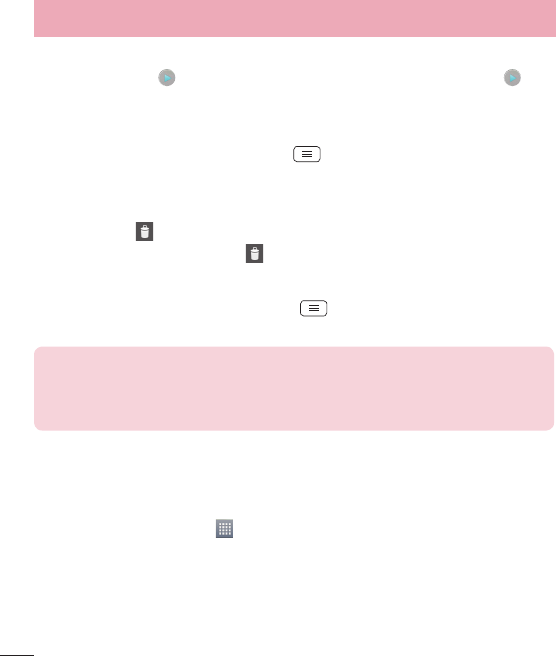
68
Playing videos
Video files show the icon in the preview. Select a video to watch it and tap . The
Videos application will launch.
Editing photos
When viewing an photo, tap the Menu key > Edit.
Deleting photos/videos
Use one of the following methods:
t In a folder, tap and select photos/videos by ticking, and then tap on Delete.
t When viewing a photo/Video, tap .
Setting as wallpaper
When viewing a photo, touch the Menu key > Set image as to set the image as
wallpaper or assign to a contact.
NOTE:
t Some file formats are not supported, depending on the device software.
t If the file size exceeds the available memory, an error can occur when you
open files.
Videos
Your phone has a built-in video player that lets you play all of your favorite videos. To
access the video player, touch
> Apps tab > Videos.
Multimedia










