Owner's Manual
Table Of Contents
- 简体中文
- BAHASA MELAYU
- Garis panduan untuk penggunaan selamat dan efisien
- Notis penting
- Mengenali telefon anda
- Skrin utama anda
- Persediaan akaun Google
- Menyambung kepada Rangkaian dan Peranti
- Panggilan
- Kenalan
- Mesej
- E-mel
- Kamera
- Kamera video
- Fungsi
- Multimedia
- Utiliti
- Web
- Tetapan
- Perisian PC (LG PC Suite)
- Kemas kinian perisian telefon
- Mengenai panduan pengguna ini
- Aksesori
- Pencarisilapan
- Soalan Lazim
- ENGLISH
- Guidelines for safe and efficient use
- Important notice
- Getting to know your phone
- Your Home screen
- Google account setup
- Connecting to Networks and Devices
- Calls
- Contacts
- Messaging
- Camera
- Video camera
- Function
- Multimedia
- Utilities
- The Web
- Settings
- PC software (LG PC Suite)
- Phone software update
- About this user guide
- Accessories
- Troubleshooting
- FAQ
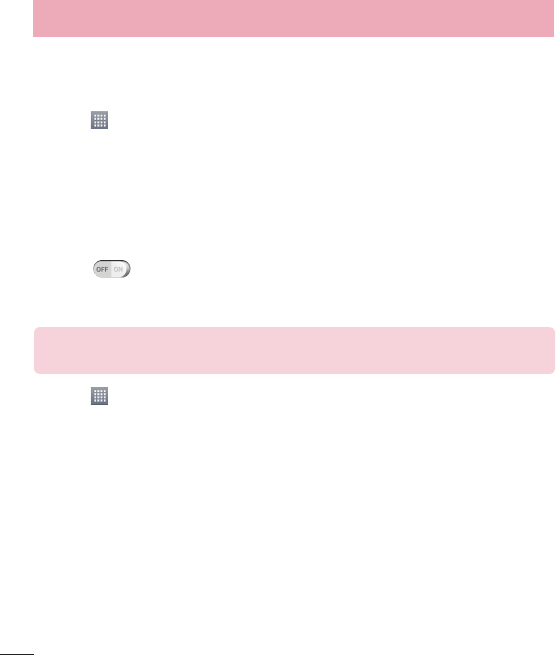
80
Scheduling automatic backups
You can also program automatic backups for the data on your smart phone according
to your schedule setting. To do this, complete the following steps:
1 Touch
> Apps tab > LG Backup > Scheduled backup.
2 Touch Bac
kup location, and choose from Internal storage or SD card.
3 Touch Bac
kup items, and select the check box next to the item you want to
backup.
4 Touch Bac
kup time to set Time, Repeat cycle, and Set date.
5 Touch Sc
heduled backup files to set when the older backup files will be deleted.
6 Checkmark to use the lock when creating backup file, if necessary.
7 Touch
to run the auto backup.
Restoring smart phone data
NOTE: All files that are stored on your smart phone are deleted before the
backup file is restored.
1 Touch > Apps tab > LG Backup > File restore & management.
2 On the Restor
e screen, select a backup file that contains the data you wish to
restore.
3 Select the check box next to the item you wish to restore and select Ne
xt > Start
to restore it to your phone.
4 When all selected files have been restored, the phone will automatically be restart.
Utilities










