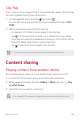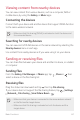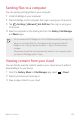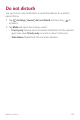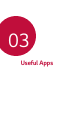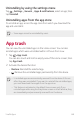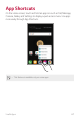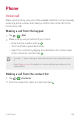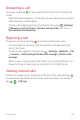Owner’s Manual
Table Of Contents
- Guidelines for safe and efficient use
- 01
- 02
- 03
- Useful Apps
- Installing and uninstalling apps
- App trash
- App Shortcuts
- Phone
- Messaging
- Camera
- Gallery
- Music
- Calendar
- QuickMemo+
- Calculator
- Clock
- Downloads
- File Manager
- FM Radio
- Contacts
- LG Health
- QuickRemote
- LG SmartWorld
- Tasks
- LG Friends Manager
- LG Mobile Switch
- RemoteCall Service
- Smart Doctor
- Evernote
- Chrome
- Google apps
- In Apps
- Useful Apps
- 04
- 05
Basic Functions 62
Sending files to a computer
You can quickly send large files to your computer.
1
Install LG Bridge on your computer.
2
Start LG Bridge on the computer, then sign in using your LG account.
3
Tap Settings Network LG AirDrive, then sign in using your
LG account.
4
Select a computer on the sharing list from the Gallery, File Manager
and Music apps.
• You can download LG Bridge from the LG Mobile website (
www.lg.com
).
• When you transfer files from the device to the computer while LG
Bridge is not running, they are stored for 7 days in the temporary
storage.
Temporarily stored files are automatically saved on the computer when
you launch LG Bridge within 7 days.
Viewing content from your cloud
You can directly view the content saved on your cloud account, without
downloading it to your device.
1
From the Gallery, Music or File Manager app, select Cloud.
2
Select a cloud account and sign in.
3
Save or play content in your cloud.