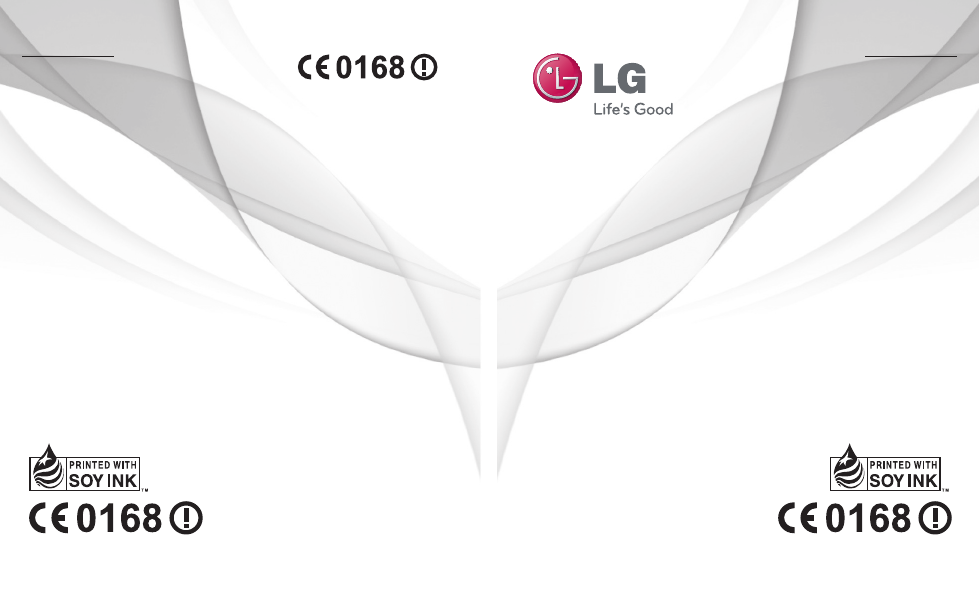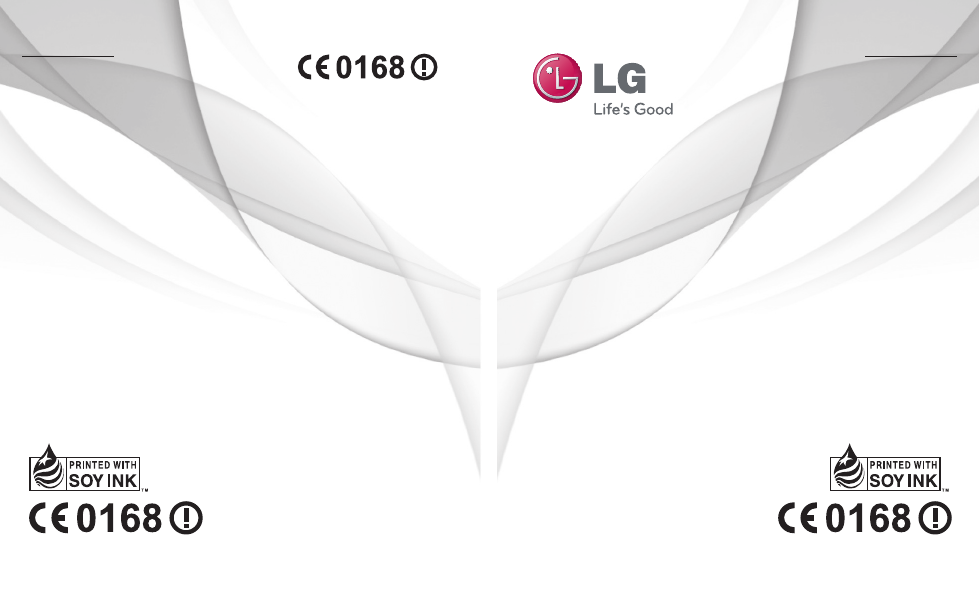עברית עברית ENGLISH ENGLISH מדריך למשתמש LG-P690f www.brimag-telecom.co.il P/N : MFL67379707 (1.0) USER GUIDE LG-P690f P/N : MFL67379707 (1.0) www.lg.
עברית LG-690fמדריך למשתמש מדריך זה יסייע לכם להתחיל להשתמש בטלפון. אם דרוש לכם מידע נוסף ,אנא בקרו באתר www.brimag-telecom.co.il •ייתכן שחלק מהתוכן במדריך זה לא יהיה רלוונטי לטלפון שברשותכם .הדבר תלוי בתוכנת הטלפון ובספק השירות שלכם. •טלפון זה אינו מומלץ לכבדי ראייה משום שיש בו מסך מגע (ללא מקשים קשיחים). •Copyright ©2011 LG .Electronics, Inc.כל הזכויות שמורות LG .והסמל של LGהם סימנים מסחריים רשומים של LG Groupושל החברות הקשורות אליה .
תוכן העניינים הנחיות לשימוש בטוח ויעיל5................ שיחות34.................................... ביצוע שיחה 34.................................. התקשרות לאנשי הקשר34.................. מענה לשיחה ודחיית שיחה 34.............. התאמת עוצמת הקול34...................... ביצוע שיחה נוספת34......................... הצגת יומני השיחות35........................ הגדרות שיחה 35............................... מסך הבית 25...............................
מצלמה42................................... הכרת התצוגה המקדימה42................. צילום מהיר 43.................................. לאחר הצילום 43................................ שימוש בהגדרות המתקדמות43............ הצגת תמונות שנשמרו45.................... מצלמת וידאו46............................. הכרת התצוגה המקדימה46................. צילום סרטון וידאו מהיר47................... לאחר צילום סרטון הווידאו 47............... שימוש בהגדרות המתקדמות47............
תוכן העניינים הגדרות שיחה 61............................... צליל 62............................................ תצוגה63.......................................... מיקום ואבטחה 63............................. יישומים64........................................ חשבונות וסינכרון64........................... פרטיות 64........................................ אחסון 65.......................................... שפה ומקלדת65................................ קלט ופלט קוליים 65....
הנחיות לשימוש בטוח ויעיל קראו הנחיות פשוטות אלה .אי עמידה בהנחיות אלו עלולה להיות מסוכנת או בלתי חוקית. חשיפה לאנרגיית תדר רדיו מידע על חשיפה לגלי רדיו ושיעור ספיגה סגולית ( .)SARהטלפון הנייד מדגם LG-P690fתוכנן לעמוד בדרישות הבטיחות הרלוונטיות לחשיפה לגלי רדיו. דרישות אלו מבוססות על קווים מנחים מדעיים ,ואלה כוללים שולי בטיחות המיועדים להבטיח את בטיחותם של כל האנשים ,בלא קשר לגילם או למצבם הבריאותי.
הנחיות לשימוש בטוח ויעיל טיפול במוצר ותחזוקה אזהרה השתמשו רק בסוללות ,במטענים ובאביזרים המאושרים לשימוש עבור דגם ספציפי זה של טלפון .שימוש בסוגים אחרים עלול לבטל את האישור או האחריות החלים על הטלפון ועלול להיות מסוכן. •אין לפרק את הטלפון .כאשר נדרש תיקון ,פנו לטכנאי שירות מוסמך. •תיקונים במסגרת האחריות ,לפי שיקול דעתה של ,LGעשויים לכלול חלקים או לוחות חלופיים ,חדשים או מחודשים, ובלבד שהם מצוידים בפונקציונליות זהה לזו של החלקים המוחלפים.
•אין להקיש על המסך באמצעות חפצים חדים; הדבר עלול לגרום נזק לטלפון. •אין לחשוף את הטלפון לנוזלים או ללחות. •יש להשתמש בעזרים דוגמת אוזנייה בזהירות. •אם זכוכית המכשיר שבורה או סדוקה, אל תגעו בה או תנסו להסיר אותה ואל תשתמשו במכשיר .האחריות אינה מכסה נזקים שנגרמו לתצוגת הזכוכית כתוצאה מפגיעה ושימוש לרעה. •הטלפון שלך הוא מכשיר אלקטרוני המייצר חום במהלך הפעלה רגילה. בהיעדר אוורור הולם ,מגע ישיר וממושך מאוד של העור עלול לגרום לאי-נוחות או לכוויות קלות .
הנחיות לשימוש בטוח ויעיל •אנרגיית תדר רדיו עשויה להשפיע על מערכות אלקטרוניות מסוימות בכלי רכב ,כדוגמת מערכות סטריאו וציוד בטיחות. •אם המכונית מצוידת בכרית אוויר מתנפחת ,אין לחסום אותה על-ידי התקנה של ציוד אלחוטי נישא. הדבר עלול לגרום לכשל של הכרית או לפציעה חמורה עקב ביצועים לא נאותים שלה. •אם אתם מאזינים למוסיקה בעת תנועה ,ודאו שהעוצמה היא ברמה סבירה ,כך שתמשיכו להיות מודעים לסביבתכם .הדבר חשוב במיוחד בקרבת כבישים.
•אין להוביל או לאחסן גז דליק ,נוזלים דליקים או חומרי נפץ בתא הרכב המכיל את הטלפון הנייד או את אביזריו. כלי טיס התקנים אלחוטיים עלולים לגרום להפרעה במטוס. •יש לכבות את הטלפון הנייד לפני העלייה למטוס. •אין להשתמש בו על הקרקע ללא קבלת רשות מאנשי הצוות. ילדים יש לשמור על הטלפון במקום בטוח מחוץ להישג ידם של ילדים קטנים .המכשיר כולל חלקים זעירים העלולים להוות סכנת חנק אם ינותקו מהטלפון. שיחות חירום שיחות חירום עלולות שלא להיות זמינות בכל הרשתות הסלולריות .
הנחיות לשימוש בטוח ויעיל •יש סכנת התפוצצות אם הסוללה הוחלפה בסוג סוללה שאינו מתאים. •יש להשליך סוללות משומשות על-פי הוראות היצרן .יש למחזר ,אם אפשר. אין להשליך אותן כאשפה ביתית. •אם עליכם להחליף סוללה ,קחו אותה למרכז השירות המורשה הקרוב של LG Electronicsאו לספק לצורך קבלת סיוע. •יש לנתק תמיד את המטען מהשקע לאחר שהטלפון נטען במלואו כדי למנוע בזבוז מיותר של חשמל מצד המטען.
מידע חשוב לפני שתיקחו את הטלפון לנקודת שירות או שתתקשרו לנציג שירות ,אנא בדקו אם חלק מהבעיות שבהן נתקלתם מתוארות בסעיף זה. .1זיכרון הטלפון כאשר נפח הזיכרון הזמין בטלפון נמוך מ ,10%-אין למכשיר אפשרות לקבל הודעות חדשות .עליכם לבדוק את זיכרון הטלפון ולמחוק חלק מהנתונים ,כגון יישומים או הודעות ,כדי לפנות נפח זיכרון. ניהול יישומים 1 1במסך הראשי ,הקישו על הסמל יישומים ובחרו הגדרות> יישומים> ניהול יישומים.
מידע חשוב המלאה) יוצגו בחלקו העליון של המסך. פיקוח ושליטה על צריכת הכוח בסוללה 1 1במסך הראשי ,הקישו על הסמל יישומים ובחרו הגדרות > אודות הטלפון > שימוש בסוללה. 2 2בחלקו העליון של המסך מוצג זמן השימוש בסוללה .יוצג משך הזמן שחלף מאז החיבור האחרון למקור מתח או לחלופין ,אם המכשיר מחובר למקור מתח ,משך הזמן שבו עבדתם עם הסוללה בפעם הקודמת. בגוף המסך מופיעה רשימה של יישומים או שירותים המשתמשים בכוח הסוללה ,מהבזבזניים ועד לחסכוניים ביותר. .
ב'המשך' כדי להמשיך למסך הבא .האפשרות את נעילת הטלפון. פותחת סדרה של מסכים שמדריכה אותך אם לא יצרתם חשבון Googleבטלפון בשרטוט תבנית ביטול נעילה של המסך. או ששכחתם אותו ,יהיה עליכם לבצע איפוס מלא לטלפון. חשוב :כדי להגדיר תבנית ביטול נעילה ,יש ליצור תחילה חשבון Gmail. אזהרה אמצעי זהירות שיש לנקוט בעת השימוש בנעילת תבנית. חשוב מאוד לזכור את תבנית ביטול הנעילה שהוגדרה .אם תשתמשו בתבנית שגויה 5פעמים ,תאבדו את הגישה לטלפון .
מידע חשוב .6התחברות לרשתות Wi-Fi כדי להשתמש ב Wi-Fi-בטלפון שלכם, יש צורך לאתר נקודת גישה אלחוטית ( .)Wi-Fi Hotspotנקודות גישה מסוימות פתוחות וניתן להתחבר אליהן בקלות .אחרות נסתרות או שחלות בהן תכונות אבטחה אחרות ,ולכן תצטרכו להגדיר את הטלפון כך שיוכל להתחבר אליהן (על ידי הזנת סיסמה לדוגמה). כאשר אינכם משתמשים ב ,Wi-Fi-כבו אפשרות זו כדי להאריך את חיי הסוללה.
.8פתיחת יישומים ומעבר ביניהם קל לבצע ריבוי-משימות במערכת ,Androidמכיוון שניתן להפעיל יותר מיישום אחד בו-זמנית .אינכם צריך לצאת מיישום לפני שתפתח יישום אחר .ניתן להשתמש בכמה יישומים פתוחים ולעבור ביניהם .מערכת Androidמנהלת את היישומים ועוצרת ומפעילה אותם בהתאם לצורך כדי להבטיח שיישומים לא פעילים לא יצרכו משאבים שלא לצורך. עצירת יישומים 1 1במסך הראשי ,הקישו על הסמל יישומים ובחרו הגדרות> יישומים> ניהול יישומים>לחצו על הכרטיסייה 'הכל'.
מידע חשוב 2 2לפני שתחברו את כבל הUSB- להעברת נתונים ,ודאו שמצב אחסון בנפח גדול בלבד זמין בטלפון. בתפריט היישומים ,סמנו את תיבת הסימון הגדרות > ניהול התקני אחסון > זיכרון חיצוני בלבד). 3 3השתמשו בכבל ה USB-להעברת נתונים כדי לחבר את הטלפון למחשב. •4 4בשורת המצב גררו את סמל ה.USB- • בחרו USBמחובר והפעל אחסון ב .USB-לאחר מכן הקישו על 'אישור' כדי לאשר. • תוכלו להציג את תוכן האחסון בנפח גדול במחשב ולהעביר את הקבצים.
קיט אינטרנטלאחר התקנה של ,PC Suite IVתוכלו למצוא את המדריך למשתמש בתפריט 'עזרה'. 1 1השתמשו בכבל ה USB-כדי לחבר את הטלפון ליציאת USBבמחשב. לאחר החיבור ,תתקבל הודעה שהוקם חיבור .USB 2 2פתחו את שורת המצב והקישו על האפשרות ' USBמחובר'. 3 3הקישו על האפשרות הפעל אחסון ב USB-כדי לאשר שברצונכם להעביר קבצים בין כרטיס ה microSD-של הטלפון למחשב. כאשר תחברו את הטלפון כאחסון ,USB תופיע התראה .כרטיס הmicroSD- של הטלפון נטען ככונן במחשב .
מידע חשוב .12החזיקו את הטלפון במצב אנכי וישר החזיקו את הטלפון במצב אנכי וישר ,כמו טלפון רגיל .לדגם LG-P690fיש אנטנה פנימית .היזהרו שלא לשרוט או לגרום נזק לחלק האחורי של הטלפון כדי לא לגרום לירידה בביצועים. כשאתם יוזמים/מקבלים שיחות או שולחים/ מקבלים נתונים ,נסו להימנע מהחזקת הטלפון בחלק התחתון ,שבו נמצאת האנטנה .הדבר עשוי להשפיע על איכות השיחה. .
היכרות עם הטלפון שלכם כדי להפעיל את הטלפון ,לחצו לחיצה ממושכת על מקש ההפעלה למשך 3שניות. כדי לכבות את הטלפון ,לחצו על מקש ההפעלה למשך 3שניות ואז הקישו על כיבוי ולאחר מכן על אישור. רמקול מקש הפעלה/כיבוי/נעילה חיישן קרבה הפעלה/כיבוי של הטלפון על-ידי לחיצה ממושכת על מקש זה .נעילה /שחרור נעילה ע"י לחיצה קצרה על מקש זה. מקש הבית מקש חזור חזרה למסך הבית מכל חזרה למסך הקודם. מסך. מקש חיפוש חיפוש באינטרנט ובתוכן מקש תפריט הטלפון.
היכרות עם הטלפון שלכם לחצני עוצמת קול במסך הראשי :שליטה בעוצמת הצלצול. • במהלך שיחה :שליטה בעוצמת השמע. • בעת השמעת רצועה :שליטה בעוצמת המדיה והשמע.
התקנת כרטיס ה SIM-והסוללה 1 1החזיקו את הטלפון ביד בחוזקה כדי להסיר את המכסה האחורי .לחצו באגודל היד השנייה על המכסה החיצוני .לאחר מכן הסירו את כיסוי הסוללה. 2 2הכניסו את כרטיס ה SIM-לתוך חריץ כרטיס ה .SIM-ודאו שאזור מגעי הזהב של הכרטיס פונה מטה. 3 3הכניסו את הסוללה למקומה כך שייווצר מגע בין המגעים המוזהבים שבמכשיר ובסוללה.
היכרות עם הטלפון שלכם 4 4החזירו את המכסה האחורי של הטלפון למקומו. טעינת הטלפון החליקו ופתחו את המכסה של מחבר המטען בצדו של המכשיר .הכניסו את המטען וחברו אותו לשקע חשמל .יש לטעון את מכשיר ה LG-P690f-כדי לראות את . הערה :הסוללה חייבת להיות טעונה במלואה מההתחלה כדי לשפר את אורך חייה.
התקנת כרטיס הזיכרון כדי לאחסן קבצי מולטימדיה ,כמו תמונות שצולמו באמצעות המצלמה המובנית ,יש להכניס לטלפון כרטיס זיכרון. הערה LG-P690f :תומך בכרטיסי זיכרון בנפח של עד 32GB. כדי להכניס כרטיס זיכרון: 1 1הסירו את המכסה האחורי. 2 2הכניסו את כרטיס הזיכרון לתוך החריץ .ודאו שאזור מגעי הזהב של הכרטיס פונה כלפי מטה. אזהרה אל תכניסו או תוציאו את כרטיס הזיכרון כשהטלפון מופעל .
היכרות עם הטלפון שלכם אתחול כרטיס הזיכרון ייתכן שכרטיס הזיכרון כבר אותחל .אם לא, עליכם לאתחל אותו כדי שתוכל להשתמש בו. הערה :כשאתם מאתחלים את הכרטיס כל הקבצים בכרטיס נמחקים. 1 1במסך הראשי ,הקישו על הסמל יישומים כדי לפתוח את תפריט היישומים. 2 2גללו לאפשרות הגדרות >ניהול התקני אחסון והקישו עליה. 3 3הקישו על האפשרות ביטול טעינת כרטיס .SD 4 4הקישו על מחק כרטיס SDואשרו את בחירתכם. 5 5אם הגדרתם את נעילת התבנית, הזינו אותה ובחרו מחק הכול .
מסך הבית עצות בנוגע למסך המגע להלן מספר עצות הנוגעות לניווט בטלפון. נגיעה -כדי לבחור תפריט/אפשרות או לפתוח יישום ,הקישו עליו. הקשה ממושכת -כדי לפתוח אפשרויות בתפריט או לגרור אובייקט שברצונכם להזיז, הקישו עליו הקשה ממושכת. גרירה -כדי לגלול ברשימה או לזוז באיטיות, גררו את האצבע על מסך המגע. החלקה -כדי לגלול ברשימה או לזוז במהירות ,החליקו את האצבע על גבי מסך המגע (גררו בתנופה ואז שחררו). הערה: •כדי לבחור בפריט כלשהו ,הקישו על מרכז הסמל.
מסך הבית בGoogle-. אזהרה :אחרי יותר מחמש שגיאות רצופות בשרטוט התבנית לא תוכלו לבטל את נעילת הטלפון .במקרה זה הפרטים האישיים והנתונים שהורדו יימחקו. ביטול נעילת המסך כאשר מכשיר ה LG-P690f-אינו בשימוש, הוא יחזור למסך הנעילה .כדי לבטל את נעילת המסך ,גררו את האצבע מלמטה למעלה. מצב שקט במגירת ההתראות ,הקישו על שיהפוך ל. - כדי מסכי הבית העבירו את האצבע משמאל לימין כדי להציג את המסכים .
הוספת וידג'טים למסך הראשי באפשרותכם להתאים אישית את המסך הראשי על יד הוספת מקשי קיצור ,וידג'טים או תיקיות .כדי שהשימוש בטלפון יהיה נוח יותר ,הוסיפו את הווידג'טים המועדפים עליכם למסך הראשי. 1 1במסך הראשי ,הקישו על מקש התפריט ובחרו בפריט הוסף. לחלופין ,הקישו הקשה ממושכת בנקודה ריקה במסך הבית. 2 2בתפריט מצב עריכה געו בסוג הפריט שברצונכם להוסיף. 3 3לדוגמה ,בחר באפשרות תיקייה ברשימה ולחצו עליה. 4 4תוכלו לראות סמל של תיקייה חדשה במסך הראשי .
מסך הבית הצגת שורת המצב שורת המצב שורת המצב ממוקמת בחלקו העליון של המסך. קישוריות נתונים Wi-Fi Bluetooth GPS צלצול /רטט בשורת המצב מופיעים סמלים שונים להצגת מידע על הטלפון ,כגון עוצמת אות ,הודעות חדשות ,אורך חיי סוללה ,חיבורי נתונים ו Bluetooth-פעילים. להלן טבלה שבה מוסברות משמעויות הסמלים שעשויים להופיע בשורת המצב. [שורת המצב] סמל תיאור כרטיס SIMחסר געו בשורת המצב עם האצבע והחליקו אותה כלפי מטה.
סמל תיאור רמקול מיקרופון הטלפון מושתק שיחה שלא נענתה סמל תיאור הורדת נתונים העלאת נתונים GPSמחפש קליטה Bluetoothמופעל נתוני מיקום מתקבלים מGPS- מחובר להתקן Bluetooth טלפון במסך מחובר התראת מערכת 3התראות נוספות אינן מוצגות התראת שעון מעורר מוגדרת הודעה קולית חדשה הצלצול מושתק מצב רטט סינכרון נתונים מתבצע הורדה הסתיימה הודעת Gmailחדשה הסוללה טעונה במלואה הודעת Talkחדשה הסוללה נטענת הודעת SMSחדשה נתונים נכנסים ויוצ
מסך הבית סמל תיאור רדיו FMמופעל ברקע martShare Sמופעל בקשה לשיתוף SmartShare חיבור כמודם סלולרי USB פעיל נקודה חמה ניידת של Wi-Fi פעילה חיבור כמודם סלולרי USBאו חיבור כנקודה חמה ניידת. מקלדת על המסך באפשרותך להזין טקסט באמצעות המקלדת שעל המסך .המקלדת מוצגת על המסך אוטומטית כשעליכם להזין טקסט .אם המקלדת אינה מוצגת געו בשדה כתוב הודעה. שימוש בלוח המקשים והזנת טקסט הקישו פעם אחת כדי להפוך את האות הבאה שתקלידו לאות רישית .
הזנת אותיות מודגשות כאשר אתם בוחרים 'צרפתית' או 'ספרדית' כשפת הזנת טקסט ,באפשרותכם להזין תווים מיוחדים הקיימים בצרפתית או בספרדית (למשל “.)”á לדוגמה ,כדי להזין " ,"áלחצו לחיצה ממושכת על המקש " "aעד שמקש ההגדלה יגדל ויציג תווים של שפות שונות .כעת בחרו את התו המיוחד הרצוי.
הגדרת חשבון Google בפעם הראשונה שתפתחו יישום של Googleבטלפון ,תידרשו להיכנס עם חשבון ה Google-הקיים שלכם .אם אין לכם חשבון ,Googleתוצג הנחיה ליצור חשבון. יצירת חשבון Google 1 1במסך הראשי ,הקישו על הסמל כדי לפתוח את תפריט יישומים היישומים. 2 2הקישו על Gmailועל הבא > יצירה כדי להפעיל את אשף הגדרת ה.Gmail- 3 3הזינו את שמכם ושם המשתמש שלכם בחשבון .Google 4 4הקישו על הבא .הטלפון יוצר תקשורת עם שרתי Google ובודק את זמינות שם המשתמש.
חשוב! •יישומים מסוימים ,כגון לוח השנה, פועלים רק עם חשבון הGoogle- הראשון שתוסיפו .אם אתם מתכננים להשתמש ביותר מחשבון Google אחד עם הטלפון ,הקפידו להיכנס תחילה לחשבון שבו תרצו להשתמש ביישומים כגון לוח שנה .לאחר הכניסה יבוצע סנכרון מול הטלפון של אנשי הקשר ,ההודעות ב ,Gmail-האירועים בלוח השנה וכל שאר המידע שלכם ביישומים ובשירותים באינטרנט .
שיחות ביצוע שיחה 1 1הקישו על המקשים. 2 2הזינו את המספר בלוח המקשים. כדי למחוק ספרה ,הקישו על מקש . כדי לבצע 3 3הקישו על מקש שיחה. 4 4כדי לסיים שיחה ,הקישו על מקש ניתוק . כדי לפתוח את לוח טיפ כדי להזין " "+לביצוע שיחות בינלאומיות ,לחצו לחיצה ממושכת על הסמל . התקשרות לאנשי הקשר 1 1הקישו על הקשר. 2 2געו בשדה החיפוש אשר נמצא בראש הרשימה והזינו את האותיות הראשונות של שם איש הקשר שאליו ברצונכם להתקשר.
5 5כדי לעבור בין שיחות ,הקישו על המספר המוצג .או הקישו על מיזוג שיחות כדי ליצור שיחת ועידה. 6 6כדי לסיים שיחות פעילות ,הקישו על ניתוק ,לחלופין ,הקישו על מקש הבית והחליקו את סרגל ההתראות שכלפי מטה ובחרו ניתוק. הערה :תחויבו עבור כל אחת מהשיחות שתבצעו. הצגת יומני השיחות במסך הראשי ,הקישו על בכרטיסייה שיחות. כעת תוצג רשימה מלאה של כל השיחות הקוליות שחויגו ,שהתקבלו ושלא נענו.
אנשי קשר הוסיפו אנשי קשר לטלפון וסנכרנו אותם עם אנשי הקשר בחשבון Googleשלכם או בחשבונות אחרים שתומכים בסנכרון אנשי קשר. חיפוש איש קשר במסך הראשי 1 1הקישו על הקשר. 2 2הקישו על שדה החיפוש והזינו את שם איש הקשר באמצעות המקלדת. כדי לפתוח את אנשי הוספת איש קשר חדש 1 1הקישו על ,הזינו את מספרו של איש הקשר החדש ,ולאחר מכן הקישו על מקש התפריט .הקישו על הוסף לאנשי קשר ולאחר מכן על צור איש קשר חדש. 2 2בחרו את סוג איש הקשר על-ידי .
שליחת הודעות/דואר אלקטרוני שליחת הודעות מכשיר ה LG-P690f-משלב הודעות SMSוהודעות MMSבתפריט יחיד, אינטואיטיבי ונוח. שליחת הודעה ולאחר מכן 1 1הקישו על הסמל הקישו על הודעה חדשה. 2 2הזינו שם של איש קשר או מספר להתקשרות בשדה אל .כאשר תזינו את שם איש הקשר יופיעו אנשי קשר מתאימים .הקישו על נמען מוצע. ניתן להוסיף מספר אנשי קשר. הערה :תחויבו עבור הודעת טקסט אחת על כל אדם שאליו תשלחו את ההודעה.
שליחת הודעות/דואר אלקטרוני הערה :כאשר נכנסת הודעת SMSבמהלך שיחה פעילה ,נשמע צלצול התראה. שינוי הגדרות ההודעה הגדרות ההודעות במכשיר הLG-P690f- נקבעו מראש ,כך שבאפשרותכם לשלוח הודעות מיד .תוכלו לשנות את ההגדרות על-פי העדפותיכם. במסך הראשי ,הקישו על הסמל הודעות ולאחר מכן לחצו על מקש התפריט והקישו על הגדרות. הגדרת דואר אלקטרוני הקישו על הסמל יישומים ובחרו בפריט דוא"ל .אם חשבון הדוא"ל עדיין לא הוגדר ,עליכם להפעיל את אשף הגדרת הדוא"ל.
חשבון דוא"ל אחר ( ,POP3)IMAP כתובת דוא"ל -הזינו את כתובת הדוא"ל. סיסמה -הזינו את סיסמת החשבון. הדף קביעת ההגדרות הושלמה יוצג ותתבקשו להזין 'שם”. כעת החשבון יופיע ברשימת החשבונות. שרת דואר נכנס -הזינו את כתובת שרת הדוא"ל הנכנס. מספר יציאה -יוצג מספר ברירת המחדל של כל חשבון. סוג אבטחה -בחרו ,TLS SSLאו 'כבוי'. שרת דואר יוצא -הזינו את כתובת שרת הדוא"ל היוצא. מספר יציאה -יוצג מספר ברירת המחדל של כל חשבון.
שליחת הודעות/דואר אלקטרוני רוצים לשלוח את ההודעה ,הקישו על מקש התפריט ולאחר מכן על האפשרות שמור כטיוטה כדי לשמור את ההודעה בתיקייה טיוטות .כדי להמשיך לעבוד על הודעה שנמצאת בתיקייה טיוטות ,הקישו עליה. ההודעה תישמר גם כטיוטה אם לפני תקישו על המקש חזרה שתשלחו אותה .הקישו על מחק כדי לצאת מהודעה ולמחוק אותה ,גם אם ההודעה נשמרה בטיוטות .אם אינכם מחוברים לרשת ,למשל אם אתם עובדים במצב טיסה ,ההודעות שאתם שולחים יישמרו בתיקייה דואר יוצא עד שתתחברו מחדש לרשת .
ולאחר מכן הקישו על בוצע. כדי לשנות הגדרות חשבון 1 1פתחו את המסך חשבונות. 2 2הקישו הקשה ממושכת על החשבון שברצונכם לשנות .בתפריט שייפתח, הקישו על הגדרות חשבון. כדי למחוק חשבון דוא"ל 1 1פתחו את מסך החשבונות. 2 2געו נגיעה ממושכת בחשבון שברצונכם למחוק. 3 3הקישו על הסר חשבון בתפריט שנפתח ועל אישור בתיבת הדו-שיח כדי לאשר.
מצלמה הכרת התצוגה המקדימה בהירות -מגדיר וקובע את כמות אור השמש הנכנסת לתמונה .החליקו את מחוון הבהירות לאורך הסרגל ,לכיוון " "-כדי להפחית את בהירות התמונה או לכיוון " "+כדי להגדיל אותה. זום -להגדלת התמונה או להקטנתה .לחילופין ,תוכלו להשתמש בלחצני העוצמה הצדדיים. מצב וידאו -החליקו סמל זה מטה כדי לעבור למצב וידאו. צילום תמונה גלריה -הקישו כדי להציג את התמונה האחרונה שצילמתם .אפשרות זו מאפשרת לך לגשת לגלריה ולהציג תמונות שנשמרו מתוך מצב מצלמה.
צילום מהיר 1 1פתחו את היישום מצלמה. 2 2החזיקו את מכשיר הטלפון אופקית וכוונו את העדשה אל מושא הצילום. 3 3תיבת מיקוד תהבהב במרכז התצוגה המקדימה בעת הניסיון להתמקד במושא הצילום. 4 4כשהמצלמה תתמקד במושא הצילום, יהפוך צבעה של תיבת המיקוד לירוק. 5 5לחצו על לחצן הצילום (ניתן ללחוץ על לחצן הצילום גם אם צבעה של תיבת המיקוד לא הפך לירוק). לאחר הצילום התמונה שצילמתם תופיע על המסך.
מצלמה רגישה יותר לאור .הדבר מועיל בתנאי תאורה חשוכים כאשר לא ניתן להשתמש במבזק .בחרו מבין ערכי ה ISO-הבאים: אוטומטי 200 ,400 ,ו.100- איזון לבן -בחרו בין אוטומטי ,נורת להט, שמש ,פלואורסנט או מעונן. אפקט צבע -בחרו גוון צבע לתמונה החדשה. טיימר -באמצעות הטיימר העצמי תוכלו להגדיר משך זמן השהיה לאחר הלחיצה על לחצן הצילום .בחרו בין כבוי 3 ,שניות, 5שניות או 10שניות .מצב זה אידיאלי למקרה שתרצו להופיע בתמונה בעצמכם.
טיפ תפריט ההגדרות משולב לתוך התצוגה המקדימה ,כך שאם תשנו רכיבים של צבע התמונה או איכותה תוכלו לראות את התמונה משתנית לנגד עיניכם מאחורי תפריט ההגדרות. או טפט. חתוך -חתכו את התמונה .הזיזו את אצבעותיכם על גבי המסך כדי לבחור את האזור. סובב -סובבו שמאלה או ימינה. הצגת תמונות שנשמרו היכנסו לתמונות השמורות שלכם מתוך מצב והקישו על מצלמה .פשוט הקישו על המסך .כעת תראו את האפשרויות מצגת ותפריט.
מצלמת וידאו הכרת התצוגה המקדימה בהירות -מגדיר וקובע את כמות אור השמש הנכנסת לסרטון הווידאו .החליקו את מחוון הבהירות לאורך הסרגל ,לכיוון " "-כדי להפחית את בהירות סרטון הווידאו או לכיוון ""+ כדי להגדיל אותה. זום -להגדלת התמונה או להקטנתה .לחילופין ,תוכלו להשתמש בלחצני העוצמה הצדדיים. מצב מצלמה -החליקו סמל זה כלפי מעלה כדי לעבור למצב מצלמה. התחל הקלטה גלריה -הקישו כדי להציג את סרטון הווידאו האחרון שצילמתם .
צילום סרטון וידאו מהיר 1 1החליקו את לחצן מצב המצלמה כלפי מטה והסמל יהפוך ל. - 2 2כעת תופיע התצוגה המקדימה של מצלמת הווידאו על המסך. 3 3החזיקו את הטלפון בצורה אופקית ובה בעת כוונו את העדשה אל נושא הווידאו. 4 4לחצו על לחצן ההקלטה כדי להתחיל לצלם. 5 5הכיתוב הקלטה יופיע בחלק התחתון של מסך התצוגה המקדימה יחד עם שעון עצר ,שיציג את משך סרטון הווידאו. 6 6הקישו על במסך כדי להפסיק את ההקלטה.
מצלמת וידאו איזון לבן -איזון הלבן מבטיח צבע מציאותי בסרטון הווידאו .כדי לאפשר למצלמה להתאים את האיזון הלבן כהלכה ,ייתכן שיהיה עליכם לקבוע את תנאי התאורה. בחרו מבין האפשרויות 'אוטומטי'' ,נורת להט'' ,שמש'' ,פלואורסנט' ו'מעונן'. אפקט צבע -בחרו גוון צבע לתמונה החדשה. איכות וידאו -בחרו איכות גבוהה מאוד, איכות גבוהה או איכות רגילה. קול -בחרו באפשרות השתק כדי לצלם סרטון וידאו ללא קול.
מולטימדיה תוכלו לאחסן קובצי מולטימדיה בכרטיס זיכרון כדי לקבל גישה קלה לכל קבצי התמונה והווידאו. במסך הראשי ,הקישו על הסמל יישומים ובחרו באפשרות גלריה .פתחו רשימה של שורות קטלוג שבה שמורים כל קובצי המולטימדיה שלכם. הערה :וודאו שכרטיס הזיכרון מותקן בטלפון כדי לשמור תצלומים ולגשת אל כל התמונות שלכם .ללא כרטיס זיכרון, הטלפון לא מציג תמונות או סרטוני וידאו. מצב תצוגה הקישו על גלריה .על המסך יוצגו 'תיקיות'. הקשה על תיקייה כלשהי תעביר אותה למצב תצוגת רשת .
מולטימדיה 4 4באפשרותכם לשנות את שם ההתקן, סמל ההתקן ולבחור את סוגי תוכן השיתוף. * מאפשר להתקן המעבד שלכם (לדוגמה, טלוויזיה) להפעיל תוכן מולטימדיה מספריית תוכן מרוחקת (לדוגמה ,מחשב). 1 1הקישו על הלחצן הימני העליון כדי לבחור במכשיר מרשימת התקנים מעבדים. 2 2הקישו על הלחצן השמאלי העליון ובחרו ספריית תוכן מרוחקת. 3 3באפשרותכם לעיין בספריית התוכן המרוחקת. 4 4הקישו על תמונה ממוזערת של תוכן או הקישו על מקש התפריט ובחרו בלחצן 'הפעל'.
הערה :זכויות היוצרים של קובצי מוסיקה עשויות להיות מוגנות על ידי אמנות בינלאומיות וחוקי זכויות יוצרים לאומיים. לפיכך ייתכן שתצטרכו להשיג אישור או רישיון כדי להעתיק מוסיקה .במדינות מסוימות ,החוק המקומי אוסר על העתקה פרטית של חומרים המוגנים בזכויות יוצרים .לפני הורדה או העתקה של הקובץ ,בדקו את החוקים הלאומיים של המדינה הרלוונטית ביחס לשימוש בחומרים מסוג זה. העברת קבצים באמצעות התקני אחסון בנפח גדול מסוג USB הערה :תחילה יש צורך להתקין כרטיס .
מולטימדיה •תוכלו להעתיק או להעביר קבצים מהמחשב לכרטיס ה SD-של הטלפון באמצעות קורא כרטיסים. •אם ישנו קובץ וידאו עם קובץ כתוביות (קובץ *.srtבשם זהה לזה של קובץ הווידאו) ,שמרו אותם באותה תיקייה כדי שהכתוביות יוצגו אוטומטית בעת הפעלת קובץ הווידאו. •כאשר אתם מורידים קבצי מוסיקה או וידאו ,ייתכן שקבצים אלה יהיו מוגנים בזכויות יוצרים .לתשומת לבכם ,קבצים פגומים או קבצים עם סיומת שגויה עלולים לגרום נזק לטלפון.
Bluetoothעל-ידי הפעלת יישום מתאים ,ולא דרך תפריט Bluetooth. * שליחת תמונות :בחרו ביישום 'גלריה' ובחרו תמונה > תפריט .לחצו על שתף ובחרו .Bluetoothבדקו אם Bluetoothמופעל ובחרו חפש מכשירים .בחרו מהרשימה את המכשיר שאליו ברצונכם לשלוח נתונים. * שליחת אנשי קשר :בחרו ביישום 'אנשי קשר' .הקישו על השם שאותו ברצונכם לשלוח .הקישו על מקש התפריט ובחרו שתף > .Bluetoothבדקו אם Bluetoothמופעל ובחרו חפש מכשירים .
מולטימדיה כוונון אוטומטי 1 1במסך הראשי ,הקישו על הכרטיסייה יישומים ובחרו באפשרות רדיו .FM 2 2הקישו על מקש התפריט והקישו על האפשרות סריקה אוטומטית. 3 3אם קיימים ערוצים שהוגדרו מראש, תופיע הודעה בנוסח 'לאפס את כל הערוצים ולהתחיל סריקה אוטומטית?' .הקשה על הפריט 'אישור' ,תגרום למחיקת כל הערוצים שהוגדרו מראש והסריקה האוטומטית תתחיל. 4 4במהלך הסריקה האוטומטית ,הקישו על האפשרות עצור אם ברצונכם להפסיק את הסריקה .
כלי שירות הגדרת התראה 1 1במסך הראשי ,הקישו על הסמל יישומים ובחרו באפשרות שעון. 2 2אם ברצונכם להוסיף התראה חדשה, ובחרו בהוסף הקישו על התראה. 3 3הגדירו את השעה והקישו על הגדר כדי להפעיל את ההתראה .אחרי שתגדירו את השעהLG-P690f , יעדכן אתכם כמה זמן נותר לפני השמעת ההתראה. 4 4הגדירו חזרה ,צלצול או רטט והוסיפו תווית לשם ההתראה. לשמירת ההתראה הקישו על אישור.
כלי שירות שעות ההתחלה והסיום של האירוע. 4 4הקישו גם על מיקום כדי להזין את מיקום האירוע. 5 5אם ברצונכם להוסיף הערה לאירוע, הקישו עלתיאור והזינו את הפרטים. 6 6אם ברצונכם לחזור על ההתראה, הגדירו חזרה והגדירו תזכורות במקרה הצורך. 7 7הקישו על האפשרות אישור כדי לשמור את האירוע בלוח השנה. ריבוע צבעוני בלוח השנה מסמן את כל הימים שבהם נשמרו אירועים. בשעת תחילת האירוע מושמעת התראה ,כדי לסייע לכם להישאר מאורגנים.
הקלטה קולית השתמשו ברשמקול כדי להקליט תזכורות קוליות או קבצי שמע אחרים. הקלטת צלילים או קולות 1 1במסך הראשי ,הקישו על הסמל יישומים ובחרו באפשרות הקלטה קולית. לתחילת ההקלטה. 2 2הקישו על לסיום ההקלטה. 3 3הקישו על כדי להאזין 4 4הקישו על הפריט להקלטה שערכתם. כדי להיכנס הערה :הקישו על הפריט לאלבום .באפשרותכם להאזין להקלטה שנשמרה. הערה :זמן ההקלטה הזמין עשוי להיות שונה מהזמן בפועל. ,Bluetoothדוא"לGmail, ושליחת הודעות .
האינטרנט דפדפן הדפדפן מעניק לכם עולם מהיר וצבעוני של משחקים ,מוסיקה ,חדשות ,ספורט ,בידור והרבה יותר ,היישר לתוך הטלפון הנייד שלכם .בכל מקום בו אתם נמצאים ובכל נושא בו אתם מתעניינים. הערה :יחולו חיובים נוספים בעת התחברות לשירותים אלה והורדת תוכן .בדקו את תעריפי העברת הנתונים אצל ספק הרשת שלכם. השימוש בסרגל הכלים של האינטרנט הקישו כדי לחזור דף אחד אחורה. הקישו כדי להתקדם דף אחד קדימה לדף שאליו התחברתם אחרי הדף הנוכחי .
•פרטי דף :מציג את פרטי דף האינטרנט. •הורדות :מציג את היסטוריית ההורדות שלכם. טיפ לחזרה לדף האינטרנט הקודם, הקישו על המקש חזרה.
הגדרות במסך הראשי ,הקישו על הסמל יישומים כעת בחרו את האפשרות הגדרות ולאחר מכן בחרו באלחוטי ורשתות. אלחוטי ורשתות מכאן ניתן לנהל את קישורי Wi-Fi ו .Bluetooth-כמו כן ,ניתן להגדיר רשתות ניידות ולעבור למצב טיסה. מצב טיסה -לאחר המעבר למצב טיסה ,כל החיבורים האלחוטיים מושבתים. - Wi-Fiהקישו על כדי להפעיל. אפשרות זו מפעילה Wi-Fiכדי להתחבר לרשתות Wi-Fiזמינות. הגדרות - Wi-Fiאפשרות זו מאפשרת לכם להגדיר ולנהל נקודות גישה אלחוטיות.
שיתוף כמודם סלולרי ונקודה חמה ניידת ניתן להגדיר את ההגדרות של חיבורכמודם סלולרי USBונקודה חמה ניידת של Wi-Fi. הגדרות - VPNמציג רשימה של הרשתות הווירטואליות הפרטיות ( )VPNשאת תצורתן קבעתם בעבר .האפשרות מאפשרת לכם להוסיף סוגים שונים של רשתות VPN. רשתות ניידות -הגדירו אפשרויות לנדידת נתונים ,מצב רשת ומפעילים ,שמות נקודות גישה ( )APNוכדומה.
הגדרות משך שיחה -להצגת משך השיחות ,כולל כל השיחות ,שיחות שחויגו ,שיחות שהתקבלו ושיחה אחרונה. הגדרות שיחה נוספות -דרך פריט זה ניתן לשנות את ההגדרות הבאות: שיחה מזוהה :בחרו אם להציג את המספר שלכם בשיחה יוצאת. שיחה ממתינה :אם שיחה ממתינה מופעלת, הטלפון יודיע על שיחה נכנסת כאשר אתם משוחחים בטלפון (בהתאם לספק האינטרנט).
צליל נעילת מסך -להגדרת הטלפון כך שישמיע צליל בעת נעילה וביטול נעילה של המסך. תצוגה בהירות -כווננו את בהירות המסך. סיבוב מסך אוטומטי -הגדירו כדי לשנות את הכיוון אוטומטית בעת סיבוב הטלפון. הגדרת אנימציות -הגדירו להצגת הנפשה. זמן קצוב למסך -הגדירו את משך הזמן הקצוב עד לכיבוי המסך. מיקום ואבטחה אלחוטי ורשתות -אם תבחרו את האפשרות אלחוטי ורשתות ,הטלפון יקבע את מיקומכם בקירוב באמצעות רשת ה Wi-Fi-והרשת הניידת .
הגדרות מחק את האחסון -מאפשר לכם לנקות את ההתראות עבור כל התוכן ולאפס את הסיסמה. יישומים ניתן לנהל יישומים ולהגדיר קיצורי דרך לפתיחה מהירה שלהם. מקורות לא מוכרים -הגדרת ברירת המחדל להתקנת יישומים שמקורם אינו ב-חנות Android. ניהול יישומים -ניהול והסרה של יישומים מותקנים. שירותים פועלים -בדיקת השירותים המופעלים כרגע. שימוש באחסון -הצגת האחסון שבו משתמשים היישומים. שימוש בסוללה -הצגת פירוט צריכת החשמל של הסוללה.
המערכת שהורדתם או כל קובץ שנשמר בכרטיס ה microSD-שלכם ,כגון מוסיקה או תמונות .באיפוס של הטלפון בצורה כזו ,תתבקשו להזין מחדש את הפרטים שהתבקשתם להזין בהפעלה הראשונה של .Android ניהול התקני אחסון < מצב חיבור USB > זיכרון חיצוני בלבד -הטלפון שלכם יכול לשמש כהתקן אחסון בנפח גדול אם הוכנס כרטיס זיכרון .ניתן להגדיר את זיכרון חיצוני בלבד כהגדרת ברירת המחדל של מצב חיבור USB. < כרטיס > SD בדקו את סך כל השטח הזמין בכרטיס ה .
הגדרות < פלט קולי > הגדרות טקסט-לדיבור – השתמשו בהגדרות טקסט לדיבור כדי להגדיר את ממיר הטקסט לדיבור של Androidלטובת יישומים שיכולים להשתמש בו. הערה :אם לא התקנתם נתונים של ממיר דיבור ,רק האפשרות התקנת נתוני קול תהיה זמינה. •האזן לדוגמה :האפשרות מפעילה הדגמה קצרה של ממיר הדיבור באמצעות ההגדרות הנוכחיות שלך. •השתמש תמיד בהגדרות שלי :סמנו כדי להשתמש בהגדרות המופיעות במסך זה ולא בהגדרות ממיר הדיבור הזמינות ביישומים אחרים.
תאריך ושעה השתמשו בהגדרות תאריך ושעה כדי להגדיר את העדפותיכם בנוגע לאופן ההצגה של תאריכים .כמו כן ,באפשרותכם להשתמש בהגדרות אלה כדי להגדיר את השעה ואת אזור השעה שלכם ,במקום לקבל את השעה הנוכחית מהרשת הניידת. אודות הטלפון הצג מידע משפטי ובדוק את מצב הטלפון ואת גרסת התוכנה שלו. Wi-Fi בעזרת ,Wi-Fiבאפשרותך להשתמש בגישה לאינטרנט מהיר בטווח הכיסוי של נקודת הגישה ( )APהאלחוטית. תוכלו ליהנות מאינטרנט אלחוטי באמצעות ,Wi-Fiללא תשלום נוסף.
הגדרות שיתוף החיבור של הנתונים של הטלפון באפשרותכם לשתף את חיבור הנתונים הנייד של הטלפון עם מחשב אחד ,דרך כבל ( USBחיבור כמודם .)USBבאפשרותכם גם לשתף את חיבור הנתונים של הטלפון עם עד חמישה מכשירים במקביל ,על ידי הפיכת הטלפון לנקודה חמה ניידת של .Wi-Fi כאשר הטלפון משתף את חיבור הנתונים שלכם ,מופיעים סמל בשורת המצב והתראה מתמשכת במגירת ההתראות.
כדי לשתף את חיבור הנתונים הנייד של הטלפון דרך USB אם המחשב מפעיל Windows 7או מהדורה עדכנית של סוגים מסוימים של ( Linuxלדוגמה ,)Ubuntu ,בדרך כלל אין צורך להכין את המחשב לחיבור כמודם .USBאולם אם המחשב מפעיל גרסה מוקדמת יותר של Windowsאו מערכת הפעלה אחרת ,יתכן שיהיה עליכם להכין את המחשב כדי להקים חיבור לרשת דרך .USBלקבלת המידע העדכני ביותר אודות מערכות ההפעלה שתומכות בחיבור כמודם USBוכיצד להגדירן ,בקרו באתר בכתובת http://www.android.
הגדרות 3 3סמנו את האפשרות נקודה חמה ניידת של .Wi-Fi •לאחר זמן קצר ,הטלפון יתחיל לשדר את שם רשת ה Wi-Fi-שלו (,)SSID כדי שתוכלו לחבר אליו עד חמישה מחשבים או מכשירים אחרים .התראה מתווספת לשורת מתמשכת המצב ולמגירת ההתראות. •כאשר האפשרות נקודה חמה ניידת של Wi-Fiמסומנת ,באפשרותכם לשנות את שם הרשת שלה או לאבטח אותה. 4 4כדי להפסיק את שיתוף חיבור הנתונים באמצעות ,Wi-Fiבטלו את בחירת הפריט נקודה חמה ניידת של .
בתפריט אבטחה כדי להסיר אבטחה מרשת ה Wi-Fi-שלכם. שים לב! אם תבחרו באפשרות האבטחה פתוח, לא תוכלו למנוע שימוש בלתי מורשה בשירותים מקוונים על ידי אנשים אחרים וחיובים נוספים העשויים להיצבר .כדי למנוע שימוש בלתי מורשה ,מומלץ להפעיל את אפשרות האבטחה. 6 6הקישו על שמור.
עדכון תוכנה עדכון תוכנת הטלפון עדכון תוכנת הטלפון הנייד של LG מהאינטרנט למידע נוסף על אופן השימוש בפונקציה זו ,בקרו באתר http://update. lgmobile.comאו בדף http:// www.lg.com/common/index. jspובחרו מדינה ושפה. תכונה זו מאפשרת לעדכן בצורה נוחה את הקושחה של הטלפון לגרסה האחרונה מהאינטרנט ללא צורך לבקר במרכז שירות. תכונה זו זמינה רק בתנאי ש LG-תהפוך את הגרסה החדשה של הקושחה לזמינה בהתקן שברשותכם.
DivX Mobile אודות סרטוני DivX ®DivX :הוא פורמט וידאו דיגיטלי שיצרה ,DivX, LLC חברת-בת של .Rovi Corporation זהו מכשיר הנושא אישור רשמי מסוג DivX ®Certifiedלהפעלת סרטוני .DivX לקבלת מידע נוסף וכלי תוכנה להמרת קבצים לתבנית וידאו ,DivXבקרו בכתובת .www.divx.com אודות וידאו לפי דרישה ( )VODבתבנית :DIVXכדי להפעיל סרטי וידאו לפי דרישה ( )VODבהתקן זה הנושא את אישור ,®DivX Certifiedיש לבצע רישום של ההתקן .
אביזרים האביזרים הבאים זמינים לשימוש עם ( .LG-P690fהאביזרים המתוארים להלן עשויים להיות אופציונליים). מתאם נסיעות כבל נתונים חיבור הטלפון למחשב. סוללה מדריך למשתמש מידע נוסף על .LG-P690f אוזניות סטריאו הערה: •השתמשו תמיד באביזרים מקוריים של .LG •שימוש באביזרים שאינם מקוריים עלול לבטל את האחריות. •סוג האביזרים עשוי להשתנות מאזור לאזור.
נתונים טכניים טמפרטורת סביבה מרבית( +55°C :פריקה) ( +45°Cטעינה) מזערית-10°C : 75
פתרון בעיות בפרק זה מוצגות מספר בעיות שאתם עלולים להיתקל בהן במהלך השימוש בטלפון .בעיות מסוימות יצריכו פנייה לספק השירות ,אך את רובן תוכלו לפתור בקלות בעצמכם. גורמים אפשריים הודעה אין כרטיס SIMבטלפון שגיאת SIMאו שהוא הוכנס בצורה לא נכונה. האות חלש או שאתם נמצאים מחוץ לטווח אין חיבור הרשת של ספק לרשת/החיבור השירות. רעוע המפעיל החיל שירותים חדשים. כדי לשנות קוד אבטחה, יש להזין את הקוד הקודים אינם החדש שוב כדי לאשרו.
אפשרויות לתיקון הבעיה גורמים אפשריים הודעה רשת חדשה לא מאושרת. שגיאת חיוג בדקו אם קיימות מגבלות חדשות. הוכנס כרטיס SIM לא ניתן לבצע חדש. צרו קשר עם חברת הסלולר או אפסו את שיחות הגעתם למגבלת החיוב המגבלה בעזרת .PIN2 ששולם מראש. מקש הדלקה/כיבוי נלחץ לחצו על מקש הפעלה/כיבוי למשך שתי שניות לפחות. מהר מדי. לא ניתן להפעיל טענו את הסוללה .בדקו את מד הטעינה הסוללה לא נטענה. את הטלפון בתצוגה. מגעי הסוללה מלוכלכים .נקו את מגעי הסוללה.
פתרון בעיות הודעה אין אפשרות לחייג את המספר לא ניתן לקלוט/ לשלוח הודעות SMSותמונות הקבצים לא נפתחים גורמים אפשריים אפשרויות לתיקון הבעיה פונקציית מספר קבוע מראש פועלת. בדקו את התפריט 'הגדרות' ונטרלו את הפונקציה. הזיכרון מלא מחקו חלק מההודעות השמורות בטלפון. אין תמיכה בתבנית הקובץ קיימת תמיכה במערכות בדקו את מערכת הקבצים בכרטיס הSD- כרטיס SDלא באמצעות קורא כרטיסים או אתחלו את כרטיס הקבצים FAT16 פועל ה SD-באמצעות הטלפון.
אפשרויות לתיקון הבעיה גורמים אפשריים הודעה .1כבו את הטלפון. .2הסירו את מכסה הסוללה. הטלפון נעול ואינו הפעלה מחדש של הטלפון .3הכניסו את הסוללה. פועל. .4סגרו את המכסה. .5הפעילו שוב את הטלפון.
English LG-P690f User Guide This guide helps you get started using your phone. If you need more information, please visit www.lg.com. • Some of the contents of this manual may not apply to your phone. This depends on your phone’s software and your service provider. • This handset is not recommended for the visually impaired because of its touch screen keyboard. • Copyright ©2011 LG Electronics, Inc. All rights reserved. LG and the LG logo are registered trademarks of LG Group and its related entities.
Contents Guidelines for safe and efficient use .......................................... 5 Important notice ................... 12 Getting to know your phone . 22 Installing the SIM card and battery ................................ 24 Charging your phone ............ 25 Installing the memory card ... 26 Formatting the memory card. 27 Your Home screen ................ 28 Touch screen tips ................. 28 Lock your phone .................. 28 Unlock screen ...................... 29 Silent mode ..........
Microsoft Exchange email account ............................... 42 Other (POP3, IMAP) email account ............................... 43 Composing and sending email................................... 44 Working with account folders 45 Adding and editing email accounts ............................. 45 Camera ................................. 46 Getting to know the viewfinder............................ 46 Taking a quick photo ............ 47 Once you’ve taken the photo 47 Using the advanced settings .
Contents Adding an event to your calendar .............................. 60 Changing your calendar view 61 Polaris Viewer ...................... 61 Voice recorder ..................... 62 Recording a sound or voice... 62 Sending the voice recording.. 62 The Web ................................ 63 Browser............................... 63 Using the web toolbar........... 63 Using options ....................... 63 Settings ................................ 65 Wireless & networks............. 65 Call settings.
Guidelines for safe and efficient use Please read these simple guidelines. Not following these guidelines may be dangerous or illegal. its highest certified power level in all used frequency bands. • While there may be differences between the SAR levels of various LG phone models, they Exposure to radio are all designed to meet the frequency energy relevant guidelines for exposure Radio wave exposure and Specific to radio waves. Absorption Rate (SAR) information.
Guidelines for safe and efficient use W/kg averaged over 1g of tissue. Product care and maintenance WARNING Only use batteries, chargers and accessories approved for use with this particular phone model. The use of any other types may invalidate any approval or warranty applying to the phone, and may be dangerous. • Do not disassemble this unit. Take it to a qualified service technician when repair work is required.
• Do not charge a handset near flammable material as the handset can become hot and create a fire hazard. • Use a dry cloth to clean the exterior of the unit (do not use solvents such as benzene, thinner or alcohol). • Do not charge the phone when it is on soft furnishings. • The phone should be charged in a well ventilated area. • Do not subject this unit to excessive smoke or dust. • Do not keep the phone next to credit cards or transport tickets; it can affect the information on the magnetic strips.
Guidelines for safe and efficient use Efficient phone operation Electronics devices All mobile phones may get interference, which could affect performance. • Do not use your mobile phone near medical equipment without requesting permission. Avoid placing the phone over pacemakers, for example, in your breast pocket. • Some hearing aids might be disturbed by mobile phones. • Minor interference may affect TVs, radios, PCs, etc.
Avoid damage to your hearing Damage to your hearing can occur if you are exposed to loud sound for long periods of time. We therefore recommend that you do not turn on or off the handset close to your ear. We also recommend that music and call volumes are set to a reasonable level. • When using headphones, turn the volume down if you cannot hear the people speaking near you, or if the person sitting next to you can hear what you are listening to.
Guidelines for safe and efficient use • Do not transport or store flammable gas, liquid, or explosives in the same compartment of your vehicle as your mobile phone and accessories. In aircraft Wireless devices can cause interference in aircraft. • Turn your mobile phone off before boarding any aircraft. • Do not use it on the ground without permission from the crew. Children Keep the phone in a safe place out of the reach of small children.
• Replace the battery when it no longer provides acceptable performance. The battery pack maybe recharged hundreds of times until it needs replacing. • Recharge the battery if it has not been used for a long time to maximise usability. • Do not expose the battery charger to direct sunlight or use it in high humidity, such as in the bathroom. • Do not leave the battery in hot or cold places, this may deteriorate the battery performance.
Important notice Please check to see whether any problems you encountered with your phone are described in this section before taking the phone in for service or calling a service representative. 1. Phone memory When available space in your phone memory is less than 10%, your phone cannot receive new messages. You need to check your phone memory and delete some data, such as applications or messages, to make more memory available.
Checking the battery charge level 1 In the Home screen, touch the Applications tab, then select Settings > About phone > Status. 2 The battery status (Charging, Not charging) and level (percentage charged) is displayed at the top of the screen. Monitoring and controlling what uses the battery 1 In the Home screen, touch the Applications tab, then select Settings > About phone > Battery use. 2 Battery usage time is displayed at the top of the screen.
Important notice WARNING To protect your phone and personal data, only download applications from trusted sources, such as Android Market. If there are improperly installed applications on your phone, your phone may not work normally or a serious error may occur. You must uninstall those applications and all their data and settings from the phone. 4. Using unlock pattern Set unlock pattern to secure your phone.
If you have not created a Google account on the phone or you forgot it, you have to perform a hard reset. 5. Using the hard reset If it does not restore to the original condition, use hard reset to initialise your phone. When the phone is turned off, press and hold the Home key + Volume down key + Power key for over ten seconds. When the screen shows the LG logo, release the Power key. After the screen shows the hard reset screen, release the other keys.
Important notice Turning Wi-Fi on and connecting to a Wi-Fi network 1 In the Home screen, touch the Applications tab, then select Settings > Wireless & networks > Wi-Fi settings. 2 Touch Wi-Fi to turn it on and begin scanning for available Wi-Fi networks. • A list of available Wi-Fi networks is displayed. Secured networks are indicated by a lock icon. 3 Touch a network to connect to it. • If the network is open, you are asked to confirm that you want to connect to that network by touching Connect.
8. Opening and switching applications Multitasking is easy with Android because you can keep more than one application running at the same time. There’s no need to quit an application before opening another. Use and switch between several open applications. Android manages each application, stopping and starting them as needed to ensure that idle applications don’t consume resources unnecessarily.
Important notice • Easily transfer multimedia files (photos, videos, music) by simply dragging and dropping between a PC and your phone • Transfer SMS messages from your phone to a PC • Software update without losing your data Installing LG PC Suite from your microSD memory card 1 Insert your microSD memory card into your phone. (It may already be inserted) 2 Before connecting the USB data cable, make sure that Mass storage only mode is enabled on your phone.
10. Connecting your phone to a computer using USB NOTE: to synchronise your phone with your PC using the USB cable, you need to install LG PC Suite onto your PC. Download the program from the LG website (www.lg.com). Go to www. lg.com and select your region, country and language. For more information, visit the various pages of the site. Since PC Suite is on the microSD card, you can simply copy it to your PC.
Important notice TIP To use the microSD card on your phone again, you need to open the notification drawer and touch Turn off USB storage. During this time, you can’t access the microSD card from your phone, so you can’t use applications that rely on the microSD card, such as Camera, Gallery and Music. To disconnect your phone from the computer, carefully follow your computer’s instructions for properly disconnecting USB devices to avoid losing information on the card.
13. When the screen freezes If the screen freezes or the phone does not respond when you try to operate it: Remove the battery, reinsert it, then turn the phone on. If it still does not work, please contact the service centre. 14. Do not connect your phone when you turn on/off your PC. Make sure you disconnect the data cable between your phone and PC; leaving it connected might cause errors on your PC.
Getting to know your phone To turn on your phone, press and hold the Power key for 3 seconds. To turn off the phone, press and hold the Power key for 3 seconds, then touch Power off and OK. Speaker Proximity sensor Home key Return to Home from any screen. Menu key Check what options are available. NOTE: proximity sensor When receiving and making calls, the proximity sensor automatically turns the backlight off and locks the touch keypad by sensing when the phone is near your ear.
Volume keys In the Home screen: control ringer volume. • During a call: control your earpiece volume. • When playing a track: control volume continuously.
Getting to know your phone Installing the SIM card and battery 1 To remove the back cover, hold the phone in your hand firmly. With the other hand, firmly press your thumb on the back cover. Now lift off the battery cover. 2 Slide the SIM card into the SIM card slot. Make sure the gold contact area on the card is facing downwards. 3 Insert the battery by aligning the gold contacts on the phone and the battery.
4 Replace the back cover of the phone. Charging your phone Slide open the cover of the charger connector on the side. Insert the charger, then plug it into an electrical outlet. Your LG-P690f must be charged before you see . NOTE: the battery must be fully charged initially to improve battery lifetime.
Getting to know your phone Installing the memory card To store multimedia files, such as images captured using the built-in camera, you must insert a memory card into your phone. 2 Insert the memory card into the slot. Make sure the gold contact area is facing downwards. NOTE: the LG-P690f supports memory cards up to 32 GB. To insert a memory card: 1 Remove the back cover. WARNING Do not insert or remove the memory card when the phone is on.
Formatting the memory card Your memory card may already be formatted. If it isn’t, you must format it before you can use it. NOTE: all files on the card are deleted when you format the card. 1 In the Home screen, touch the Applications tab to open the applications menu. 2 Scroll to and touch Settings > Storage. 3 Touch Unmount SD card. 4 Touch Erase SD card, then confirm your choice. 5 If you have set a pattern lock, input the pattern lock then select Erase Everything.
Your Home screen Touch screen tips Here are some tips on how to navigate around your phone. Touch – to choose a menu/option or open an application, touch it. Touch and hold – to open an options menu or grab an object you want to move, touch and hold it. Drag – to scroll through a list or move slowly, drag across the touch screen. Flick – to scroll through a list or move quickly, flick across the touch screen (drag quickly and release). NOTE: • To select an item, touch the centre of the icon.
Setting an unlock pattern: you can draw your own unlock pattern by connecting the dots. If you set a pattern, the phone screen locks. To unlock the phone, draw the pattern that you set on the screen. Caution: when you set an unlock pattern, you need to create your Google account first. Caution: if there are more than 5 pattern drawing errors in a row, you cannot unlock the phone. In this case, your personal information and downloaded data is deleted.
Your Home screen In your Home screen, you can view quick keys at the bottom of the screen. Quick keys provide easy, one-touch access to the functions you use the most. Touch the Phone icon to bring up the touch screen dialpad to make a call. Touch the Contacts icon to open your contacts. Touch the Message icon to access the messaging menu. This is where you can create a new message. Touch the Applications tab at the bottom of the screen. You can then view all your installed applications.
TIP To add an application icon to the Home screen from the Applications menu, touch and hold the application you want to add. TIP To remove an application icon from the Home screen, touch and hold the icon you want to remove, then drag it to . Notification drawer The notification drawer runs across the top of your screen. Ring Wi-Fi Bluetooth GPS Data connectivity NOTE: you cannot delete preloaded applications.
Your Home screen Viewing the status bar The status bar uses different icons to display phone information such as signal strength, new messages, battery life and active Bluetooth and data connections. Below is a table explaining the meaning of icons you’re likely to see in the status bar.
Icon Description Icon Description Data in and out New message Phone is connected to PC via USB cable Song is playing Downloading data Upcoming event Uploading data FM radio turned on in the background GPS is acquiring Receiving location data from GPS On-Screen Phone connected 3 more notifications not displayed Data is syncing Download finished New Gmail New Talk message SmartShare On SmartShare sharing request USB tethering is active Portable Wi-Fi hotspot is active Both USB tethering and porta
Your Home screen Onscreen keyboard You can enter text using the onscreen keyboard. The onscreen keyboard appears automatically on the screen when you need to enter text. To manually display the keyboard, simply touch a text field where you want to enter text. Using the keypad & entering text Tap once to capitalise the next letter you type. Double tap for all caps. Tap to switch to the numeric and symbol keyboard. You can also touch and hold this tab to view the Settings menu.
Google account setup The first time you open the Google application on your phone, you are required to sign in with your existing Google account. If you do not have a Google account, you are asked to create one. Creating your Google account 1 In the Home screen, touch the Applications tab to open the Applications menu. 2 Tap Gmail, then tap Next > Create to start the Gmail setup wizard. 3 Enter your name and username for your Google account. 4 Tap Next.
Google account setup IMPORTANT! • Some applications, such as Calendar, only work with the first Google account you add. If you plan to use more than one Google account on your phone, be sure to sign in to the one you want to use with applications such as Calendar first. When you sign in, your contacts, Gmail messages, Calendar events and other information from these applications and services on the Web are synchronised with your phone.
Calls Making a call 1 Touch to open the keypad. 2 Enter the number using the keypad. To delete a digit, touch the Clear icon . to 3 Touch the Call icon make a call. 4 To end a call, touch the End icon . TIP To enter “+” to make international calls, touch and hold . Calling your contacts to open your 1 Touch contacts. 2 Scroll through the contact list or enter the first letter(s) of the contact you want to call by touching Search. 3 In the list, touch the contact you want to call.
Calls 4 Both calls are displayed on the call screen. Your initial call is locked and put on hold. 5 Touch the displayed number to toggle between calls. Or touch Merge calls to make a conference call. 6 To end active calls, touch End or press the Home key and slide the notification bar down and select End call. NOTE: you are charged for each call you make. Viewing your call logs In the Home screen, touch and choose the Call log tab. View a complete list of all dialled, received and missed voice calls.
Contacts Add contacts to your phone and synchronise them with the contacts in your Google account or other accounts that support contact syncing. Searching for a contact In the Home screen 1 Touch to open your contacts. 2 Touch Search and enter the contact name using the keyboard. Adding a new contact 1 Touch , enter the new contact’s number, then press the Menu key. Touch Add to contacts and then Create new contact. 2 If you want to add a picture to the new contact, touch .
Contacts 2 Touch the Group tab, select Favorites at the top of the list and choose a contact to view its details. 3 Touch the gold star to the right of the contact’s name. The star turns grey and the contact is removed from your favourites.
Messaging/email Messaging Your LG-P690f combines SMS and MMS into one intuitive, easyto-use menu. Sending a message 1 Touch the icon, then touch New message. 2 Enter a contact name or call number into the To field. As you enter the contact name, matching contacts appear. Touch a suggested recipient. You can add multiple contacts. NOTE: you are charged for one text message for every person you send the message to. 3 Touch Enter Message to start entering your message.
Messaging/email NOTE: when you get an SMS message during a call, you receive a notification. Changing your message settings Your LG-P690f message settings are predefined so that you can send messages immediately. You can change the settings based on your preferences. Touch the Messaging icon in the Home screen and press the Menu key, then tap Settings. Setting up your email Touch the Applications tab and select Email. If the email account is not set up, you need to start the email setup wizard.
Touch the Next button to connect to the server. The Setup complete screen appears and you need to enter a “name” for the account and your name. The account will now appear in the list of accounts. Other (POP3, IMAP) email account Email address – enter the email address. Password – enter the account password. The Setup complete screen will appear and you will need to enter a “name”. The account will now appear in the list of accounts. Incoming server – enter the incoming email server address.
Messaging/email Composing and sending email To compose and send a message: 1 In the Email application, press the Menu key and then Compose. 2 Enter an address for the message’s recipient. As you enter text, matching addresses from your list of contacts are suggested. Separate multiple addresses with commas. 3 Press the Menu key and Add Cc/Bcc to Cc or Bcc other contacts/email addresses. 4 Enter the text of the message body. 5 Touch Attach to attach a file to your message. 6 Touch Send.
need to open the Sent folder/label and select Refresh from the Options menu. TIP When a new email arrives in the inbox, you will receive a notification by sound or vibration. Tap the email notification to stop notifications. Working with account folders Each account has Inbox, Outbox, Sent and Drafts folders. Depending on the features supported by your account’s service provider, you may have additional folders.
Camera Getting to know the viewfinder Brightness - this defines and controls the amount of sunlight entering the image. Slide the brightness indicator along the bar towards “-” to lower the brightness of the image or towards “+” to increase it. Zoom - zoom in or zoom out. Alternatively you can use the side volume keys. Video mode - slide this icon down to switch to video mode. Taking a photo Gallery - touch to view the last photo you captured.
Taking a quick photo 1 Open the Camera application. 2 Hold the phone horizontally and point the lens towards the subject you want to photograph. 3 In the centre of the viewfinder screen, a focus box starts blinking as it tries to get the subject in focus. 4 The focus box turns green when the subject is in focus. 5 Press the capture button. You can press the capture button whether the focus box is green or not. 6 Press the capture button.
Camera Touch to take another photo immediately. Your current photo is saved. Touch to view a gallery of your saved photos. Using the advanced settings In the viewfinder, touch to open all advanced options. Change camera settings by scrolling through the list. After selecting the option, touch the Back key. ISO – the ISO rating determines the sensitivity of the camera’s light sensor. The higher the ISO, the more sensitive the camera is. This is useful in darker conditions when you cannot use the flash.
pictures to a blog that supports geotagging, you can see the pictures displayed on a map. NOTE: this function is only available when GPS is active. – Restore all camera default settings. – Touch whenever you want to know how this function operates. This provides you with a quick guide. TIP When you exit the camera, some settings return to their defaults, such as white balance, colour effect, timer and scene mode. Check these before you take your next photo.
Video camera Getting to know the viewfinder Brightness - this defines and controls the amount of sunlight entering the video. Slide the brightness indicator along the bar towards “-” to lower the brightness of the video or towards “+” to increase it. Zoom - zoom in or zoom out. Alternatively you can use the side volume keys. Camera mode - slide this icon up to switch to camera mode. Start recording Gallery - touch to view the last video you recorded.
Shooting a quick video After shooting a video 1 Slide the Camera mode button down and the icon changes to . 2 The video camera viewfinder appears on the screen. 3 Holding the phone horizontally, point the lens towards the subject you want to capture in your video. 4 Press the Record button once to start recording. 5 REC appears at the bottom of the viewfinder with a timer showing the length of the video. 6 Touch on the screen to stop recording.
Video camera Using the advanced settings Using the viewfinder, touch to open all the advanced options. Adjust the video camera setting by scrolling through the list. After selecting the option, touch the Back key. White balance – white balance ensures that the white areas in your video are realistic. To enable your camera to adjust the white balance correctly, you may need to determine the light conditions. Choose from Auto, Incandescent, Sunny, Fluorescent and Cloudy.
Multimedia You can store multimedia files on a memory card to have easy access to all your image and video files. Touch the Applications tab, then select Gallery. Open a list of catalogue bars that store all your multimedia files. NOTE: make sure you install a memory card in the phone to save photos and access all your pictures. Without a memory card, the phone does not display photos or videos without Picasa images, which are in your Picasa album. View model Touch Gallery. Folder view is displayed.
Multimedia 2 Press the Menu key and select Settings. 3 Touch the SmartShare tickbox to turn on. 4 You can change your device name, icon and select the sharing content types. * Let your renderer device (e.g. TV) play multimedia contents from remote content library (e.g. PC) 1 Touch the top right button to select the device from a list of renderers. 2 Touch the top left button and select a remote content library. 3 You can browse the remote content library.
6 Touch to go back to the beginning of the song. Touch twice to return to the previous song. To change the volume while listening to music, press the up and down volume keys on the lefthand side of the phone. Touch and hold any song in the list. It displays Play, Add to playlist, Use as phone ringtone, Delete, Details, Share and Search as options. NOTE: music file copyrights may be protected by international treaties and national copyright laws.
Multimedia your PC, you need to change the settings manually. Choose Settings > Storage, then select Mass storage only. 3 Touch Turn on USB storage. 4 You can view the mass storage contents on your PC and transfer the files. If you didn't install LG Android Platform Driver on your PC, you must set it up manually. For more information, refer to 'Transferring files using USB mass storage devices'. 2 Save music or video files from the PC to the phone's removable storage.
Moving contacts from your old phone to your new phone Export your contacts as a CSV file from your old phone to your PC using a PC sync program. 1 Download PC Suite IV from www.lg.com and install it on the PC. Run the program and connect your Android mobile phone to the PC using the USB cable. 2 Select the Contacts icon. Go to Menu > File > Import and select the CSV file saved on your PC. 3 If the fields in the imported CSV file are different from those in PC Suite IV, you need to map the fields.
Multimedia Share > Bluetooth. Check whether Bluetooth is turned on, then select Scan for devices. Choose the device you want to send data to from the list. * Sending multi-selected contacts: Run the Contacts application. To select more than one contact, press the Menu key and touch Share > Select All > Share > Bluetooth or Email or Gmail or Messaging. * Connecting to FTP (only FTP server is supported on this handset): select Settings > Wireless & networks > Bluetooth Settings.
Tuning in automatically 1 In the Home screen, touch the Applications tab and select FM Radio. 2 Press the Menu key, then touch Auto scan. 3 If there are preset channels, you will see a pop-up asking "Reset all channels and start auto scan?". If you choose OK, all the preset channels are deleted and Auto scan starts. 4 During auto scanning, touch Stop if you want to stop scanning. Only scanned channels are saved before you stop scanning.
Utilities Setting your alarm Using your calculator 1 In the Home screen, touch the Applications tab and select Clock. 2 If you want to add a new alarm, touch and select Add alarm. 3 Set the time, then touch to turn on the alarm. After you set the time, the LG-P690f lets you know how much time is left before the alarm will sound. 4 Set Repeat, Ringtone or Vibrate, then add a label to name the alarm. Touch Done. 1 In the Home screen, touch the Applications tab and select Calculator.
3 Touch What then enter the event name. Check the date and enter the time you want your event to start and finish. 4 Also, touch Where then enter the location. 5 If you want to add a note to your event, touch Description and enter the details. 6 If you want to repeat the alarm, set Repetition, and set Reminders, if necessary. 7 Touch Done to save the event in the calendar. A coloured square in the calendar marks all days that have saved events.
Utilities Viewing files Mobile users can now easily view a wide variety of file types, including Microsoft Office documents and Adobe PDF, right on their mobile devices. When viewing documents using Polaris Viewer, the objects and layout remain the same as in their original documents. Voice recorder Use the voice recorder to record voice memos or other audio files. Recording a sound or voice 1 In the Home screen, touch the Applications tab and select Voice Recorder. to begin recording.
The Web Browser Browser gives you a fast, fullcolour world of games, music, news, sport, entertainment and much more, right on your mobile phone. Wherever you are and whatever you enjoy. NOTE: additional charges apply when connecting to these services and downloading content. Check data charges with your network provider. Using the web toolbar Touch to go backwards one page. Touch to go forwards one page to the one you connected to after the current page.
The Web More • Home page: go to the Home page. • Set Home page: set the current web page as your Home page. • Add shortcut to Home: add the shortcut of the current web page to the Home screen. • Page info: displays the web page information. • Downloads: displays your download history. TIP To return to the previous web page, press the Back key.
Settings In the Home screen, touch the Applications tab then scroll to and touch Settings. Wireless & networks Here, you can manage Wi-Fi and Bluetooth. You can also set up mobile networks and switch to airplane mode. Airplane mode – after switching to airplane mode, all wireless connections are disabled. Wi-Fi – touch to tick: This turns on Wi-Fi to connect to available Wi-Fi networks. Wi-Fi settings – allows you to set up and manage wireless access points.
Settings Tethering & portable hotspot – you can configure the USB tethering and portable Wi-Fi hotspot settings. VPN settings – displays the list of Virtual Private Networks (VPNs) that you’ve previously configured. Allows you to add different types of VPN. Mobile network settings – set options for data roaming, network mode & operators, access point names (APNs) and so on.
check with your network operator about this service. Call reject – You can add the phone numbers of the person whose call you want to reject. You can add new number in Call reject list > Option > Add new number. The incoming calls received from the Call rejection list numbers will be automatically rejected. In call log, rejected icon would be shown for such calls. Call costs – view the charges applied to your calls.
Settings < Incoming calls > Phone ringtone – allows you to set your default incoming call ringtone. < Notifications > Notification ringtone – allows you to set your default notification ringtone. < Feedback > Audible touch tones – allows you to set the phone to play tones when using the dialpad to dial numbers. Audible selection – allows you to set your phone to play a sound when you touch buttons, icons and other onscreen items that react to your touch.
determines your location to street level accuracy. Set up screen lock – set an unlock pattern to secure your phone. Opens a set of screens that guide you through drawing a screen unlock pattern. You can set a PIN or password instead of a pattern or leave it as None. When you turn on your phone or wake up the screen, you're asked to draw your unlock pattern to unlock the screen. Set up SIM/RUIM card lock – set up SIM/RUIM card lock or change the SIM/RUIM PIN.
Settings Accounts & sync Privacy < General sync settings > Background data – permits applications to synchronise data in the background, whether or not you are actively working in them. Unticking this setting can save battery power and lowers (but does not eliminate) data usage. Auto-sync – permits applications to synchronise, send and receive data to their own schedule. < Manage accounts > List of all Google accounts and other accounts you’ve added to your phone.
Storage Voice input & output < USB connection mode > Mass storage only – your phone can be used as a mass storage device if you have a memory card inserted. You can set Mass storage only as a default setting of the USB connection mode. < SD card > Check total available SD card space. Touch Unmount SD Card for safe removal. Erase SD Card if you want to delete all data from the SD card. < Internal storage > Checks the available space.
Settings < Voice output > Text-to-speech settings – use the Text-to-speech settings to configure the Android text-tospeech synthesiser for applications that can use this feature. NOTE: if you don’t have speech synthesiser data installed, only the Install voice data setting is available. • Listen to an example: plays a brief sample of the speech synthesiser, using your current settings.
Enjoy wireless Internet using Wi-Fi, without extra charges. Use the Accessibility settings to configure accessibility plug-ins you Turning on Wi-Fi have installed on your phone. From the Home screen, open the NOTE: requires additional plug-ins. notification drawer and touch . Or touch Application > Settings Date & time > Wireless & networks, then > Use Date & time settings to set . your preference for how dates are Wi-Fi displayed.
Settings • In this case, if your phone has access to 3G data, it may connect to the 3G network automatically and additional charges may apply. • The LG-P690f supports WEP, WPA/WPA2-PSK and 802.1x EAP security. If your Wi-Fi service provider or network administrator sets encryption for network security, enter the key into the pop-up window. If encryption is not set, this pop-up window is not shown. Obtain the key from your Wi-Fi service provider or network administrator.
NOTE: additional costs may be incurred when connecting and using online services. Check data charges with your network provider. USB tethering & portable Wi-Fi hotspot settings 1 In the Home screen, touch the Applications tab and select Settings. 2 Touch Wireless & networks and select Tethering & portable hotspot. 3 Choose options that you want to adjust. USB tethering – tick to share your phone’s mobile network data connection with your computer via a USB connection.
Settings USB tethering and data sharing You can’t share your phone’s data connection and microSD card via USB at the same time. If you are using your USB connection to make your microSD card available to your computer, you must disconnect it first. 1 Use the USB cable that came with your phone to connect your phone to your computer. 2 In the Home screen, touch the Applications tab and select Settings. 3 Touch Wireless & networks and select Tethering & portable hotspot. 4 Tick USB tethering.
• When Portable hotspot is ticked, you can change its network name or secure it. 4 Untick Portable hotspot to stop sharing your data connection via Wi-Fi. To rename or secure your portable hotspot You can change the name of your phone’s Wi-Fi network name (SSID) and secure its Wi-Fi network. 1 In the Home screen, touch the Applications tab and select Settings. 2 Touch Wireless & networks and select Tethering & portable hotspot. 3 Ensure Portable Wi-Fi hotspot is ticked.
Settings ATTENTION! If you set the security option as Open, you cannot prevent unauthorised usage of online services by other people and additional charges can be incurred. To avoid unauthorised usage, you are advised to keep the security option active. 6 Touch Save.
Software update Phone software update LG Mobile phone software update from the Internet For more information about using this function, please visit the http://update.lgmobile.com or http://www.lg.com/common/ index.jsp J select country and language. This feature allows you to update the firmware on your phone to a newer version conveniently from the Internet without needing to visit a service centre.
Software update You can also delay the update by 1 hour, 4 hours, 8 hours or 24 hours. In this case, the application will notify you to update when the time is up. You can also rearrange an update manually. NOTE: This feature is dependent on the network service provider, region or countries. DivX Mobile ABOUT DIVX VIDEO: DivX® is a digital video format created by DivX, LLC, a subsidiary of Rovi Corporation. This is an official DivX Certified® device that plays DivX video. Visit divx.
Accessories These accessories are available for use with the LG-P690f. (Items described below may be optional.) Travel adapter Data cable Connect your LG-P690f and PC. Battery User Guide Learn more about your LGP690f. Stereo headset NOTE: • Always use genuine LG accessories. • Failure to do this may void your warranty. • Accessories may vary in different regions.
Technical data Ambient temperatures Max: +55°C (discharging), +45°C (charging) Min: -10°C 82
Troubleshooting This chapter lists some problems you might encounter while using your phone. Some problems require you to call your service provider, but most are easy to fix yourself. Message Possible causes Possible corrective measures There is no SIM card Make sure that the SIM card is correctly SIM error in the phone or it is inserted. inserted incorrectly. Move towards a window or into an open Signal is weak or you area. Check the network operator coverage No network ’re outside the carrier map.
Troubleshooting Message Possible causes Dialing error New SIM card Calls not inserted. available Pre-paid charge limit reached. On/Off key pressed too briefly. Phone cannot Battery is not be switched charged. on Battery contacts are dirty. Battery is not charged. Outside temperature is too hot or cold. Contact problem Charging error No voltage Charger defective Wrong charger Battery defective 84 Possible corrective measures New network not authorised. Check for new restrictions.
Message Number not permitted Impossible to receive / send SMS & picture Files not opening SD card not working Possible causes The Fixed dialling number function is on. Memory full Possible corrective measures Check the Settings menu and turn the function off. Delete some messages from the phone. Unsupported file format FAT16, FAT32 file system supported Check the file formats that can be supported. Check SD card file system via card reader, or format SD card using the phone.
Troubleshooting Message Possible causes Phone locked and does not Restarting the phone function. 86 Possible corrective measures 1. Turn the phone off. 2. Remove the battery cover. 3. Install the battery. 4. Close the cover. 5. Turn the phone on again.