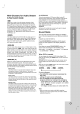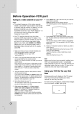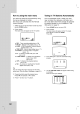Owner's Manual
Installation and Setup
11
Installation
and
Setup
Tips
Depending
on
your
TV
and
other
equipment
you
wish
to
connect,
there
are
various
ways
you
could
connect
the
unit.
Please
refer
to
the
manuals
of
your
TV,
Stereo
System
or
other
devices
as
necessary
to
make
the
best
connections.
Caution
Make
sure
this
unit
is
connected
directly
to
the
TV.
Set
the
TV
to
the
correct
video
input
channel.
Do
not
connect
this
unit's
AUDIO
OUT
jack
to
the
phono
in
jack
(record
deck)
of
your
audio
system.
Connecting
to
a
TV
Make
one
of
the
following
connections,
depending
on
the
capabilities
of
your
existing
equipment.
When
using
the
COMPONENT/PROGRESSIVE
SCAN
VIDEO
OUT
jacks,
set
TV's
INPUT
to
COMPONENT
VIDEO.
When
using
the
S-VIDEO
OUT
jack,
set
the
TV'
s
INPUT
to
S-VIDEO.
Basic
connection
(AV)
1.
Connect
the
VIDEO
jack
on
this
unit's
DVD/VCR
OUT
to
the
video
in
jack
on
the
TV
using
the
video
cable.(V)
2.
Connect
the
Left
and
Right
AUDIO
jacks
of
this
unit's
DVD/VCR
OUT
to
the
audio
left/right
in
jacks
on
the
TV
using
the
audio
cables.
(A)
Basic
connection
(RF)
1.
Connect
the
antenna
cable
from
your
indoor/
out-
door
antenna
to
ANT.IN
jack
on
the
rear
panel
of
this
unit.
2.
Connect
the
supplied
RF
antenna
cable
from
the
RF.OUT
jack
on
the
rear
panel
of
this
unit
to
your
television's
Antenna
Input.
(R)
Component
Video
(Color
Stream
)
connection
(for
DVD)
1.
Connect
the
COMPONENT/PROGRESSIVE
SCAN
VIDEO
OUT
jacks
on
the
unit
to
the
corresponding
in
jacks
on
the
TV
using
an
Y
Pb
Pr
cable.
(C)
2.
Connect
the
Left
and
Right
AUDIO
OUT
jacks
of
this unit's
DVD/VCR
OUT
to
the
audio
left/right
in
jacks
on
the
TV
using
the
audio
cables.
(A)
S-Video
connection
(for
DVD)
1.
Connect
the
S-VIDEO
OUT
jack
on
this
unit
to
the
S-Video
in
jack
on
the
TV
using
the
S-Video
cable.
(S)
2.
Connect
the
Left
and
Right
AUDIO
OUT
jacks
of
this unit's
DVD/VCR
OUT
to
the
audio
left/right
in
jacks
on
the
TV
using
the
audio
cables.
(A)
Progressive
Scan
(ColorStreamPro)
connection
If
your
television
is
a
high-definition
or
"digital
ready"
television,
you
may
take
advantage
of
the
DVD
Player's
progressive
scan
output
for
the
highest
video
resolution
possible.
If
your
TV
does
not
accept
the
Progressive
Scan
format,
the
picture
will
appear
scrambled
if
you
try
Progressive
Scan
on
the
unit.
1.
Connect
the
COMPONENT/
PROGRESSIVE
SCAN
VIDEO
OUT
jacks
on
the
DVD
Player
to
the
correspon-
ding
in
jacks
on
the
TV
using
the
Y
Pb
Pr
cable.
(C)
2.
Connect
the
Left
and
Right
AUDIO
OUT
jacks
of
this
unit's
DVD/VCR
OUT
to
the
audio
left/right
in
jacks
on
the
TV
using
the
audio
cables.
(A)
Notes:
Set
the
Progressive
to
"On"
on
the
setup
menu
for
progressive
signal,
see
page
23.
Once
the
setting
for
progressive
scan
output
is
entered,
an
image
will
only
be
visible
on
a
progressive
scan
compatible
TV
or
monitor.
If
you
set
Progressive
Scan
to
On
in
error,
you
must
reset
the
unit.
1)
Remove
any
disc
from
the
unit
and
close
the
disc
tray.
See
that
"NO
DISC"
is
displayed
on
the
display
window.
2)
Press
STOP
and
hold
it
for
five
seconds
before
releasing
it.
The
video
output
will
be
restored
to
the
standard
setting
and
a
picture
will
once
again
be
visible
on
a
conventional
analog
TV
or
monitor.
Progressive
scan
does
not
work
with
the
analog
video
connections
(yellow
VIDEO
OUT
jack)
or
S-VIDEO
connection.
Note:
If
the
TV
has
an
S-video
input,
connect
the
DVD
player
with
the
S-video
cable.
When
using
an
S-video
cable,
do
not
connect
the
yellow
video
cable.
ANTENNA
INPUT
Y
Pb
Pr
COMPONENT/
ROGRESSIVE
SCAN
VIDEO
INPUT
R
AUDIO
INPUT
VIDEO
INPUT
S-VIDEO
INPUT
Rear
of
this
unit
(DVD
exclusive
out
connection)
Rear
of
this
unit
(Basic
connection)
V
C
S
R
A
Rear
of
TV
4
66