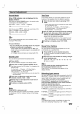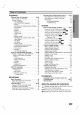Owner's Manual
13
Sound
Adjustment
Sound
Mode
When
PCM
indicator
only
is
displayed
in
the
display
window:
Each
time
you
press
SOUND
button,
the
sound
mode
is
changed
as
the
following
order;
PRO
LOGIC
→
HALL1
→
HALL2
→
THEATER
Each
time
you
press
,
button,
the
sound
mode
of
Pro
Logic
II
is
changed
as
the
following
order;
PRO
LOGIC
→
MOVIE
→
MUSIC
→
MATRIX
ip
You
can
select
SURROUND
OFF
(2CH
STEREO)
mode
by
pressing
BY-PASS
button.
For
your
reference
?
You
can
identify
the
encoding
format
of
program
software
by
looking
at
its
packaging.
-
Dolby
Digital
discs
are
labeled
with
the
logo.
-
Dolby
Surround
encoded
programs
are
labeled
with
the
logo.
-
DTS
Digital
Surround
discs
are
marked
with
DTS.
Sound
Level
You
can
set
the
sound
level
of
the
desired
channel.
1
Press
LEVEL.
The
level
indicator
will
appear
in
the
display
window.
2
Press
/
to
select
a
desired
speaker
to
set.
Each
time
you
press
the
/
button,
it
is
changed
as
the
following
order;
FL
(Front
Left)
→
C
(Center)
→
FR
(Front
Right)
→
SR
(Surround
Right)
→
SL
(Surround
Left)
→
SW
(Subwoofer)
→
FL
(Front
Left)
?
On
the
2
channel
stereo
mode,
you
can
only
select
the
SW
(Subwoofer).
3
Press
/
to
adjust
the
sound
level
of
the
selected
channel.
(-6dB
~
+6dB)
4
Repeat
step
2-3
and
adjust
the
sound
level
of
the
other
channels.
5
If
setting
is
complete,
press
LEVEL.
Mute
Press
MUTE
to
mute
your
unit.
You
can
mute
your
unit
in
order,
for
example,
to
answer
the
telephone,
"MUTE"
indicator
flashes
in
the
Display
Window.
Test
Tone
This
function
allows
you
can
easily
adjust
the
sound
balance
of
the
speakers
from
the
listener's
position.
1
Select the
test
tone
mode
by
pressing
TEST
TONE.
?Ahiss
noise
comes
out
for
2
seconds
from
each
speak-
ers
in
the
following
order;
FL
(Front
Left)
→
C
(Center)
→
FR
(Front
Right)
→
SR
(Surround
Right)
→
SL
(Surround
Left)
→
SW
(Subwoofer)
→
FL
(Front
Left)
2
You
can
adjust
the
sound
level
during
operating
the
test
tone,
first
press
LEVEL
then
press
/
buttons,
so
that
all
speaker's
sound
level
is
same
from
the
listener's
position.
?
During
operating
the
test
tone,
if
you
adjust
the
sound
level,
it
will
be
paused
in
the
current
speaker
channel.
3
If
setting
is
complete,
press
TEST
TONE.
Sleep
Timer
Setting
You
can
set
the
Surround
Sound
System
to
turn
off
automatically
at
a
specified
time.
1
Press
SLEEP
to
set
the
desired
sleep
time.
The
SLEEP
indicator
and
sleep
time
appears
in
the
dis-
play
window.
2
Each
time
you
press
SLEEP
the
setting
changes
in
the
following
order.
SLEEP180→150→120→90→80→70→60→50→40→
30→20→10→OFF
ote
You
can
check
the
time
remaining
before
the
Surround
Sound
System
turns
off.
Press
SLEEP.
The
remaining
time
appears
in
the
display
window.
Selecting
input
source
You
can use
DVDs
or
other
units
connected
to
the
AUX
INPUT(R/L),
COAXIAL
INPUT
or
OPTICAL
INPUT
con-
nector.
Refer
to
the
owners
manual
supplied
with
the
unit
for
further
information
on
the
operation.
Press
SELECT
repeatedly
on
the
front
panel
or
press
AV/FUNC.repeatedly
on
the
remote
control
to
select
the
desired
input
source.
Each
time
you
press
this
button,
the
mode
of
the
func-
tion
changes
in
the
following
sequence:
ANALOG:
for
selecting
the
analog
signal
from
AUX
INPUT
(R/L)
Connectors.
OPTICAL:
for
selecting
the
digital
signal
from
OPTICAL
IN
Connector.
COAXIAL:
for
selecting
the
digital
signal
from
COAXIAL
IN
Connector.
ote
The
Optical
input
function
is
available
only
when
the
other
unit's
Sampling
Frequency
is
32
~
48kHz.