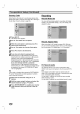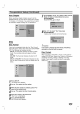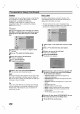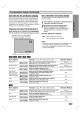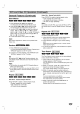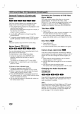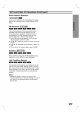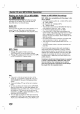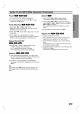Owner's Manual
DVR SETUP
27
Auto
Chapter
When
recording,
chapter
markers
are
put
in
at
the
specified
interval.
You
can
set
this
interval
to
5
minutes,
10
minutes,
or
15
minutes.
If
you
select
None,
it
switch-
es
automatic
chapter
marking
off,
no
separations.
Disc
Disc
Format
If
you
load
a
completely
blank
disc,
the
"Disc
Format"
menu
will
appear.
Select
"Yes"
then
press
ENTER/MEM-
ORY.
The
Recorder
will
initialize
the
disc.
DVD-R:
The
Recorder
initializes
the
disc
for
Video
mode.
The
recording
mode
will
always
be
Video
mode.
DVD-RW:
The
Recorder
initializes
the
disc
for
VR
mode.
DVD+R
/
DVD+RW:
The
Recorder
initializes
the
disc.
You
can
also
format
the
disc
from
the
Setup
menu
as
below.
1
Press
SETUP.
The
Setup
menu
appears.
2
Use
v
/
V
to
select
the
Disc
option.
3
While
the
Disc
option
is
selected,
press
B
to
move
to
the
second
level.
4
Use
v
/
V
to
select
the
Disc
Format
option.
5
Press
B
to
move
to
the
third
level.
"Start"
icon
is
highlighted.
6
Press
ENTER/MEMORY.
Disc
Format
menu
appears.
7
For
DVD-RWs,
use
b
/
B
to
select
a
Disc
Format
Mode
(Vr
Mode
or
Video
Mode)
then
press
ENTER/MEMORY.
For
DVD+RWs,
go
to
step
8.
8
Use
b
/
B
to
select
"Yes"
then
press
ENTER/MEMORY.
It
takes
a
few
moments
to
format
the
disc.
Caution
If
you
want
to
change
the
disc
format,
everything
recorded
on
the
disc
will
be
erased.
Disc
Protect
When
recording
in
DVD+RW
/
+R
disc
or
VR
mode
for-
matted
DVD-RW
disc,
Select
Disc
Protect
to
ON
prevent
accidental
recording,
editing
or
deleting
of
the
disc
loaded.
If
you
need
to
unlock
the
disc
to
make
edits,
select
OFF
Pre-operation
Setup
(Continued)
Rec
Mode
Set
Rec
Aspect
Auto
Chapter
DV
Rec Audio
None
5
Min
10
Min
15
Min
Start
Disc
Format
Finalize
Disc
Label
Disc
Protect
Select
a
Mode.
Disc
Format
Video
Mode
Vr
Mode
Yes
All
data
on
the
disc
will
be
deleted.
Proceed?
Disc
Format
No
OFF
ON
Disc
Format
Finalize
Disc
Label
Disc
Protect