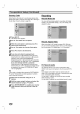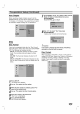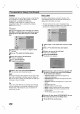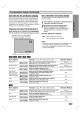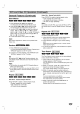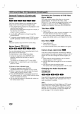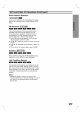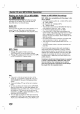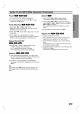Owner's Manual
32
DVD
and
Video
CD
Operation
(Continued)
General
Features
(Continued)
Zoom
The
Zoom
function
allows
you
to
enlarge
the
video
image
and
to
move
through
the
enlarged
image.
1.
Press
ZOOM
during
playback
or
still
playback
to
acti-
vate
the
Zoom
function.
Each
press
of
the
ZOOM
button
changes
the
TV
display
in
the
sequence
shown
below.
x2
size
→
x4
size
→
normal
size
2.
Use
the
bBvVbuttons
to
move
through
the
zoomed
picture.
3.
To
resume
normal
playback,
press
CLEAR
or
press
ZOOM
repeatedly
until
the
normal
picture
appears.
Note
:
The
Zoom
function
may
not
work
for
some
DVDs.
Marker
Search
You
can
start
playback
from
a
memorized
point.
Up
to
nine
points
can
be
memorized.
To
enter/memory
a
mark,
follow
these
steps.
1.
During
disc
playback,
press
MARKER
when
playback
reaches
the
spot
that
you
want
to
memorize.
The
Marker
icon
will
appear
on
the
TV
screen
briefly.
2.
Repeat
step
1
to
enter/memory
up
to
nine
Marker
points
on
a
disc.
To
Recall
or
Clear
a
Marked
Scene
1.
During
disc
playback,
press
SEARCH.
The
Marker Search
menu
will
appear
on
the
TV
screen.
2.
Within
10
seconds,
use
b
/
B
to
select
the
marker
number
that
you
want
to
recall
or
clear.
3.
Press
ENTER/MEMORY
and
playback
starts
from
the
marked
scene.
Or,
Press
CLEAR
and
the
marker
number
is
erased
from
the
list.
4.
You
can
play
any
marker
by
inputting
its
number
on
the
marker
search
menu.
Reviewing
the
Contents
of
DVD
Video
Discs:
Menus
DVDs
may
contain
menus
that
allow
you
to
access
special
features.
To
open
the
disc
menu,
press
MENU/LIST.
Then,
press
the
appropriate
number
button
to
select
an
option.
Or,
use
the
bBvVbuttons
to
highlight
your
selection,
then
press
ENTER/MEMORY.
Title
Menu
1.
Press TITLE.
If
the
current
title
has
a
menu,
the
menu
will
appear
on
the
TV
screen.
Otherwise,
the
disc
menu
may
appear.
2.
The
menu
may
contain
camera
angles,
spoken
lan-
guage
and
subtitle
options,
and
chapters
for
the
title.
Disc
Menu
1.
Press
MENU/LIST.
The
disc
menu
is
displayed.
2.
To
remove
the
disc
menu,
press
MENU/LIST
again.
Camera
Angle
If
the
disc
contains
sequences
recorded from
different
camera
angles,
the
angle
icon
appears
briefly
on
the
TV
screen.
You
can
then
change
the
camera
angle
if
you
wish.
1.
Press
DISPLAY
during
playback.
The
On-Screen
Display
appears
on
the
TV
screen.
2.
Use
v
/
V
to
select
the
Angle
icon
in
the
On-Screen
Display.
3.
Use
b
/
B
to
select
the
desired
angle.
The
number
of
the
current
angle
appears
on
the
TV
screen.
Changing
the
Audio
Soundtrack
Press
AUDIO
then
press
b
/
B
repeatedly
during
play-
back
to
hear
a
different
audio
language
(DVD
only)
or
audio
soundtrack
if
available.
Note
:
Some
discs
feature
both
Dolby
Digital
and
DTS
sound-
tracks.
There
is
no
analog
audio
output
when
DTS
is
selected.
To
listen
to
the
DTS
soundtrack,
connect
this
Recorder
to
a
DTS
decoder
via
one
of
the
digital
out-
puts.
See
page
16
for
connection
details.
+R
+RW
VR
Video
DVD
D
2CH
DVD
1/3
DVD
DVD
VCD
+R
+RW
VR
Video
DVD
1/9
VCD
+R
+RW
VR
Video
DVD