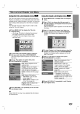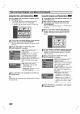Owner's Manual
EDITING
45
Title
List
and
Chapter
List
Menu
(Continued)
Using
the
Title
List
menu
From
the
Title
List
display
you
can
play,
name,
and
delete
titles.
After
a
Video
mode
disc
is
finalized,
the
Title
List
screen
changes
its
appearance
and
all
you
can
do
is
select
titles
to
play.
1
Press
MENU/LIST
to
display
the
Title
List.
2Usev/Vtochooseatitlethenpress
ENTER/MEMORY.
Title
List
options
appears
on
the
left
side
of
the
Title
List
display.
3
Use
v
/
V
to
select
an
option
then
press
ENTER/MEMORY
to
confirm.
Play:
Starts
playback
of
the
selected
title.
Delete:
Deletes
the
title
from
the
Title
List.
Edit:
Selects
Edit
options.
?
Title
Name:
Edits
the
title
name.
(page
51)
4
Press
RETURN
(O)
repeatedly
to
exit
Title
List.
Tip
Press
DISPLAY
to
display
more
detailed
title
information
for
selected
title.
Deleting
a
Title
Before
a
disc
is
finalized,
you
can
delete
titles
recorded
on
the
disc.
Caution
?
If
you
delete
a
title
from
a
DVD-R
disc,
the
title
will
disappear
from
the
Title
List,
but the
available
record-
ing
time
will
not
increase.
?
When
deleting
a
title
from
a
DVD-RW
disc,
the
remaining
time
available
for
recording
will
only
increase
if it
is
the
last
title
on
the
disc.
1
Press
MENU/LIST
to
display
Title
List
2
Use
vVbBto
choose
a
title
you
want
to
delete
then
press
ENTER/MEMORY.
Title
List
options
appears
on
the
left
side
of
the
Title
List
menu.
3
Use
v
/
V
to
select
'Delete'
then
press
ENTER/MEMORY
to
confirm.
The
confirm
message
for
deleting
will
appear.
4
Use
b
/
B
to
select
'Yes'
then
press
ENTER/MEMORY.
The
selected
chapter
or
title
is
deleted.
After
pressing
ENTER/MEMORY,
the
new,
updated
menu
is
displayed.
5
Repeat
steps
2-3
to
delete
additional
titles
from
the
Title
List.
6
Press
RETURN
(O)
repeatedly
to
remove
the
Title
List
display.
Video
Video
Title
Name
Play
Delete
Edit
Play
Delete
Edit
Title
1
DVD-RW
1:05:43
Free
HQ
7/12
0:16:00
Title
2
1/12
9/12
0:35:00
Title
3
10/12
0:30:00
Title
4
13/12
0:08:00
Title
5
16/12
0:10:00
Title
6
19/12
0:15:00
Select
Info
DISPLAY
Close
Title
List