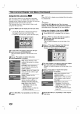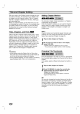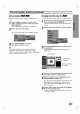Owner's Manual
EDITING
51
Title
and
Chapter
Editing
(Continued)
Naming
a
Title
You
can
name
titles
independently.
1
On
the
Title
List
menu,
use
vVbBto
choose
the
title
you
want
to
name
then
press
ENTER/MEMORY.
Options
appears
on
the
left
side
of
the
menu.
2
Use
v/V
to
select
the
'Title
Name'
option
then
press
ENTER/MEMORY.
Keyboard
menu
appears.
e.g.,
If
you
select
"Title
Name"
on
the
Title
List-
Original
menu.
3
Enter/memory
a
name
for
the
title.
Use
vVbB
to
select
a
character
then
press
ENTER/MEMO-
RY
to
confirm
your
selection.
Refer
to
step
5
as
shown
on
page
28
(Disc
Label).
4
Choose
OK
then
press
ENTER/MEMORY
to
save
the
name
and
return
to
the
previous
menu
dis-
play.
5
Press
RETURN
(O)
repeatedly
to
exit
the
menu.
Notes
:
?
Names
can
be
up
to
21
characters
long.
?F
or
discs
formatted
on
a
different
DVD
Recorder,
you
will
see
only
a
limited
character
set.
?
When
recording
on
DVD-R,
DVD+R
or
DVD+RW
discs,
the
entered
name
is
displayed
on
the
DVD
player
only
after
finalization.
Combining
Two
Chapters
Into
One
Use
this
function
to
combine
two
adjacent
Playlist
or
Original
chapters
into
one.
Note
:
This
function
is
not
available
if
there
is
only
one
chapter
within
the
title.
1
On
the
Chapter
List
menu,
select
the
second
chapter
of
the
two
chapters
you
want
to
com-
bine
then
press
ENTER/MEMORY.
Chapter
List
options
appear
on
the
left
side
of
the
menu.
2
Use
v
/
V
to
select
'Combine'.
The
combine
indicator
appears
between
the
two
chapters
you
want
to
combine.
e.g.,
If
you
select
"Combine"
on
the
Chapter
List-
Playlist
menu.
3
Press
ENTER/MEMORY
to
confirm.
After
pressing
ENTER/MEMORY,
the
updated
menu
is
displayed.
+R
+RW
VR
+R
+RW
Video
VR
0
123456789
ABCDE
FGH
I
J
KLMNOPQRST
UVWXYZ
Alphabet
Capital
Title
1
OK
Cancel
Space
Delete
Play
Chapter
Delete
Edit
Playlist
Title
Name
Delete
Part
Play
Title
Delete
Edit
Combine
Move