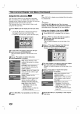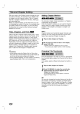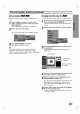Owner's Manual
52
Title
and
Chapter
Editing
(Continued)
Moving
a
Playlist
Chapter
Use
this
function
to
re-arrange
the
playing
order
of
the
Playlist
chapters
on
the
Title
List-Playlist
menu.
1
Press
MENU/LIST
repeatedly
to
display
Title
List-Playlist
menu.
To
display
the
Chapter
List-Playlist
menu,
refer
to
"Using
the
Chapter
List-Playlist"
on
page
44.
Note
:
This
function
is
not
available
if
there
is
only
one
chapter.
2
Select
a
chapter
from
the
Chapter
List-Playlist
menu.
3
Press
ENTER/MEMORY.
Chapter
List-Playlist
options
appear
on
the
left
side
of
the
menu.
4
Use
v
/
V
to
select
'Move'
from
Playlist
options
then
press
ENTER/MEMORY.
5
Use
vVbBto
choose
the
place
you
want
to
move
the
chapter
to
then
press
ENTER/MEMO-
RY.
After
pressing
ENTER/MEMORY,
updated
menu
is
displayed.
Protect
a
Title
Use
this
function
to
protect
against
accidental
recording,
editing
or
deleting
of
the
title.
1
Press
MENU/LIST
to
display
the
Title
List
menu.
2
Use
vVbBto
choose
a
title
you
want
to
pro-
tect
then
press
ENTER/MEMORY.
Options
appear
on
the
left
side
of
the
screen.
3
Select
'Protect'
from
the
options.
4
Press
ENTER/MEMORY
to
confirm.
The
lock
mark
will
appears
on
the
title's
thumbnail.
Tip
If
you
select
a
title
that
has
already
been
protected
on
the
Title
List
menu,
you
can
'unprotect'
it
by
choosing
"Protect"
from
the
Title
List
menu
options.
After
doing
that,
you
can
edit
and
delete
the
title.
+R
+RW
VR
Chapter
List
Select
Original
LIST
Close
1/9
Title
1
6/27
Sun
0:25:45
Playlist
Play
Title
Delete
Edit
Combine
Move
Play
Full
Play
Chapter
Delete
Protect
Edit