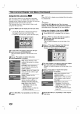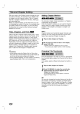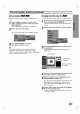Owner's Manual
EDITING
53
Title
and
Chapter
Editing
(Continued)
Hide
a
Chapter
Use
this
function
to
hide
a
chapter
on
Chapter
List
menu.
1
On
the
Chapter
List
menu,
use
vVbBto
choose
a
chapter
you
want
to
hide
then
press
ENTER/MEMORY.
Options
appear
on
the
left
side
of
the
screen.
2
Select
''Hide'
from
the
options.
e.g.,
If
you
select
"Hide"
on
the
Chapter
List
menu.
3
Press
ENTER/MEMORY
to
confirm.
The
chapter's
thumbnail
will
dim.
Tip
If
you
select
a
chapter
that
is
already
dim
on
the
Chapter
List
menu,
you
can
'show'
it
by
choosing
"Show"
from
the
Chapter
List
menu
options.
After
doing
that,
you
are
able
to
see
the
title.
Dividing
One
Title
Into
Two
Use
this
command
to
split
a
title
up
into
two
new
titles.
1
On
the
Title
List
menu,
select
a
title
you
want
to
divide
then
press
ENTER/MEMORY.
The
menu
options
appears
on
the
left
side
of
the
screen.
2
Select
'Divide'
from
the
Title
List
menu
options.
3
Press
ENTER/MEMORY
after
the
'Divide'
option
is
highlighted.
Title
Edit
(Divide)
menu
appears
and
goes
into
STOP
mode.
4
Use
pause
step,
search
and
slow-motion
to
find
the
point
you
want
to
divide
the
title.
5
When
the
'Divide'
option
is
highlighted,
press
ENTER/MEMORY
at
that
point.
You
can
remove
the
dividing
point
and
exit
the
Title
Edit
(Divide)
menu,
use
v
/
V
to
select 'Cancel'
option
then
press
ENTER/MEMORY.
The
division
point
is
removed.
6
Choose
'Done'
option
then
press
ENTER/MEMO-
RY
to
fix
the
dividing
point.
The
title
is
divided
into
two
new
titles.
It
take
up
to
4
minutes
to
divide.
+RW
+R
+RW
Play
Full
Play
Chapter
Delete
Protect
Edit
Title
Name
Divide
Title
Edit
Divide
Title
1
#01
00:00:00
20/8 00:35:42
00:00:00
Divide
Cancel
Done
Select
Move
Point
Close
The
first
title's
thumbnail
Current
picture
The
second
title's
thumbnail
Play
Title
Edit
Combine
Hide