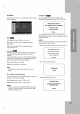Owner's Manual
13
Installation and Setup
HDMI
Connection
If
you
have
a
HDMI
TV
or
monitor,
you
can
connect
it
to
this
DVD/CD
Receiver
using
a
HDMI
cable.
1.
Connect
the
HDMI
OUT
jack
on
the
DVD/CD
Receiver
to
the
HDMI
jack
on
a
HDMI
compatible
TV
or
monitor
(H).
2.
Set
the
TV's
source
to
HDMI
(refer
to
TV's
Owner's
manual).
3.
Press
RESOLUTION
repeatedly
to
select
the
resolution
you
wish
to
change.
Note:
?
The
arrow
on
the
cable
connector
body
should
face
up
for
correct
alignment
with
the
connector
on
the
DVD/CD
Receiver.
?
If
there
is
noise
or
lines
on
the
screen,
please
check
the
HDMI
cable.
?
Not
all
HDCP-copmpatible
DVI
devices
will
work
with
this
DVD/CD
Receiver.
?
If
TV
does
not
support
HDCP,
snow
noise
appears
on
the
screen,
or
picture
may
be
vibrated.
Tip
:
When
you
use
HDMI
connection,
you
can
change
the
resolution
(576i,
576p,
720p,
1080i)
for
the
HDMI
output
by
pressing
RESOLUTION
on
the
remote
control.
About
HDMI
HDMI
(High
Definition
Multimedia
Interface)
supports
both
video
and
audio
on
a
single
digital
connection
for
an
easy
all-
digital
output
to
an
HDMI
or
DI-equipped
TV.
Connection
to
an
HDMI
TV
requires
an
HDMI
cable
wile
connection
to
a
DVI-equipped
TV
requires
an
HDMI
to
DVI
adaptor.
HDMI
has
the
capability
to
support
standard,
enhanced,
or
high-definition
video
plus
standard
to
multi-channel
surround-sound
audio,
HDMI
features
include
uncompressed
digital
video,
a
bandwidth
of
up
to
5
gigabytes
per
second,
one
connector
(instead
of
several
cables
and
connectors),
and
communication
between
the
AV
source
and
AV
devices
such
as
DTVs.
HDMI,
the
HDMI
logo
and
High-Definition
Multimedia
Interface
are
trademarks
or
registered
trademarks
of
HDMI
licensing
LLC.
AUDIO
L
R
AV2
IN
AV1
IN
HDM
OUT
HDMI
HDMI
compatible
TV
H