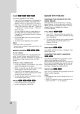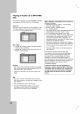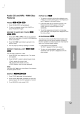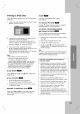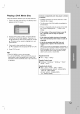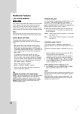Owner's Manual
30
Additional
Features
LAST
SCENE
MEMORY
This
receiver
memorizes
last
scene
from
the
last
disc
that
is
viewed.
The
last
scene
remains
in
memory
even
if
you
remove
the
disc
from
the
receiver
or
switch
off
the
receiver.
If
you
load
a
disc
that
has
the
scene
memorized,
the
scene
is
automatically
recalled.
Note:
This
receiver
does
not
memorize
the
scene
of
a
disc
if
you
switch
off
the
receiver
before
commencing
to
play
the
disc.
VIDEO
MODE
SETTING
The
video
mode
setting
only
works
when
the
Progressive
Scan
mode
is
set
to
"On"
in
the
Setup
menu.
?
With
certain
discs,
the
playback
picture
may
be
flickering
or
Dot
Crawl
is
shown
on
straight
lines.
That
means
Vertical
interpolation
or
De-interlace
is
not
perfectly
matched
with
the
disc.
In
this
case,
the
picture
quality
may
be
improved
by
changing
the
video
mode.
?
To
change
the
video
mode,
press
and
hold
DISPLAY
about
3
seconds
during
disc
playback.
The
new
video
mode
number
selected
is
displayed
on
the
TV
screen.
Check
whether
the
video
quality
has
improved.
If
not,
repeat
the
above
procedure
until
picture
quality
is
improved.
?
Video
mode
change
sequence:
MODE1
→
MODE2
→
MODE3
→
MODE1
?
If
you
turn
off
the
power,
the
video
mode
will
be
back
to
initial
state
(MODE1).
Tip:
Detailed
Descriptions
for
Video
Modes
MODE1:
The
source
material
of
the
DVD
video
(film
material
or
video
material)
is
determined
from
disc
information.
MODE2:
Suitable
for
playing
film
based
content
or
video
based
material
recorded
by
the
progressive
scan
method.
MODE3:
Suitable
for
playing
video
based
content
with
comparatively
little
motion.
SYSTEM
SELECT
You
must
select
the
appropriate
system
mode
for
your
TV
system.
If
NO
DISC
appears
in
the
display
window,
press
and
hold
PAUSE/STEP
on
the
front
panel
or
remote
control
for
more
than
5
seconds
to
be
able
to
select
a
system
(PAL
or
NTSC).
When
the
selected
system
does
not
coincide
with
the
system
of
your
TV,
normal
colour
picture
may
not
be
displayed.
NTSC:
Select
when
DVD/CD
Receiver
is
connected
with
NTSC-TV.
PAL:
Select
when
DVD/CD
Receiver
is
connected
with
PAL-TV.
CONTROLLING
THE
TV
Your
remote
control
is
capable
of
operating
your
DVD/CD
Receiver
as
well
as
limited
functions
of
LG
TV.
Follow
the
instructions
below
to
operate
for
your
LG
TV.
1.
Before
using
the
remote
control,
press
the
TV
to
select
the
device
to
be
operated.
To
switch
the
remote
control
mode
(to
operate
a
different
device),
be
sure
to
press
the
TV
first.
2.
The
POWER,
PRESET/CH(+/-)
(V/v),
VOLUME
(+/-),
and
INPUT
buttons
on
remote
control
are
used
to
operate
the
LG
TV.
Setting
Remote
Control
Codes
for
LG
TV
Hold
POWER
and
press
PRESET/CH(+/-)
(V/v)
button
repeatedly
until
the
TV
on
or
off.
Note:
If
the
remote
control
does
not
operate
your
particular
TV,
try
the other
code
or
use
the
remote
controloriginally
supplied
with
the
LG
TV.
Due
to
the
variety
of
codes
used
by
manufacturers,
OUR
COMPANY
cannot
guarantee
that
the
remote
control
will
operate
every
model
of
LG
TV.