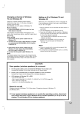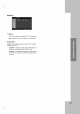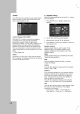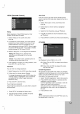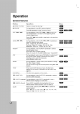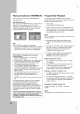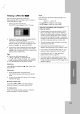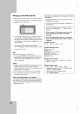Owner's Manual
11
Changing
a
channel
of
Wireless
TX
and
Wireless
RX
If
there
is
a
similar
wireless
product
nearby,
interference
may
occur.
In
this
case,
change
to
another
channel
using
ID/CHANNEL
(ID./CH.)
button
of
Wireless
TX.
Manual
setting
Press
ID/CHANNEL
(ID./CH.)
button
for
less
than
about
3
seconds.
If
the
wireless
TX
and
wireless
RX
signals
do
not
match
after
operating
as
above,
operate
it
again
about
three
times.
Auto
setting
1
Disconnect
the
DC
power
cable
from
the
Wireless
TX.
2
Connect
the
DC
power
cable
Wireless
TX
while
you
pressing
the
ID/CHANNEL
(ID.CH.)
button
of
Wiress
TX.
3
Disconnect
the
DC
power
cable
from
the
Wireless
TX
and
release
the
ID/CHANNEL
(ID.CH.)
button
of
Wiress
TX.
4
Connect
the
DC
power
cable
Wireless
TX.
Note:
The
wireless
speakers
may
not
receive
the
changed
channel
of
transmitter
(The
LED
of
Wireless
TX
will
turn
blue.
The
The
LED
of
Wireless
RX
will
turn
red).
In
this
case
set
the
ID
as
next
paragraph.
Setting
an
ID
of
Wireless
TX
and
Wireless
RX
When
the
unit
is
manufactured,
the
ID
is
already
set.
If
an
interference
occurs
or
you
use
a
new
Wireless
RX,
an
ID
is
set
again.
1.
Set
the
wireless
TX
and
wireless
RX
within
50cm
of
eachother.
2.
Turn
the
Wireless
TX
and
Wireless
RX
on.
3.
Press
the
ID/CHNNEL
(ID./CH.)
button
of
Wireless
TX
and
ID
button
of
Wireless
RX
at
the
same
time
for
more
than
about
3
seconds.
-
The
wireless
RX
and
Wireless
RX
of
blue
LED
indicator
will
flicker.
4.
Release
the
ID/CHNNEL
(ID./CH.)
button
of
Wireless
TX
and
ID
button
of
Wireless
RX.
-IDissetup.
Notes:
If
there
is
a
product
with
a
strong
electromagnetic
field
nearby,
interference
may
occur.
Do
not
operate
a
portable
transmitter
(such
as
a
wireless
network
device)
near
this
product.
CAUTION
Rear
speaker
(wireless
speakers)
is
no
sound.
The
DC
power
cable
is
not
connected
the
Wireless
TX
and
main
unit.
Connect
the
Wireless
TX
and
main
unit
with
the
DC
power
cable.
Power
cord
of
wireless
RX
(or
wireless
speakers)
is
not
connected.
Connect
the
Power
cord
of
wireless
RX
(or
wireless
speakers).
LED
indicator
of
Wireless
TX
is
RED.
-
Turn
on
the
main
unit.
-
Set
to
sound
mode
by
PL
ll
MOVIE,
PL
ll
MUSIC
or
PL
ll
MTRX.
(page
23)
-
Set
to
XTS-ON.
(page
23)
-
Insert
a
5.1
ch
sound
compatible
disc.
Sound
is
cut
off.
Change
a
channel
of
Wireless
TX.
(Follow
steps
"Changing
a
channel
of
Wireless
TX
and
Wireless
RX")
If
rear
speaker
(wireless
speakers)
is
no
sound
after
operating
as
above,
disconnect
and
connect
the
power
cord
of
Wireless
RX
(or
wireless
speakers)
or
set
up
an
ID
of
wireless
TX
and
wireless
RX
(or
wireless
speakers).