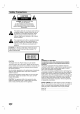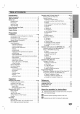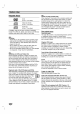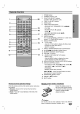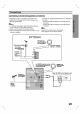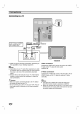LGEIN_LM-D5530-ENG_A078R DVD MINI HOME THEATER SYSTEM OWNER'S MANUAL MODEL : LM-D5530 LM-D5530A/D/X, LMS-D5530V, LMS-D5530C, LMS-D5530T VIDEO CD Please read this manual carefully before operating your set. Retain it for future reference. Designs and notice for specifications improvement.
Safety Precautions CAUTION RISK OF ELECTRIC SHOCK DO NOT OPEN WARNING: TO REDUCE THE RISK OF ELECTRIC SHOCK DO NOT REMOVE COVER (OR BACK) NO USER-SERVICEABLE PARTS INSIDE REFER SERVICING TO QUALIFIED SERVICE PERSONNEL. lightning flash with arrowhead symbol within an equilateral triangle is intended to alert the user to the presence of uninsulated dangerous voltage within the product's enclosure that may be of sufficient magnitude to constitute a risk of electric This shock to persons.
Table of Contents SafetyPrecautions...............................2 .24-26 OperationwithDVDandVideoCD. PlayingaDVDandVideoCD....................24 TableofContents................................3 GeneralFeatures..........................24-26 BeforeUse...................................4-5 PlayableDiscs................................4 MovingtoanotherTITLE....................24 .24 MovingtoanotherCHAPTER/TRACK. Precautions..................................5 Search.................................
Before Use Playable Discs ote on DTS-encoded CDs When DVD (8cm/12cmdisc) playing back such discs, adjust the volgradually, and keep the volume level low. To enjoy DTS Digital SurroundTM playback, an external 5.1 channel DTS Digital SurroundTM decoder system must be connected to the digital output of the unit.
Before Use (Cont'd) Storing Precautions After the unit Handling shipping the unit original shipping carton and packing materials come in handy. For maximum protection, re-pack the unit as it was originally packed at the factory. When The setting up the unit The picture and sound of a When nearby TV, VCR, or radio during playback. In this case, position may be distorted the unit away from the TV, VCR, unit after removing the disc.
Front Panel and Rear Panel 18 17 16 28 19 15 7654321 14 20 27 13 12 11 8 26 21 25 22 10 9 24 23 POWER 1. 2. ? ? ? 3. ? ? ? 4. ? ? ? 5. ? ? ( STANDBY/ON) DISC DIRECT PLAY buttons (DISC1, DISC2, DISC3) DISC SKIP button (DISC SKIP) CD DOOR OPEN/CLOSE (Z CD OPEN) button 7. ? ? ? ? ? ? RDS button CD PAUSE : button (CD[])/ 6 16. Remote Sensor 18. SET button COUNTER RESET (COUNT.RESET) button : Display Window 19. S-VIDEO OUT Jack OPTIONAL 20.
Remote Control 1. POWER button 2. NUMERIC buttons 3. FUNCTION SELECT buttons 4. TAPE 1/2 SELECT buttons 5. XDSS button 6. TAPE FUNCTION buttons 20 1 2 (TUNER, TAPE, DVD/CD, AUX) - 543 19 - - 18 - - 17 6 15 PLAY REVERSE PLAY STOP SPECTRUM button ARROW buttons in use 10. a ? selection on a GUI menu screen.
Display Window 2 1 3 MOVIE MUSIC MP3 123 C L DVD R ll CD SUB VCD TITLE 123456 REC CHP/TRK 1 ALL DISC MONO MEMO DOWNMIX LS RS S 8 789101112 D MHZ OVER PROG. 1 7 HI - A-B DTS kHZ 131415 PL SURR. SLEEP XDSS PBC 2 1/L2/R SPEED DUBBING CD SYNCHRO ECHO RDS PS PTY RT 6 1. ? ? ? 2. ? ? ? ? ? ? ? ? 3. ? ? ? ? ? ? 8 DISC indicator 4. DISC NUMBER indicator ? TITLE indicator 5.
Connections Connecting ? to External Equipment Antenna or Connect the AUX IN AUDIO OUT using (L/R) jacks on the unit to the (L/R) jacks on the VCR, LD player, etc Connect the ? supplied FM/AM antennas for listening to the radio. the audio cables. - Connect the AM loop antenna to the AM antenna connector. otes - fully extend the FM wire antenna. connecting the FM wire antenna, keep it izontal as possible.
Connections to Connecting If the TV has input, an a TV S-VIDEO connect the unit with S-VIDEO cable. Make the one of the capabilities Tips Depending following connections, depending existing equipment. on of your Video connection Connect the VIDEO OUT IN on your TV and other equipment you wish TV jack on the supplied (V). using jack on the unit to the VIDEO the video cable to connect, there are various ways you could connect the player.
Connections Connecting to Optional Equipment PREATION Connecting to an amplifier equipped with two digital stereo (PCM) or to an Audio/ Video receiver equipped with a multi-channel decoder (Dolby DigitalTM, MPEG 2 or DTS) Notes channel Connect the OPTICAL OUT jack CAL IN jack on your amplifier. on Use the unit to the OPTI- an optional audio cable.
Connections Speaker System Connection Connect the speakers using the supplied speaker cords by matching the colors of the terminals and those possible surround sound, adjust the speaker parameters (distance, level, etc.). of the cords. To obtain the best If you feel lack of bass Connect an frequency active sub woofer to the SUB WOOFER OUT connector using monaural audio cord (not supplied).
Before Audio Operation Adjustment Speaker Positioning Volume In the ?Turn position use the 6 speakers (2 front speakers, center speaker, 2 rear speakers and subwoofer). If you want to play the excellent bass sound or Dolby Digital surround, you should connect a subwoofer. case of normal level, ? ?To height. But speakers and front speakers are normally place it above or below the Rear speakers Place left and right behind the listening area.
Before Mini Operation Glossary for Audio Stream & Sound Mode Surround mode BYPASS You Allows you to enjoy 5.1(or 6) discrete channels of high quality tal audio from DTS program sources such as discs, DVD and digi- compact discs, etc.bearing the trademark. DTS Digital Surround delivers up to 6 channels of transparent audio(which means identi- original masters) and results in exceptional clarity throughout a true 360 degree sound field. The term DTS is a trademark of DTS Technology, LLC.
Before Setting 1 Operation the Clock Using Microphone You Press CLOCK. (If the clock for - more requires setting, seconds.) display begins to press and hold CLOCK can sing to a music microphone to the unit. than 2 The hours Select either the 12 hour 2. cycle by turning cycle or Connect your MIC socket. 1 blink. the 24 hour "" MULTI JOG DIAL. Play 2 (12HR) 3 4 5 6. Press SET and the correct time is shown on Press CLOCK at any time to show the time display, for about 5 seconds.
Before Operation Timer Function With the TIMER function you can have the radio reception and recording, CD or tape playing turned on and off at 6 the time desired. 7 Press CLOCK to check the current time. 1 8 For your reference If you don't set clock, timer function doesn't work. Press TIMER to enter the timer 2 TUNER-CD-TAPE flash in the setting mode. display window in turn. previous memorized TIMER press and hold the TIMER button seconds.
Before General This manual Operation Temporary Explanation basic instructions for operating the require specific operation or allow only limited operation during playback. When this occurs, the symbol appears on the TV screen, indithat the cating operation is not permitted by the Unit or gives Unit. Some DVDs is not available the disc. on On-Screen General screen.
Before Initial You can Operation Language Settings set your own Personal Preferences on the unit. Disc Language Select General Operation Subtitle. original language set for the disc is selected. language, press number buttons to enter the corresponding 4-digit number according to the language code list on page 32. If you enter the wrong language Original Press SETUP. 1 The setup Other menu DVD for the disc's Menu, Audio, and language a appears.
Before Operation Others Speaker Setup Adjust the following settings for the built-in 5.1 channel Front Speaker (L/R) Disc Audio Center Disc Subtitle R TV Code Menu 5.1 changed between On and Off. Rear Surround Disc Audio DRC On Disc Subtitle Vocal On Disc Menu PBC Test Rating Auto Return Country Large Distance 1 ft Speaker Setup TV 1 Select "5.1 Speaker Setup" using buttons the setup 2 While "5.1 the 3/4 5.1 menu.
Before Operation Parental Control Rating DVD Enter the code of DVD Movies on DVDs may contain scenes not suitable for children. Therefore, discs may contain Parental Control information that applies to the complete disc or to certain Code Country the disc.
Operation the radio stations Presetting You with RADIO preset 30 stations for FM and AM. can Before make sure Press TUNER to show either FM display window. Every time you press changes alternately. the frequency 2 on Tuning 3 a station. To turn the radio off on the front Press PRESET DOWN/UP remote control) panel. display window. (or PRESET D/E to select the on preset number you want. 5 The station is stored. Repeat steps the front " are cleared.
Operation with RADIO RDS Function Programme Search (PTY) OPTIONAL - benefit of RDS is its ability to encode broadProgramme Type (PTY) codes that indicate type of material being broadcast. The following list About RDS Amajor This unit is equipped with RDS (Radio Data System), brings a wide range of information from FM radio.
with TAPE Operation Basic Press TAPE 1 ("NO TAPE Open 2 (or TAPE-1/2) " Insert to select appears in the cassette TAPE 1 PUSH EJECT 3 To Playback STOP( display window.) to the (or 2) by pushing Stop Play Press tape function. STOP( )/CLEAR ) on the remote Press COUNT.RESET with the tape side the bottom and then close the TAPE 1 panel or TAPE during playback. the front Tape Counter Reset position. one or two cassettes on control to (and/or 2) Playing during playback.
Operation Playing with DVD and Video CD DVD and Video CD a Playback Setup Turn on DVD VCD2.0 General Features VCD1.1 the TV and select the video input ote Unless stated otherwise, all operations described the remote control. Some features may also be source connected to the unit. available Audio system: Turn on the audio system and select the input source connected to the unit. 1 2 on Moving Press Z CD OPEN to open the disc tray. the Setup use menu.
Operation with DVD and Video CD General Features Still Picture and VCD2.0 DVD VCD1.1 2 You can A-B A* AB To repeat during playback. go into PAUSE mode. advance the picture frame-by-frame will player Repeat Frame-by-frame playback 1 Press PAUSE/STEP The (continued) " by the remote on DVD 1 Press SLOW m or speed: press PLAY. VCD2.0 M or VCD1.1 required (backward) (forward). t 1/2 playback in is not reverse CHAPT VCD2.
with DVD and Video CD Operation General Features Zoom VCD2.0 DVD (continued) during playback or still playback If you press ZOOM repeatedly, the increases up to six steps. 2 Use the 1 /2/3/4 buttons to discs: Menus to acti- the resume DVDs may offer menus that allow you to access special features. To use the disc menu, press MENU. Then, press the appropriate number button to select an option. use the 1 /2/3/4 buttons to highlight your selection, then press SELECT/ENTER.
Operation with Audio CD and MP3/WMA Disc Playing an Audio CD and MP3/WMA Disc CD MP3 The unit Notes Insert Recordings MPEG1 audio files that have The right. on player can OPERATION not read an MP3 file that has a file ".mp3". a About WMA MP3/WMA Disc limited Press 3/4 to select the MP3/WMA then press SELECT/ENTER. The MP3/WMA menu appears on the TV screen. Press RETURN to move to the MP3/WMA-JPEG choice menu. 1. 2. 3. 4. Program TRACK 2.mp3 TRACK 3.mp3 TRACK 4.mp3 TRACK 5.mp3 6.
Operation Pause with Audio CD and MP3/WMA Disc CD MP3 1 Press PAUSE/STEP WMA Repeat during playback. 2 To return to playback, PAUSE/STEP again. press PLAY or ing point. to another Track CD MP3 WMA Press PREV./NEXT . twice the previous track. 2 Press A-B again briefly step back to to the track number during playback. Repeat Track/All/Off CD repeat the track currently playing, press REPEAT. The Repeat Track icon appears 2 To repeat the disc second time.
with JPEG Disc Operation Viewing JPEG disc a Moving JPEG play discs with JPEG files and Kodak picture CD. Before playing JPEG recordings, read the notes on JPEG Recordings on right. This unit 1 can Insert a menu appears on the screen. or > during viewing a previous file. once to advance to the next file or to the picture Still Picture 1 Press PAUSE/STEP disc and close the tray. The MP3/WMA-JPEG choice TV to another File Press PREV./NEXT . during slide show.
Programmed Playback The Program Program can CD VCD2.0 with Audio CD and Video CD or in the on during playback (Audio CD to enter the Program stop mode Follow step 1 of 1 mark will appear to the right of the word the right side of the menu screen. Program on with left. a track, then press SELECT/ENTER to the selected track on the Program list. 2 place 2 to 3 Programsteps additional tracks place on the list.
Troubleshooting Check the following guide for the possible cause of a problem before contacting service. Cause Symptom Correction No power. ? The power cord is disconnected. ?P The power is on, but the unit does not work. ? No disc is inserted. ? No ?T he TV is not set to receive DVD picture. lug the power cord into the wall outlet securely. signal out- ? put. ? The video cable is not connected securely. ? Insert a disc.
Language Code Enter the (See appropriate 18).
Country Enter the Code List appropriate code number for the initial setting "Country Code" (See page 20).
Specifications Power [Genral] Power Refer to the back supply consumption Mass 10.6kg External dimensions [CD/V ] [Video] FM [Tuner] AM [Amplifer] TAPE (MW) (W x H D) 273 327 x x 356 mm Semiconductor laser, Frequency response (audio) Signal-to-noise ratio (audio) Signal-to-noise ratio (video) Dynamic range (audio) Harmonic distortion (audio) 40 Video output 1.
P/NO : 3828R-A078R