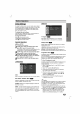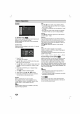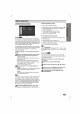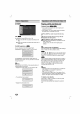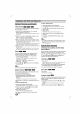Owner's Manual
Before
Operation
16
AUDIO
5.1
Speaker
Setup
Select
speaker
settings,
including
volume
balance
and
distance,
or
test
the
speaker
settings.
Speaker
settings
are
only
active
on
the
Analog
Multi-
Channel
Output.
Speaker
Setup
Adjust
the
following
settings
for
the
built-in
5.1
channel
surround
decoder.
1.
Press
SET
UP.
The
setup
menu
appears.
2.
Use
/
to
select
the
AUDIO
option
then
press
to
move
to
the
second
level.
3.
Use
/
to
select
the
Speaker
Setup
option
then
press
to
move
to
the
third
level.
"Select"
is
high-
lighted.
4.
Press
SELECT/ENTER
and
5.1
Speaker
Setup
menu
appears.
5.
Use
/
to
select
the
desired
speaker.
6.
Adjust
options
using
/ / /
buttons.
7.
Press
SELECT/ENTER
to
confirm
your
selection.
The
unit
returns
to
the
previous
menu.
Speaker
Select
a
speaker
that
you
want
to
adjust.
[Front
speaker
(Front
L),
Front
speaker
(Front
R),
Center
Speaker
(Center),
Subwoofer
(Woofer),
Rear
speaker
(Rear
L),
Rear
speaker
(Rear
R)]
ote
Certain
speaker
settings
are
prohibited
by
the
Dolby
Digital
licensing
agreement.
Size
Press
/
to
set
a
mode.
(Large,
Small
or
None)
?
You
cannot
change
the
size
of
the
front
L/R
speaker,
which
is
set
to
"Large".
?
The
size
of
the
Subwoofer
can
be
selected
to
"Large"
or
"None".
?
Since
the
size
of
the
Center
and
Rear
L/R
speaker
are
fixed
to
"Small",
you
can
not
change
settings.
Volume
Press
/
to
adjust
the
output
level
of
the
selected
speaker.
(-5dB
~
+5dB)
Distance
If
you
connected
speakers
to
your
DVD/CD
Receiver,
setting
the
distance
lets
the
speakers
know
how
far
the
sound
has
to
travel
to
reach
your
set
listening
point.
This
allows the
sound
from
each
speaker
to
reach
the
listener
at
the
same
time.
Press
/
to
adjust
the
Distance
of
the
selected
speaker.
Test
Select
"All"
to
test
the
signals
of
each
speaker.
Adjust
the
volume
to
match
the
volume
of
test
signals
memorized
in
the
system.
The
subwoofer
will
not
work
when
the
size
of
the
sub-
woofer
is
set
to
"None".
FrontL→Center→FrontR→RearR
→RearL→Woofer
Dynamic
Range
Control
(DRC)
With
the
DVD
format,
you
can
hear
a
program's
sound-
track
in
the
most
accurate
and
realistic
presentation
possible,
thanks
to
digital
audio
technology.
However,
you
may
wish
to
compress
the
dynamic
range
of
the
audio
output
(the
difference
between
the
loudest
sounds
and
the
quietest
ones).
Then,
you
may
listen
to
a
movie
at
a
lower
volume
without
losing
dialog
intelligibility.
Set
DRC
to
On
for
this
effect.
Notes
?
The
DRC
function
works
only
during
playback
of
Dolby
Digital
recorded
discs.
?
The
level
of
Dynamic
Range
Compression
may
differ
depending
on
the
DVD
disc.
Vocal
Set
Vocal
to
On
only
when
a
multi-channel
Karaoke
DVD
is
playing.
The
karaoke
channels
on
the
disc
will
mix
into
a
normal
stereo
sound.
DVD
DVD
DVD
Select
On
5.1
Speaker
Setup
DRC
On
Vocal
Move
Select
AUDIO
AUDIO
Speaker
Volume
Distance
Test
Move
Select
Size
Front L
Small
0
dB
m
0
Off
ENTER
Return