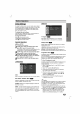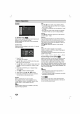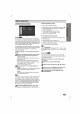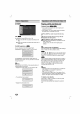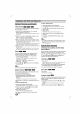Owner's Manual
Operation
with
DVD
and
Video
CD
20
General
Features
(continued)
Time
Search
The
Time
Search
function
allows
you
to
start
playing
at
any
chosen
time
on
the
disc.
1
Press
DISPLAY
during
playback.
The
on-screen
display
appears
on
the
screen.
The
Time
Search
box
shows
the
elapsed
playing
time
of
the
current
disc.
2
Within
10
seconds,
press
/
to
select
the
Time
Search
icon
in
the
on-screen
display.
The
"-:--:--"
appears
in
the
Time
Search
box.
3
Within
10
seconds,
use
the
number
buttons
to
enter
the
required
start
time.
Enter
hours,
minutes,
and
sec-
onds
from
left
to
right
in
the
box.
If
you
enter
the
wrong
numbers,
press
CLEAR
to
remove
the
numbers
you
entered.
Then
enter
the
correct
numbers.
4
Within
10
seconds,
press
SELECT/ENTER
to
confirm
the
start
time.
Playback
starts
from
the
selected
time
on
the
disc.
If
you
enter
an
invalid
time,
playback
will
continue
from
the
current
point.
Zoom
The
Zoom
function
allows
you
to
enlarge
the
video
image
and
to
move
through
the
enlarged
image.
1
Press
ZOOM
during
playback
or
still
playback
to
activate
the
Zoom
function.
If
you
press
ZOOM
repeatedly,
the
magnification
level
increases
up
to
four
steps.
100%
size
→
400%
size
→
800%
size
→
1600%
size
→
100%
size
2
Use
the
/ /
/
buttons
to
move
through
the
zoomed
picture.
ote
The
zoom
function
may
not
work
for
some
DVDs.
Marker
Search
You
can
start
playback
from
a
memorized
point.
Up
to
nine
points
can
be
memorized.
To
enter
a
mark,
follow
these
steps.
1
During
disc
playback,
press
MARKER
when
playback
reaches
the
spot
that
you
want
to
memorize.
The
Marker
icon
will
appear
on
the
TV
screen
briefly.
2
Repeat
step
1
to
enter
up
to
nine
Marker
points
on
a
disc.
To
Recall
a
Marked
Scene
1
During
disc
playback,
press
SEARCH.
The
MARKER
SEARCH
menu
will
appear
on
the
screen.
2
Within
10
seconds,
press
/
to
select
a
Marker
number
that
you
want
to
recall.
3
Press
SELECT/ENTER.
Playback
will
start
from
the
Marked
scene.
4
To
remove
the
MARKER
SEARCH
menu,
press
SEARCH.
To
clear
a
Marked
Scene
1
During
disc
playback,
press
SEARCH.
The
MARKER
SEARCH
menu
will
appear
on
the
screen.
2
Press
/
to
select
the
Marker
number
that
you
want
to
erase.
3
Press
CLEAR.
The
Marker
number
will
be
erased from
the
list.
4
Repeat
steps
2
and
3
to
erase
additional
Marker
numbers.
5
To
remove
the
MARKER
SEARCH
menu,
press
SEARCH.
ote
--OnaVideoCDwithPBC,youmustsetPBCtoOffon
the
setup
menu
to
use
the
time
search
function
(See
"PBC"
on
page
18).
Special
DVD
Features
Checking
the
contents
of
DVD
Video
discs:
Menus
DVDs
may
offer
menus
that
allow
you
to
access
special
features.
To
use
the
disc
menu,
press
MENU.
Then,
press
the
appropriate
number
button
to
select
an
option.
Or,
use
the
/ / /
buttons
to
highlight
your
selection,
then
press
SELECT/ENTER.
Title
Menu
1
Press
TITLE.
If
the
current
title
has
a
menu,
the
menu
will
appear
on
the
screen.
Otherwise,
the
disc
menu
may
appear.
2
The
menu
can
list
camera
angles,
spoken
language
and
subtitle
options,
and
chapters
for
the
title.
3
To
remove
the
title
menu,
press
TITLE
again.
Disc
Menu
Press
MENU.
The
disc
menu
is
displayed.
Camera
Angle
If
the
disc
contains
scenes
recorded
at
different
camera
angles,
you
can
change
to
a
different
camera
angle
during
playback.
1
Press
DISPLAY
and
then
press
the
/
to
select
a
angle.
The
number
of
the
current
angle
appears
in
the
display
window.
2
Select
a
desired
angle
pressing
the
/
buttons.
DVD
DivX
DVD
DivX
DVD
DivX
VCD
DVD
VCD
DVD
DivX
VCD
DVD