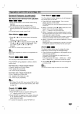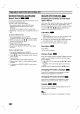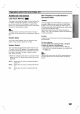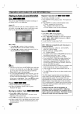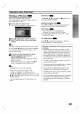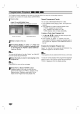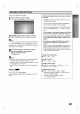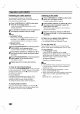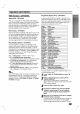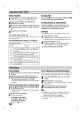Owner's Manual
Operation
with
DVD
and
Video
CD
OPERATION
21
General
Features
(continued)
Still
Picture
and
Frame-by-frame
playback
1
Press
PAUSE/STEP
on
the
remote
control
during
playback.
The
player
will
now
go
into
PAUSE
mode.
2
You
can
advance
the
picture
frame-by-frame
by
pressing
PAUSE/STEP
repeatedly
on
the
remote
con-
trol.
3 To
exit
still
motion
mode,
press
PLAY.
Slow
Motion
1
Press
t
or
T
on
the
remote
control
during
play-
back.
The
player
will
enter
SLOW
mode.
2
Use
the
t
or
T
to
select
the
required
speed:
t
1/2,
t
1/4,
t
1/8
or
t
1/16
[(backward)
-
DVD
only]orT1/2,T1/4,T1/8orT1/16
(forward).
3 To
return
to
normal
PLAY,
press
PLAY.
ote
Slow
motion
playback
in
reverse
is
not
applicable
for
Video
CD.
Repeat
You
can
play
a
title/chapter/all/track
on
a
disc.
Press
REPEAT
during
playback
to
select
a
desired
repeat
mode.
DVD
Video
Discs
-
Repeat
Chapter/Title/Off
?
Chapter:
repeats
the
current
chapter.
?
Title:
repeats
the
current
title.
?
Off
:
does
not
play
repeatedly.
DivX/
Video
CDs
-
Repeat
Track/All/Off
?
Track
:
repeats
the
current
track
?
All
:
repeats
all
the
tracks
on
a
disc.
?
Off
:
does
not
play
repeatedly.
ote
--OnaVideoCDwithPBC,youmustsetPBCtoOffon
the
setup
menu
to
use
the
repeat
function
(See
"PBC"
on
page
18).
Repeat
A-B
To
repeat
a
sequence
in
a
title:
1
Press
REPEAT
A-B
at
your
chosen
starting
point.
"
A
-
"
appears
briefly
on
the
TV
screen.
2 Press
REPEAT
A-B
again
at
your
chosen
end
point.
"A
-
B"
appears
briefly
on
the
TV
screen,
and
the
repeat
sequence
begins.
3
To
cancel
the
sequence,
press
REPEAT
A-B.
Time
Search
The
Time
Search
function
allows
you
to
start
playing
at
any
chosen
time
on
the
disc.
1
Press
DISPLAY
during
playback.
The
on-screen
display
appears
on
the
screen.
The
Time
Search
box
shows
the
elapsed
playing
time
of
the
current
disc.
2
Within
10
seconds,
press
/
to
select
the
Time
Search
icon
in
the
on-screen
display.
The
"-:--:--"
appears
in
the
Time
Search
box.
3
Within
10
seconds,
use
the
number
buttons
to
enter
the
required
start
time.
Enter
hours,
minutes,
and
sec-
onds
from
left
to
right
in
the
box.
If
you
enter
the
wrong
numbers,
press
CLEAR
to
remove
the
numbers
you
entered.
Then
enter
the
correct
numbers.
4
Within
10
seconds,
press
SELECT/ENTER
to
confirm
the
start
time.
Playback
starts
from
the
selected time
on
the
disc.
If
you
enter
an
invalid
time,
playback
will
continue
from
the
current
point.
Zoom
The
Zoom
function
allows
you
to
enlarge
the
video
image
and
to
move
through
the
enlarged
image.
1
Press
ZOOM
during
playback
or
still
playback
to
acti-
vate
the
Zoom
function.
If
you
press
ZOOM
repeatedly,
the
magnification
level
increases
up
to
four
steps.
100%
size
(screen
fit
mode)
→
400%
size
→
800%
size→
1600%
size
→
100%
size
(screen
fit
mode)
2
Use
the
/
//
buttons
to
move
through
the
zoomed
picture.
ote
The
zoom
function
may
not
work
for
some
DVDs.
VCD
DVD
VCD
DVD
VCD
DVD
DivX
VCD
DVD
VCD
DVD
DivX
VCD
DVD