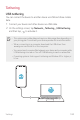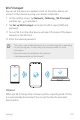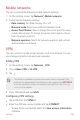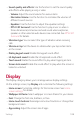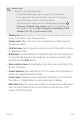User Manual
Settings 109
Aspect ratio
• This device uses 18:9 aspect ratio.
- Some downloaded apps may not support 18:9 aspect ratio.
In this case, select the most optimal screen ratio for the app or
consult the app provider for more information.
- You can select the aspect ratio for individual apps by tapping
Settings Display App scaling. Select an app, and select the
desired aspect ratio from None (Original), Compatibility (16:9),
Standard (16.7:9), and Full screen (18:9).
• Display size: Set the items on the screen to a size that is easy for you
to see. Some items may change position.
• Screen color: Adjust the color, color temperature, or RGB values for
the desired screen.
• Comfort view: Set the device to reduce amount of blue light on screen
to reduce eye strain.
• Brightness: Use the slide bar to change the device’s screen brightness.
To automatically adjust screen brightness according to ambient light
intensity, tap the Auto switch.
• Auto-rotate screen: Automatically rotate the screen according to the
device’s orientation.
• Screen timeout: Automatically turn off the screen when the device is
left idle for a specified period of time.
• Screen saver: Display a screen saver when the device is connected to
the holder or charger. Select a screen saver type to display.
• Mini view: Make the screen size smaller to conveniently use the device
with one hand. Drag the Home touch button at the bottom of the
screen to the left or right.