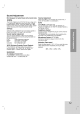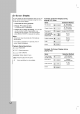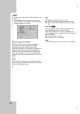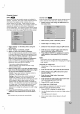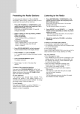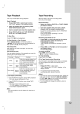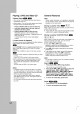Owner's Manual
20
Playing
a
DVD
and
Video
CD
Playback
Setup
Turn
on
the
TV
and
select
the
video
input
source
connected
to
the
unit.
Audio
system:
Turn
on
the
audio
system
and
select
the
input
source
connected
to
the
unit.
1.
Press
OPEN/CLOSE
to
open
the
disc
tray.
2.
Load
your
chosen
disc
in
the
tray,
with
the
playback
side
facing
down.
3.
Press
OPEN/CLOSE
to
close
the
tray.
READING
appears
on
the
TV
screen,
and
playback
starts
automatically.
If
playback
does
not
start,
press
PLAY.
In
some
cases,
the
disc
menu
might
appear
instead.
If
a
menu
screen
is
displayed
The
menu
screen
may
be
displayed
first
after
loading
a
DVD
or
Video
CD
which
offers
a
menu.
Use
the
1
234
buttons
to
select
the
title/chapter
you
want
to
view,
then
press
SELECT/ENTER
to
start
playback.
Press
TITLE
or
MENU
to
return
to
the
menu
screen.
Use
the
number
buttons
to
select
the
track
you
want
to
view.
Press
RETURN
to
return
to
the
menu
screen.
Menu
setting
and
the
exact
operating
procedures
for
using
the
menu
may
differ
depending
on
the
disc.
Follow
the
instructions
on
the
each
menu
screen.
You
also
may
set
PBC
to
Off
under
setup.
Notes:
?
If
Parental
Control
is
set
and
the
disc
is
not
within
the
Rating
settings
(not
authorized),
the
4-digit
code
must
be
entered
and/or
the
disc
must
be
authorized.
?
DVDs
may
have
a
regional
code.
Your
unit
will
not
play
discs
that
have
a
regional
code
different
from
your
unit.
The
regional
code
for
this
unit
is
3
(three).
?
It
is
not
output
sound
the
DVD
disc
which
becomes
the
DTS.
General
Features
Note:
Unless
stated
otherwise,
all
operations
described
use
the
remote
control.
Some
features
may
also
be
available
on
the
Setup
menu.
Moving
to
another
TITLE
When
a
disc
has
more
than
one
title,
you
can
move
to
another
title
as
follows:
Press
DISPLAY,
then
press
the
appropriate
number
button
(0-9)
to
select
a
title/group
number.
Moving
to
another
CHAPTER/TRACK
When
a
title
on
a
disc
has
more
than
one
chapter
or
a
disc
has
more
than
one
track,
you
can
move
to
another
chapter/track
as
follows:
Press
SKIP
.
or
>
briefly
during
playback
to
select
the
next
chapter/track
or
to
return
to
the
beginning
of
the
current
chapter/track.
Press
.
twice
briefly
to
step
back
to
the
previous
chapter/track.
To
go
directly
to
any
chapter
during
DVD
playback,
press
DISPLAY.
Then,
press
3
/
4
to
select
the
chapter/track
icon.
Then,
enter
the
chapter/track
number
using
the
numbered
buttons
(0-9).
Note:
For
two-digit
numbers,
press
the
numbered
buttons
(0-9)in
rapid
succession.
Search
1.
Press
SCAN
m
or
M
during
playback.
The
unit
will
now
go
into
SEARCH
mode.
2.
Press
SCAN
m
or
M
repeatedly
to
select
the
required
speed:
m
X2,
m
X4,
m
X16,
mX100
(backward)
or
MX2, MX4,
MX16,
M
X100
(forward).
With
a
Video
CD,
the
Search
speed
changes:
m
X2,
m
X4,
m
X8,
(backward)
or
MX2, MX4, MX8,
(forward).
3.
To
return
to
normal
play,
press
PLAY.
Pause
1.
Press
PAUSE/STEP
during
playback.
2.
To
return
to
playback,
press
PLAY.
VCD
DVD
VCD
DVD
1/3
1
/12
DVD
1/3
DVD
VCD
DVD
VCD
DVD